At times the makecab.exe process causes high CPU usage in a system and slows it down. Users have reported that the Process Monitor shows multiple instances of the makecab.exe process. So, what is the makecab.exe process that is running on Windows?
The makecab.exe program compresses the Component-Based Servicing log files (CBS log files) – and these could be huge! If not compressed, these files would utilize significant system space. Ideally, makecab.exe does not consume a high CPU for doing this. However, at times it recreates thousands of instances of itself and thus causes over-utilization of system resources. This slows down the system.
Can you disable makecab.exe?
You cannot & should not disable the makecab.exe process directly because it’s necessary for the system. If you end the task in the Task Manager, the CBS log files will keep growing to their original size until you restart the system.
Makecab.exe running at Startup & consuming high CPU
The most common reason is that the makecab.exe process runs abruptly during startup and recreates thousands of instances in case of a failed Windows Update. Another cause could be a virus or malware modifying the files. The possible causes behind the issue could be a failed system update or a virus/malware causing the issue.
Try the following solutions to fix the issue:
- Deleting log files using File Explorer
- Deleting log file using elevated Command Prompt
- Full system anti-virus scan
- Uninstall suspicious programs
- Disk Cleanup
- Run SFC scan
1] Delete the log file using File Explorer
Interestingly, the CBS log files could be as huge as 20GB; thus, deleting these files would save space on the system, too. The logs won’t be helpful, and deleting them wouldn’t hurt the system.
- Open the File Explorer and navigate to the path C:\Windows\Logs\CBS.
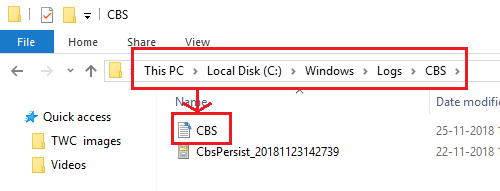
- Delete the CBS log file from this folder.
- Restart the system and check if the issue has been fixed.
This eases the load in the makecab.exe program since it would have no CBS log files to compress. Thus, the process would be relaxed for the time being.
2] Delete log file using the Elevated Command Prompt
- Search for Command Prompt in the Windows search bar and right-click on it. Select Run as administrator.
- Type the following command and press Enter to execute it:
del /f %windir%\logs\cbs\*.log
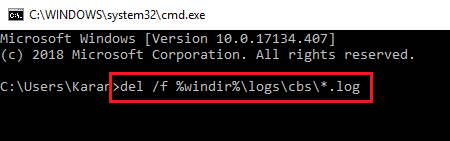
- Restart the system once the command has been executed.
This would most likely end the high disk utilization as well. To ensure the cause is rectified, we could proceed to the following solutions.
Read: Best free CAB File Extractor software for Windows.
2] Full system anti-virus scan
One of the primary causes behind the issue could be malware. Thus, a complete system anti-virus scan is recommended even if you temporarily resolve it. You could use any reputable third-party anti-virus or Windows Defender for the scan.
3] Uninstall suspicious programs
Freeware isn’t always free. Usually, freeware downloads install malware on the system. Some paid software products also carry viruses and malware. Any software downloaded from an unverified publisher could be considered suspicious.
If this is the case with your system, try uninstalling any recently installed freeware or suspicious software.
- Press Win + R to open the Run window and type the command appwiz.cpl. Hit Enter to open the Programs and Features window.
- Arrange the list of programs according to the date of installation.
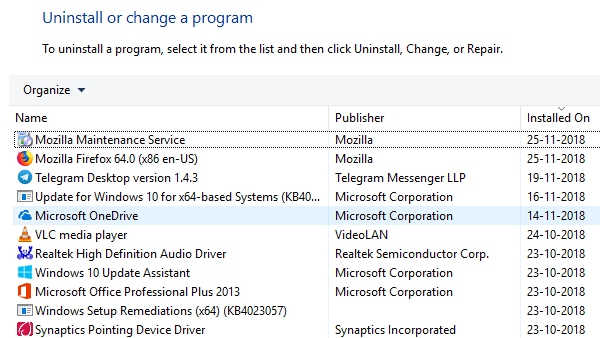
- Right-click and uninstall any recently installed freeware or suspicious program.
4] Run Disk Cleanup
Disk Cleanup Utility helps delete temporary and unnecessary files on the system.
- Press Win + R to open the Run window and type the command cleanmgr. Press Enter to open the Disk Cleanup window.
- Select the drive, click OK to clean the disk, and restart the system.
5] Run SFC scan
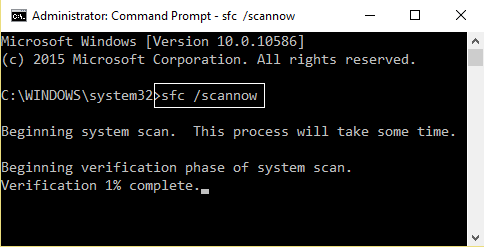
Windows comes with built-in functionality to fix essential system files. The SFC (System File Checker) scan is one of those functionalities and it can help you fix and repair any faulty system files on your Windows operating system.
In addition to these steps, you need to update Windows regularly to ensure that you don’t miss the corrective update.
All the best!
What is a cabinet file used for?
A CAB file, short for cabinet file, is a single file with a .cab extension that contains multiple compressed files. These files are used to organize installation files that will be copied to the user’s system. Additionally, a compressed file can be split across multiple CAB files.
Can I delete a CAB file from a temporary folder?
Windows updates, device installers, themes, and other software frequently utilize CAB files. If these CAB files take up much storage space, you can safely remove them from the Windows Temp folder. However, it’s crucial to ensure no active installations are in progress, as doing so may lead to interruptions and errors.
Leave a Reply