Malwarebytes has been an excellent protection shield for Windows users who are concerned about their online security. Here is good news—Malwarebytes got an update. It offers superlative protection, launches quickly, and its scan speeds have improved. Here is everything you need to know about Malwarebytes FREE, which is available for existing and new users.
Malwarebytes for Windows review
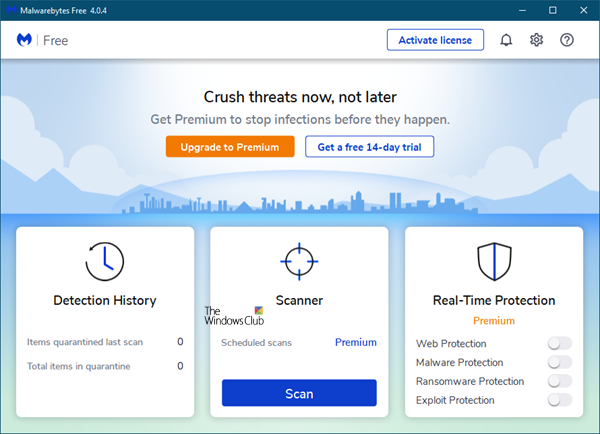
Malwarebytes Anti-Malware has been a great security shield for every Windows user. People use this tool not just because it is good but also because it works alongside other traditional antivirus software. However, as Malwarebytes combines its three tools, you no longer need to install any anti-exploit tool or an anti-ransomware tool to protect your PC from unwanted threats.
Malwarebytes has an elegant, clean, and appealing user interface. This version scans files four times faster than its predecessors. That is probably the biggest plus point since an antivirus takes more time to scan the entire system for threats.
The new interface of Malwarebytes offers three sections:
- Detection History
- Scanner
- Real-Time Protection. This is for Premium users only.
1] Detection History
Clicking on Detection History opens a panel that shows the Quarantined items.
2] Scanner
Clicking on the Scan button will initiate the scan. Your system will go through several filters before showing a scan report.
Once the scan is completed, you will be presented with the findings. In case, it finds any threat or suspicious file or program, you will be informed.
You can opt to quarantine or delete the malicious objects here.
Clicking on the View report button will give you a detailed report of the scan.
A good feature of this tool is you can export the scan result in .txt format. Whenever you scan your system using this tool, it creates a new scan report. All these can be found in Reports tab. You can check the scan results by date and time.
3] Real-Time Protection
Real-Time Protection is for Premium users only. Here you can toggle On or Off:
- Web Protection
- Malware Protection
- Ransomware Protection
- Exploit Protection.
You can find a few new options about the features of Malwarebytes. Here are some of the features you may like in Malwarebytes:
- Faster scanning for threats.
- Schedule scan: By default, it scans every 24 hours. However, you can change and set a particular time. This is for Premium users only.
- All-in-one security shield means you no longer need standalone anti-ransomware, antivirus and anti-rootkits. For your information, this tool doesn’t scan for rootkits by default. You must enable this function from Settings > Protection > Scan Options.
- Real-Time Protection: To be safe, you must have real-time protection. Malwarebytes provides such option to help you in real-time.
- Exclusion: At any point, if you wish to exclude a file or program from being under the Malwarebytes’ radar, you can rule out that program or file/folder from Settings
- Scan from the right-click context menu: Like Windows Defender, you can get an option to scan any file or folder from the right-click context menu. Just right-click on any file, select Scan with Malwarebytes.
Malwarebytes settings
The Settings section is divided as follows:
1] General
Here, you can configure the anti-malware to behave as you want it to, manage File Explorer integration, etc.
2] Notifications
Configure how you want Malwarebytes to notify you of important events.
3] Security
Configure the items you want to be scanned, the update process and so on, here.
4] Allow List
You can programs that you do not want to be scanned here. This has been explained in detail below.
5] Account Details
It indicates whether you use a Free or a Premium version. If you have a license key, you need to enter it here.
6] About
It lists the product version and other details. You can also manually check for updates from here.
Malwarebytes comes with a lot of features they can be toggled right from the Settings. For instance, you can do the following tasks from Settings.
- Show/hide notifications from System Tray
- Change notification visibility [or the time]
- Show/hide “Scan with Malwarebytes” from right-click context menu
- Change language
- Setup proxy server
- Limit all users from access to Malwarebytes features
- Toggle Real-time protection
- Enable/disable rootkit scanning
- Enable/disable automatic updates
- Start Malwarebytes at Windows Startup (not recommended if your PC already has loads of other programs).
- Enable/disable self-protection module
- Toggle Automatic Quarantine
- Schedule scan
- Exclusion to exclude certain file/folder/program.
How to add an exclusion in Malwarebytes
Sometimes, we do not want to scan a particular file or folder or program for a specific reason. If you have such program on your computer, and you do not want to scan them using this tool, you need to set an exclusion. To add a Program to Malwarebytes Exclusion List, go to Settings (wheel icon in the top right corner) > Allow List. Click on the “Add” button. You will get a popup window, where you have to select the type of exclusion.
For example, you can select file/folder, website, app, etc. Choose it and go to the next screen. Here, you need to choose an option among the following three:
- Allow a file or folder
- Allow a website
- Allow an application to connect to the Internet
- Allow an Exploit.
Choose one and hit the OK button. That’s it! The important thing is you must know what you are doing.
Our observations about Malwarebytes
Malwarebytes launches quickly and its scan speeds have improved.
I use Malwarebytes as a second opinion on-demand anti-malware along with my main security suite. If you wish to use it just as a free on-demand scanner ab initio, you can do so.
The Free version has again disabled scheduled scans. To be able to schedule scans you have to buy the premium version.
When I shut down Malwarebytes after running the manual on-demand scan, I have to again right-click on its system tray icon and select Quit Malwarebytes and again on a UAC prompt that asks me to confirm. Else, Malwarebytes will not close down completely. You will have a Service running in the background.
I found that it consumes more RAM while being used than the previous version. This is probably because it runs three tools (Malwarebytes Anti-Malware, Malwarebytes Anti-Exploit, and Malwarebytes Anti-Ransomware) under one roof.
But as an anti-malware tool, Malwarebytes continues to offer superlative protection, while adding several new features. You can download it from its homepage. Press the DOWNLOAD FREE button under the Malwarebytes Free version column. It is available for Windows 11/10 and earlier versions too.
How do I run Malwarebytes on infected computer?
You can run Malwarebytes on an infected computer with the help of Chameleon. Malwarebytes offers this service so that users can run their program on an infected system to get rid of problems. For obvious reasons, it uses Command Prompt to execute all the commands to run the program.
What happened to Malwarebytes Chameleon?
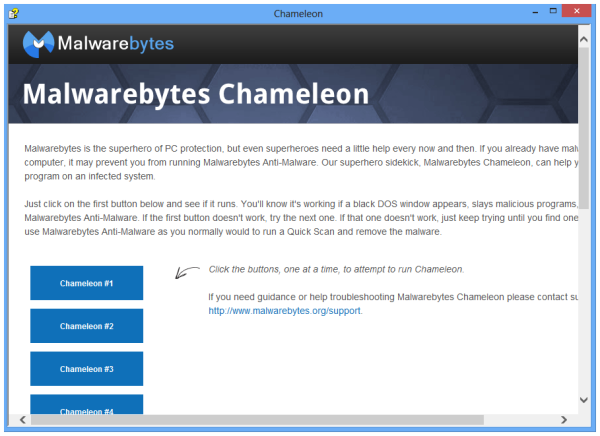
Malwarebytes Chameleon has been discontinued. The software helped install, start, or update Malwarebytes Anti-Malware if an infection had blocked it. The program fought back against malware that tried to block it from doing its job and killed any malicious processes that it found.
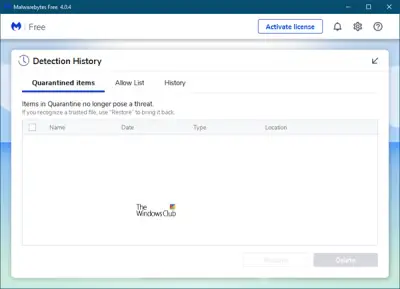
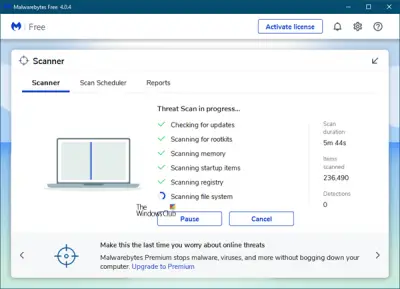
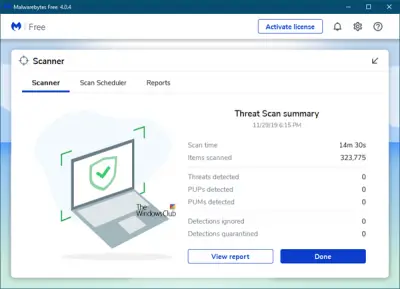
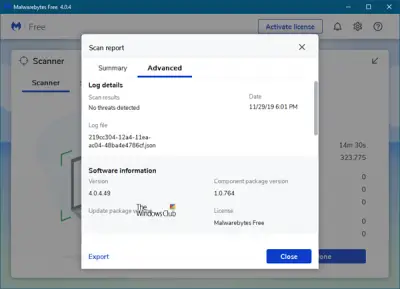
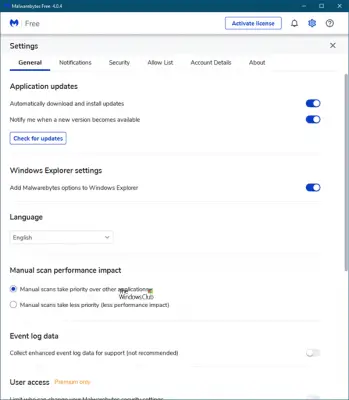
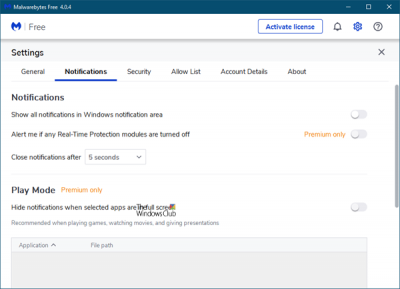
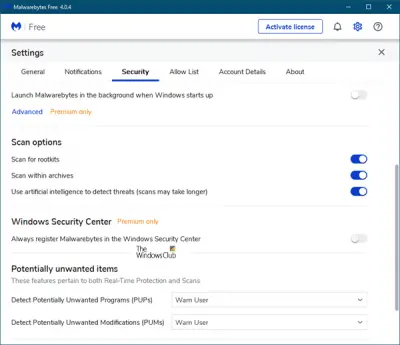
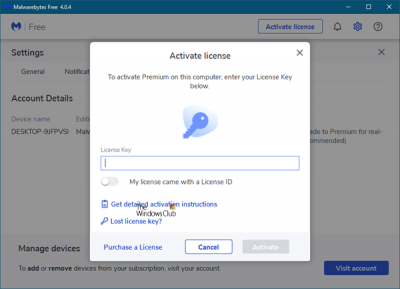
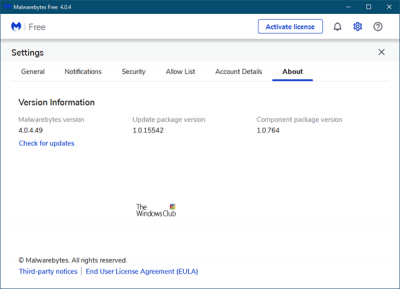
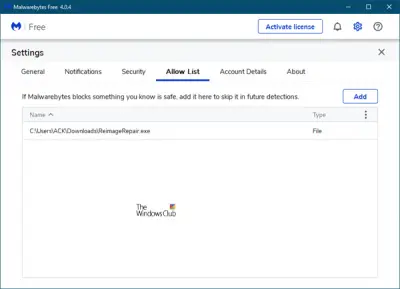
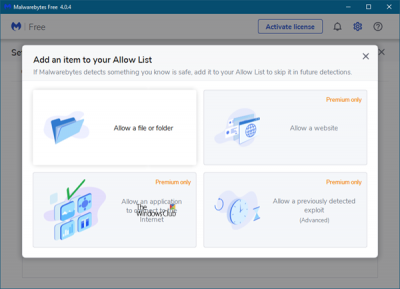
anti exploit wont start…. just says starting on the latest windows insider preview???
Just a FYI, after the trial ends it reverts to the free version which is
the manual scanner just like Malwarebytes 2.x. Or, if you want to
immediately cancel the trial go to Settings > My Account and there’s a
button at the bottom.
Thanks for this.
You’re welcome!
The app’ is known to crash Microsoft Edge as it conflicts with Smart Screen in Windows 10. Seems the fix is some weeks away and till then they suggest going back to the older version! So why release it with known bugs is what I ask…?
I reverted back to version 2 in December and downloaded the separate anti-ransom and anti-exploit. Version 3 without premium, after it expires will not have the ransomware or exploit protection. Version 3, even after the trial, ran the CPU usage way up high on my Windows 10 system. With MBAM 2 and ARW and AEW, my Windows 10 system handles processes and resources just great. better than Windows 8.1 did.
I’ve had Malwarebytes 3 on my Win7 laptop since December. I’ve had regular problems. I have to reboot to get real-time protection to start (I have a PAID subscription), about every week and a half. And I haven’t so far been able to run MB3 with my preferred anti-virus, BitDefender Free. I recently found that BitDefender Free has a 2017 upgrade, so I downloaded that, and the installer said, you have a conflicting program, may I uninstall Malwarebytes? I told it no, and am currently using Windows Defender. MalwareBytes told me I could run them together if I excepted the Malwarebytes files in BitDefender Free, which didn’t allow ANY configuration. BitDefender Free 2017 does have an exclusion list, so I may try that if I can figure out how to do it. Or I may revert to Malwarebytes 2, and give up on anti-exploit. I had a paid subscription to anti-exploit and it simply stopped working; and when I tried to reinstall and put in my license ID and key, it said they were wrong. I’m not very pleased with Malwarebytes right now, and frankly I think MB3 was released too early.
I had problems also. BTW, Malwarebytes 3 Premium [paid version], has AV that runs in realtime. You cannot have two realtime running AV programs. As you can see in my comment above, I downgraded from the trial version. The free version gave me problems, too. I use MBAM 2.2.1 free, MB anti-exploit free 1.09.1 and MB Anti-Ransomware Free 0.9.17. They work fine just as they did before the upgrade. I used Revo Uninstaller free to uninstall MB 3 and most traces. I managed to keep my exclusions. When I deleted the files and registry entries, I unchecked the ones for the exclusions I had set. I now run MBAM 2 myself and have it set to update daily. The paid version of MBAM 3 is really a replacement for AV, Anti-spware. etc. I also use ADWCleaner and JRT [junkware removal tool]. They are now owned by MBAM, it’s not a good thing because they used to catch things that MBAM missed, but not anymore since the MB programs use the same engines and malware definitions. . . .