Malwarebytes is a security solution that safeguards your Windows 11/10 computer from Malware. While it works, the team behind it has also offered the Malwarebytes Support Tool. You can use this tool to troubleshoot issues with Malwarebytes on Windows. In this post, we will show how you can use this tool to fix problems around the software on Windows 11 as well as Windows 10.
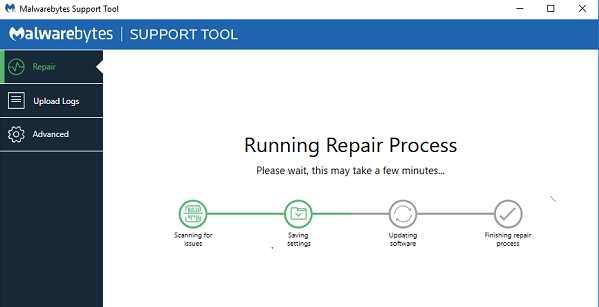
Malwarebytes Support Tool
Malwarebytes offers a different kind of modules in their software. It includes Antivirus solution, can block program and websites, junkware removal Tool, which removes Adware and PUPs, and more. If you are having issues with any of this software, here is the list of features the Malwarebytes Support Tool offers.
- Connect to Malwarebytes Support Team
- Self Help options & Automated Troubleshooting
- Switch between Offline and Online mode
- Advanced Options.
The tool will only work when you have Malwarebytes installed.
1] Connect to Malwarebytes Support Team
The tool also lets you create a support ticket and submit it to the Malwarebytes support team. When submitting a ticket, you can attach information (even to an existing Malwarebytes Support ticket).
The tool can also automatically generate and upload information to a secure Malwarebytes server. It makes sure that with your permission, and uploaded files, the team can resolve your issue at the earliest.
2] Self Help options & Automated Troubleshooting
The tool offers self-help options to assist with troubleshooting. They are useful when you are smart enough to follow the mentioned steps to fix the problem.
If that’s, not something you can work with, then it can automatically run troubleshooting tools. The automation tool offers:
- Farbar Recovery Scan Tool (FRST)
- Malwarebytes Cleanup Utility (MB-Clean)
- MB-Check and MB-Grab
3] Switch between Offline and Online mode
If, for some reason, you cannot connect online, and the tool fails to work, then you can use the tool to switch to Offline mode.
4] Advanced Options
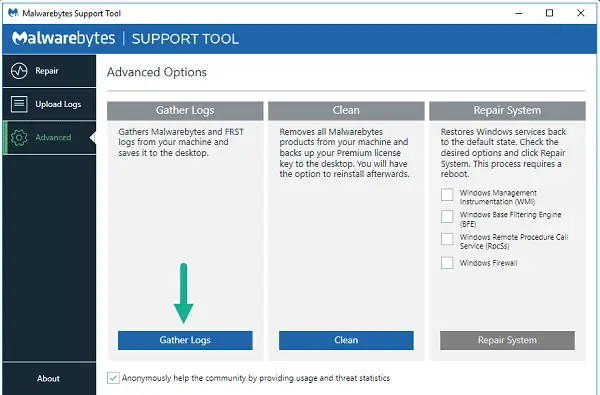
Under Advanced options, you can use the support tool without an internet connection.
- It will gather logs on the computer and send them once the link restores.
- You can use the Clean utility to remove Malwarebytes products from your computer. It will also back up the license if you wish to install it again.
- The Repair System offers to restore Windows services to default. Services like Windows Management instrumentation, Windows BFE, Remote Producture call service, and Firewall.
Overall Malwarebytes Support Tool is an excellent tool. It’s rare to see tools from software companies like this, which allows one to uninstall antivirus and also put the system back to default. Not many antivirus and security solutions do that. Click here to download it.
How do I uninstall Malwarebytes Support Tool?
Malwarebytes Support Tool is a portable application that helps you troubleshoot various issues regarding Malwarebytes products. In other words, as there is no such installation process, you do not need to go through the uninstallation process as well. If you want to remove the app, just delete the setup files from your computer.
Should I uninstall Malwarebytes?
Malwarebytes provides various options to protect your computer. Depending upon the usage and app you use, you can certainly decide whether you need it or not. If you do not need the provided features, you can undoubtedly remove or uninstall Malwarebytes. You can use third-party software removal tools to remove it completely.
That’s all! Hope it helped you.
Leave a Reply