Malwarebytes is a software security company that offers solutions that can help to keep your computer safe from viruses, malware, and similar threats. It may happen that when you try to open it, it won’t open no matter how many times you try to run it. We will share what you can do in this post if Malwarebytes won’t open on Windows 11/10.
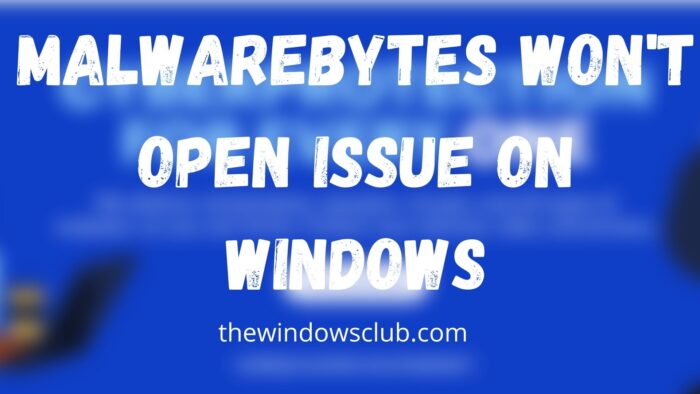
Why is my Malwarebytes not working?
It can be because of a virus issue, permission, interfering processes, or a corrupt installation. There are many issues, and it’s best to use the Malwarebytes Support Tool to fix the problem.
Malwarebytes won’t start in Windows 11/10
Follow these suggestions with an admin account and you will be able to open Malwarebytes on your PC:
- Check for Infection
- Launch Malwarebytes with Admin permission
- Use Malwarebytes Support Tool
- Reinstall Malwarebytes Anti-Malware
- Troubleshoot in Clean Boot State.
Make sure you have a stable internet connection to resolve this.
1] Check for Infection
There are known malware or programs which can block the launch of Malwarebytes based on the exact name. It means you are already infected, and the easy way to download the runtime program to scan for it.
If this also doesn’t work, you can open the Malware Bytes location, rename the executable to something else, and then launch it.
Locate the listing in the Start menu, right-click and open the file location. Then choose to rename it and then launch it. Scan the system, and remove the malicious program. Once done, Malwarebytes should be able to launch as usual.
2] Launch Malwarebytes with Admin permission
It is possible that when installing the software, admin permission wasn’t used. Since then, every time it launches during the computer startup or manually launches it, it doesn’t work.
You have two options—
- Launch Malwarebytes using Admin permission. You can choose to create a shortcut and set it to launch at startup.
- The second option is to set the Malwarebytes service with admin permission. It will be available in the Services Snap-in and choose to Log-on with an admin account or System account under the Log-on tab.
3] Use Malwarebytes Support Tool
The company offers a support tool—Malwarebytes Support Tool—that can troubleshoot, repair, and resolve issues around the security software.
Once you download it, launch the software, and confirm the prompt for admin permission. Once installed, it will launch the Malwarebytes Repair and checks for any issues that the software can resolve. Make sure you restart once to ensure the issue has been resolved.
4] Reinstall Malwarebytes Anti-Malware
If the above method doesn’t work, the best workaround to resolve this is to reinstall the software. The first step in doing so is first to uninstall the software and then redownload a fresh install, and this time make sure to install with admin permission.
The next time you restart the computer, Malwarebytes should start without an issue.
5] Troubleshoot in Clean Boot State
If you still face issues, you may need to Troubleshoot in Clean Boot State and manually identify the offending process that may be interfering with the smooth working of Malwarebytes.
Related: Fix Malwarebytes high CPU and Memory usage.
Can I run Malwarebytes in Safe Mode of Windows?
Yes, you can run Malwarebytes in Safe Mode, and it helps to remove malware that cannot be quarantined or remove in the standard mode.
Does Malwarebytes remove Trojans?
Yes, Malwarebytes can remove the trojan, which is similar to Viruses and Malware. It can easily detect, at run time, and once it finds it, Malwarebytes can remove Trojan.
Is Malwarebytes safe for Windows?
Yes absolutely! Malwarebytes is popular antivirus software that is similar to other Anti-Virus or Security solution and is known to be safe for Windows. Since Windows allows you to run Windows Security and any other anti-virus solution, it should work just fine.
Why is Malwarebytes not installing?
If you have already used the Control Panel or Apps section to remove it, then all you need to do is reboot the computer once. Only when the reboot is complete, the leftover files will be removed.
Read: Malwarebytes blocks Program or Website.
I hope the post was easy to follow, and you were able to fix this issue on Windows 11/10.
Leave a Reply