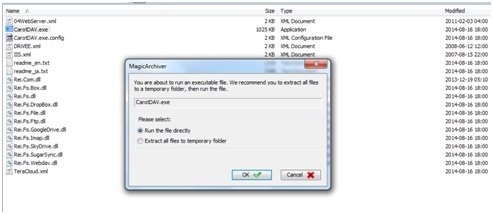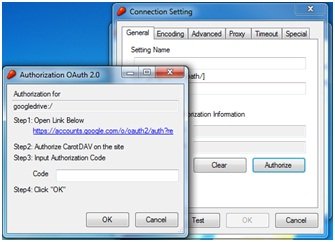With users migrating from Windows PCs to Smartphones and tablets, there was a need to have a common location to store files. This gave birth to cloud accounts that could be accessed from any device. So with storage spaces moving towards clouds there came a need for an application, that could connect to your remote file storage accounts and manage your files and folders. CarotDav is the right application that can help you to manage multiple cloud accounts and servers.
Portable CarotDAV is a multiple file-sharing tool for Windows, which allows you to manage your cloud accounts, stored in your systems such as DropBox, Google Drive, Box, OneDrive, or SugarSync. It also supports various settings like drag and drops, a variety of sorting and grouping retail, and file transfer windows.
Since CarotDAV is portable you can copy the file to any location and run the application with just one click to manage your cloud accounts.
CarotDAV lets you manage your cloud accounts
Some of the main features of the applications are as follows:
- Allows downloading and uploading files
- You can easily cut, copy, paste, rename, and delete files
- Supports drag and drop for file downloads and uploads
- You can create a password and protect the program
- Clean User Interface which is easy to understand
- The application is responsive and relatively lightweight
- Standalone portable version available
Manage cloud storage accounts
CarotDAV sports a very basic and simple UI.
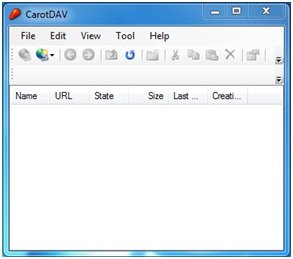 These are the options you get to see under the File menu. To manage your cloud accounts, all you need to click on File > New connection and select any drive from the list.
These are the options you get to see under the File menu. To manage your cloud accounts, all you need to click on File > New connection and select any drive from the list.
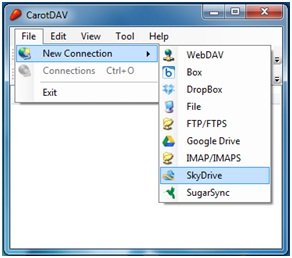 Suppose you select Google Drive, this will open tabs with various setting options.
Suppose you select Google Drive, this will open tabs with various setting options.
Next, click on Authorize tab which will open another pop-up window, there will be a link in this window to authorize CarotDAV and provide access to your account.
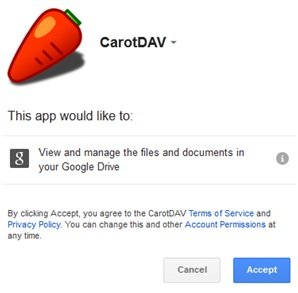 Open the link and it brings you to a webpage where you can allow or deny access to your Google Drive account.
Open the link and it brings you to a webpage where you can allow or deny access to your Google Drive account.
Once you click on Accept tab, you will be given a unique verification code which you can enter in the text box back in the CarotDAV application window. Lastly, click on OK button and manage your cloud accounts.
If you are working with some important files or data, it is necessary to set a password to the application. CarotDAV allows you to set a master password. To do this, click on Tool > Set a master password and you can protect your data.
To download and upload files and manage your cloud accounts, CarotDAV is the right application to work with. The application works well and it’s easy to navigate. Features like drag and drop are always convenient and easy to use. Click here to download 1.4MB software. The application is available in both installer and portable versions. After installation, you can run the file directly or extract all files to a temporary folder and then use it. It works on Windows 11/10 too.
You might want to check out MultCloud too.