We have seen how to import Favorites or Bookmarks into Edge from other browsers. In this post, we will see the location of the Favorites or Bookmarks folder in the Microsoft Edge Chromium browser, which will, in turn, help us manage the Favorites easily in Windows 11 or Windows 10.
In Microsoft Edge, saved web links are called “Favorites”. In Firefox or Chrome, they’re called “Bookmarks” – but basically, they mean the same thing.
Where are Favorites stored in Microsoft Edge?
To access Favorites in Microsoft Edge browser, open File Explorer and navigate to the following path:
C:\Users\%username%\AppData\Local\Microsoft\Edge\User Data\Default
Here, you will find a file called Bookmarks.
That’s the one!
You can also type edge://favorites/ in the Edge address bar and hit Enter to open the Favorites.
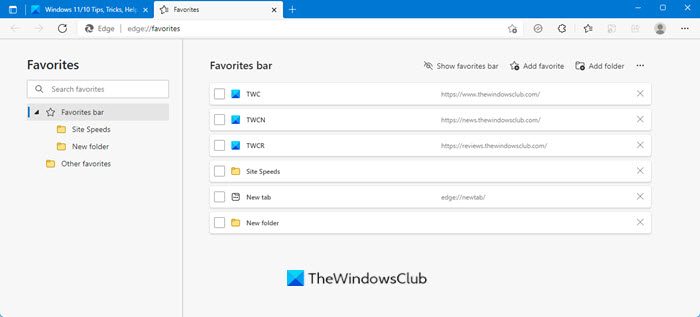
Here, you can see the stored Favorites and Edit or Remove them.
The Edge Insider Builds have different locations for Favorites:
For Edge Insider Canary:
C:\Users\%username%\AppData\Local\Microsoft\Edge SxS\User Data\Default
For Edge Insider Dev:
C:\Users\%username%\AppData\Local\Microsoft\Edge Dev\User Data\Default
For Edge Insider Beta:
C:\Users\%username%\AppData\Local\Microsoft\Edge Beta\User Data\Default
Also read: Where does Edge store Password, Cache, History, Extensions, Profiles, and Autofill data?
Backup & Restore Edge browser favorites
This post shows how to backup and restore Profiles, Extensions, Settings, Favorites in Microsoft Edge.
Where are Favorites stored in Edge Legacy?
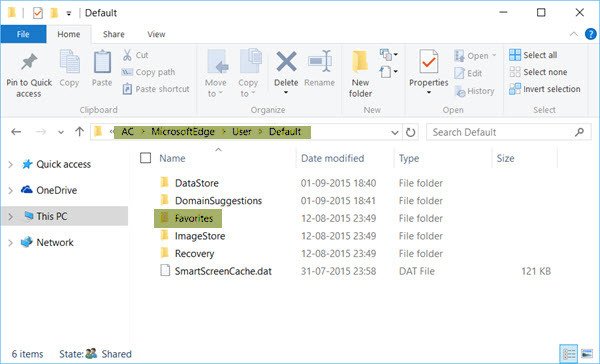
Open Windows File Explorer and navigate to the following path:
C:\Users\username\AppData\Local\Packages\Microsoft.MicrosoftEdge_8wekyb3d8bbwe\AC\MicrosoftEdge\User\Default
Better still, simply copy-paste the path in Explorer address field and hit Enter. The folder will open. Remember to replace username with your own.
UPDATE: Things keep changing in Windows 10! Now after the November Update, Edge Legacy does not use a folder structure to store Favorites. It now uses an Extensible Storage Engine Database.
Manage Bookmarks or Favorites in Edge Legacy
In the above folder, click on the Favorites folder to open it.
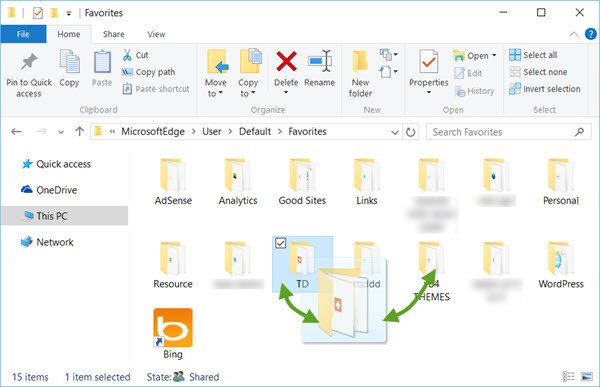
While you can always rename or remove Favorites via Edge UI settings, carrying out drag-and-drop operations, etc. here, will make managing favorites in Microsoft Edge much easier.
Backup & Restore Edge Legacy favorites
To backup, your favorites in the Edge browser, simply copy-paste this Favorites folder to a safe location. To restore favorites, copy-paste your Favorites folder back in this location.
Where is Download History stored in Edge Legacy?

The Download History folder in Edge browser is stored in the following location:
C:\Users\username\AppData\Local\Packages\Microsoft.MicrosoftEdge_8wekyb3d8bbwe\AC\MicrosoftEdge\User\Default\DownloadHistory
Remember to replace username with your own.
Incidentally, if you need to tweak Edge settings, you can do it as follows. You will find three dots, called Ellipses on the top right of Edge. You click on the Ellipses to open the More actions menu that contains options to tweak Microsoft Edge. You have to click on Settings to reach the main settings. Advanced options are also to be found in a separate menu when you click on the option saying Advanced Options. Using these, you can tweak Edge to suit your requirements.
TIP: Freeware ManageEdge makes it easy to import, export, sort, move, and rename Microsoft Edge browser favorites and bookmarks on your Windows 10 PC.
These posts are sure to interest you. Take a look at them!
C:UsersusernameAppDataLocalPackagesMicrosoft.MicrosoftEdge_8wekyb3d8bbweACMicrosoftEdgeUserDefault
This link goes nowhere on my computer.
Hope you have replaced ‘username’ with your username, Open Folder Options and make Windows show hidden files. Now manually step by step open each folder and see.
Thank you–forgot hidden files aspect.
Where are the rest of Edge configuration setting stored? Home page, clear browsing history, block popups, don’t offer to save passwords, or form data, etc.
Thanks for the excellent article. One observation- after getting to the end point (by a different route) and reorganizing the shortcut folders my favorites screen pane persisted in opening empty. A restart did not help. For some reason I had to click on “import favorites” and they appeared correctly. (?)
This works by using the variable for username
C:Users%username%AppDataLocalPackagesMicrosoft.MicrosoftEdge_8wekyb3d8bbweACMicrosoftEdgeUserDefault
For some users (including myself) the Favorites folder is empty
C:Users%username%AppDataLocalPackagesMicrosoft.MicrosoftEdge_8wekyb3d8bbweACMicrosoftEdgeUserDefaultFavorites
They have moved them and we can no longer manage them via folders etc.Starting in in Windows 10 Insider Preview build 10565, your favorites in
Microsoft Edge are now stored in an ESE database file instead of the
previous Favorites folder.
See http://superuser.com/questions/1002351/add-bookmarks-to-microsoft-edge-manually/1014554#1014554
I strongly suspect that the path given above is a holding space used when Importing favorites from IE into Edge. If you later add to the favorites in Edge, the additions will not be seen here. As others have observed, my folder was empty because I did not import favorites. I believe that the short answer to the original question is that you can’t see them.
under the hub in Edge, I have 10 favorites folders and many more subfolders that I imported from IE and to which I have added subfolders and new saved addresses. Using the instruction, I was taken directly to a favorites folder with only a single folder, “links”, with shortcuts I had added to the favorites bar. Where is the full favorites folder that I see under the Edge hub icon?
Thanks.
What the hell? Going into a folder on my computer is much easier than being able to go through it in my browser? I have imported my favorites from Chrome, but none of them show up under the favorites icon in Edge. They only show in the User folder. So. I need to go into the User folder to click on a bookmark? Again, what the hell?
I tried Edge when I first got Win 10 and couldn’t get Favorites to work at all. Now tried again, still nothing. Nothing in the directory give. No Import works. No addition of a new favorite works. Cannot open Hub Icon. Nada. Back to other browser!
What was MS thinking when they dreamed up this gem? You have to drill down six layers to get to favorites, and there doesn’t appear to be anyway to manage imported bookmarks (from Chrome). My imported Chrome bookmarks are no where to be found in any folder. This is the kind of change that drives me batty about MS.
What about private bookmarks?
Where can I find them?
I know this is an old thread but I found it so here you go…
Copy and Paste this to your browser, it will show you a list of folders. You will see the favorites folder.
C:Users%LOCALAPPDATA%PackagesMicrosoft.MicrosoftEdge_8wekyb3d8bbweACMicrosoftEdgeUserDefault
If you have renamed you user account, %USERNAME% will not work.
%LOCALAPPDATAPATH% Is the path you want.
The Local Appdata Path includes the username that was used to create the profile.
Want to see more environment variables… open a command prompt and type ‘set’, the enter.
what about staff that use multiple computers in a business environment. Storing favorites in user profile and redirecting them to a file share worked great for IE, and ensured that they followed you between computers. What will be the Edge solution to this, if anything?
Hi all – I hope this comment will still get some attention! The Edge android app completely f’d up my Edge reading list creating literally thousands of duplicates… I’m trying to track down where they are stored because manually deleting them one by one through Edge is… Just not an option. What a mess. So is there a way I can access the Extensible Storage Engine Database to manually edit? Or just I just look into backing up and rebooting edge from scratch? Cheers!
I’ve navigated to the “C:UsersrayAppDataLocalPackagesMicrosoft.MicrosoftEdge_8wekyb3d8bbweACMicrosoftEdgeUserDefault” directory and found it to be empty, yet my edge browser (I’m using edge right now) has lots of my stuff imported from Chrome?
Now I understand this is where it is located when imported.
Where is it located after you drag them to favorites bar.
This answers my question. Wonder where they go to.
EDGE recent stored favorites are not found anywhere using several threads found on the internet including this very site. Now June 2018 running Windows 10 Pro 64bit 1803 April upgrade using EDGE still no recent EDGE favorites found under my user name app date etc. The craziest dilemma that I cannot get over is Microsoft support witch I pay annually for their product knowledge when asked a support technician “where do I find Web Page favorites? Right, not a difficult question to answer especially for the actual technical representative of the developer’s product. Well no they tried only after asking me why I wanted to find my currently saved EDGE favorites. She could not find an answer even after putting me on hold and asking others. A tier II from development called me back several days later (same case number) and actually had the audacity to try to convince me my EDGE web site page favorites are in the same place they always had been. I said you mean when I was using IE11? He said yes and he was by then remotely connected to my computer as he took me to favorites under my user profile. I said nor they are my old IE11 favorites not from using EDGE. So, he opened the favorites folder and he says see there are recent dates. I said really? Those date are over three weeks old about the time I decided to start using EDGE noting there actually were no recent dates as he had to agree. So, Mr. 2nd tier Microsoft Windows 10 support professional “where are my EDGE favorited hiding”? He begins to try to tell me they may had be moved to the “One Drive” cloud. I said no I do not use One Drive, in fact I use zero cloud products. Now case to another house has gone by on this very case number and still no answers. He then did exactly what I saw coming as I had seen too many times before, he asks what a good day and time to reach you. Ok, here we go again. I have nor heard back from Microsoft now over six weeks on this case. In the meantime, I have spent way too much time lifting ever hidden folder rock still looking for those elusive favorites with no avail.
C:UsersMYIDAppDataLocalPackagesMicrosoft.MicrosoftEdge_8wekyb3d8bbweACMicrosoftEdgeUserDefault
C:UsersusernameAppDataLocalPackagesMicrosoft.MicrosoftEdge_8wekyb3d8bbweACMicrosoftEdgeUserDefaultDownloadHistory
This reminds me of Airplane. Should we turn on the runway lights – no that’s just what they’d be expecting. WTF is wrong with MS that they move things around to no benefit? Copying profiles is now more steps. FU MS!