Skype Meeting Broadcast is a feature of Skype for Business Online and Microsoft 365 users. The service enables you to schedule, produce, and broadcast meetings to online audiences up to 10,000 attendees. The Skype Meeting Broadcast portal is where you schedule a meeting of this size. It offers services commonly used in a large meeting.
You can leverage the digital experience of Skype Meeting Broadcast to engage with your employees in a large-scale meeting service. It’s a pretty robust platform and can host up to 10,000 attendees. The feature is available as a service for Skype for Business Online and Microsoft 365 users. When enabled, it lets its users schedule, produce, and broadcast meetings or events to online audiences. In this post, we will learn how you can manage a Skype Meeting Broadcast event.
Managing Skype Meeting Broadcast event
Navigate to portal.broadcast.skype.com and enter your login details (Make sure you have created a work or school account).
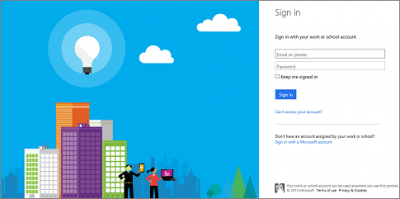
Under the Skype Meeting Broadcast, select ‘New meeting’ option. Enter all the necessary Meeting details. When finished, hit the ‘Done’ button.
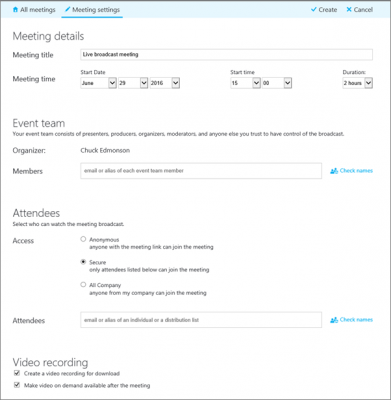
Instantly, a meeting summary page with complete details should be visible to you.
Click Show adjacent to the Join Link and choose the copy icon to copy the meeting join link. Then, access your Outlook app > calendar, click ‘New Meeting,‘ and paste the event link into the body of your meeting invitation.
![]()
Now, to manage Skype Broadcast event on a scheduled date, click the join link in your meeting invitation and choose ‘Join the event’ as shown in the screenshot below.
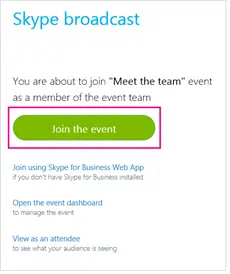
Once things are set up correctly, activate feeds by right-clicking the feed you want and selecting ‘Make active video’ option. You can configure feeds to your liking. For example, you can have one feed configured to provide audio while another to offer video.
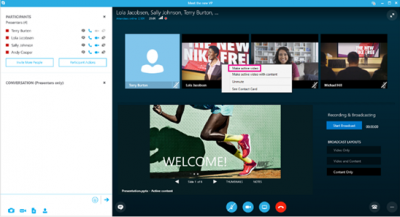
We are dealing here with the former part as such, enable audio on the active feed by right-clicking the feed and clicking Unmute.
Now, we are ready to start our broadcast. So, click ‘Start Broadcast‘. Do not stop the broadcast at any time; once it is stopped, it will be stopped completely and will not start again.
It is possible to switch sources during the event. Just right-click the video feed you want to activate and click ‘Make active‘ video.
When done, right-click the audio feed you want to activate and click Unmute.
If you wish to stop the broadcast at any time, simply hit the Stop Broadcast button and choose OK to confirm.
Read next: How to record Skype Calls on Windows, Android, iOS.