It is important to manage startup programs in Windows 11/10 that you do not need to start up every time your Windows boots. It is common for most programs to add themselves to the startup list as a result of which, your computer does tend to waste resources and perhaps make it run slow. This post shows you how to control, change, manage, disable Startup programs in Windows 11/10. Stop apps from opening or running at Windows startup using Task Manager, WMIC, MSCONFIG, GPEDIT, Task Scheduler, Settings, free startup manager software, etc.
How to disable Startup programs and apps in Windows 11/10
To disable startup programs in Windows 11/10, do the following:
- Right-click on the Taskbar
- Select Task Manager to open it
- Click on More details
- Next, select the Startup tab
- Here you can select the process, and press the Disable button.
This was the procedure, in brief, now let’s see it in detail.
Ways to manage Startup programs in Windows 11/10
- Using Task Manager
- Using Windows Settings
- Using WMIC
- Using Group Policy
- Using Task Scheduler
- Using Free software.
1] Using Task Manager
In Windows 11/10/8, if you open msconfig or the System Configuration utility, under the Startup tab, you get to see this.
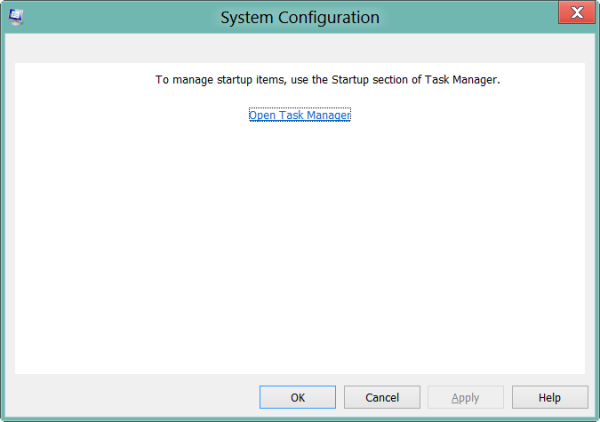
You have to click on the link to open the Task Manager. It is from the Task Manager interface that you can now disable, enable the startup items. You no longer need to open msconfig. Simply go ahead and open the Task Manager directly and manage your startup items under the Startup tab.
In Windows 11, Windows 10 or Windows 8.1, to disable or manage startup programs, you have to open Task Manager and click on the Startup tab. Here you can see the list and right-click on any entry to Disable it. Here, you can find out Startup programs slowing down Windows Boot.
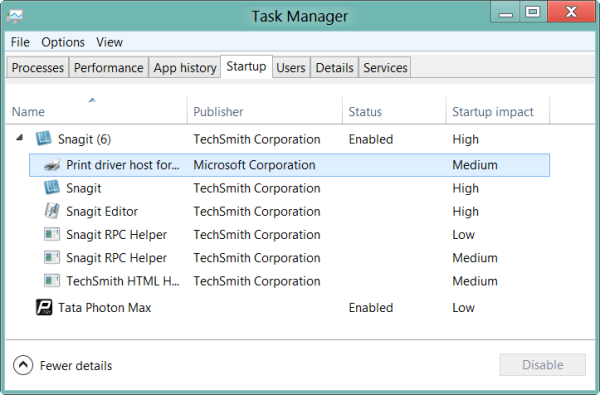
Read: Remove dead Startup programs from Task Manager.
2] Using Windows Settings
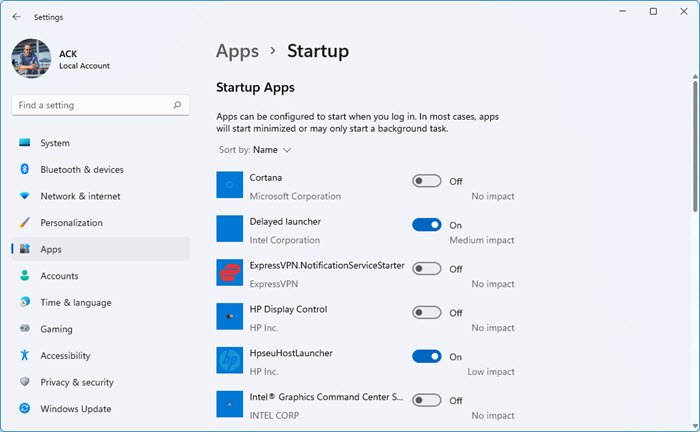
In Windows 11/10 you can now also manage Startup Apps via Windows Settings.
3] Using WMIC
In case you did not know, you can also use the Windows Management Instrumentation command-line or WMIC to see the list of startup programs in Windows. To do so, open a command prompt window.
Type wmic and hit Enter. Next, type startup and hit Enter.
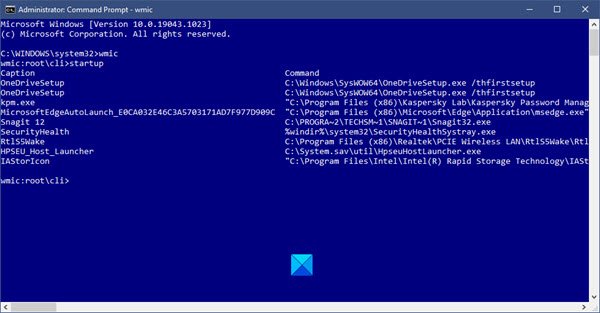
You will see the list of programs that start with your Windows.
TIP: Get notified when a program adds itself to the Startup list in Windows 11
4] Remove Startup Programs using Group Policy Editor
If you use the Pro or Enterprise version of Windows 11/10, you can also remove startup programs with the help of the Group Policy Editor app. Home Edition users can add Group Policy Editor and then disable startup programs using it. You can simply follow the below steps to do so:
Firstly, evoke Run dialog by hitting Windows + R hotkey. Then, enter gpedit.msc in the box and press the OK button. It will open up the Group Policy Editor app on your PC.
Now, in the left panel, just go to the following address:
Computer Configuration -> Administrative Templates -> System -> Logon
Next, from the right panel, you will see various Logon policies. From here, locate the policy called Run these programs at user logon and double-click on it.
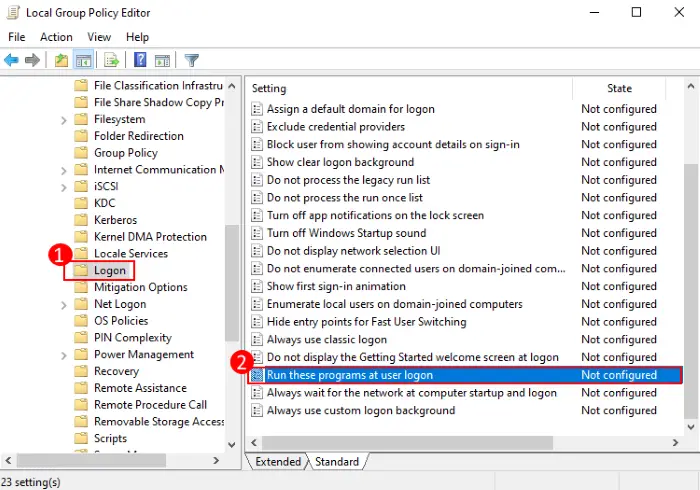
A new dialog window will open up where you need to select the Disabled option and then click on the OK button.
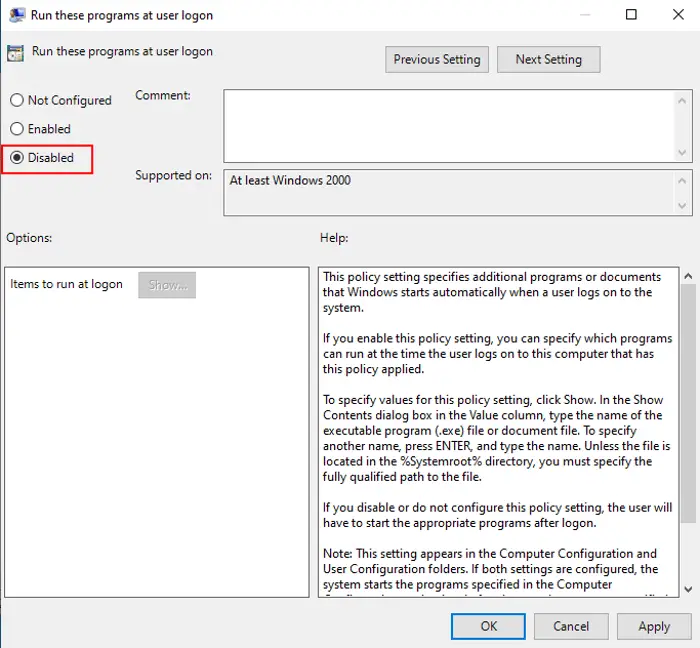
To disable certain startup programs, from the Run these programs at user logon policy, click on the Show button. Then, select the startup program that you want to disable from the Show Contents dialog box and then tap on the Remove button.
5] Remove Startup Programs using Task Scheduler
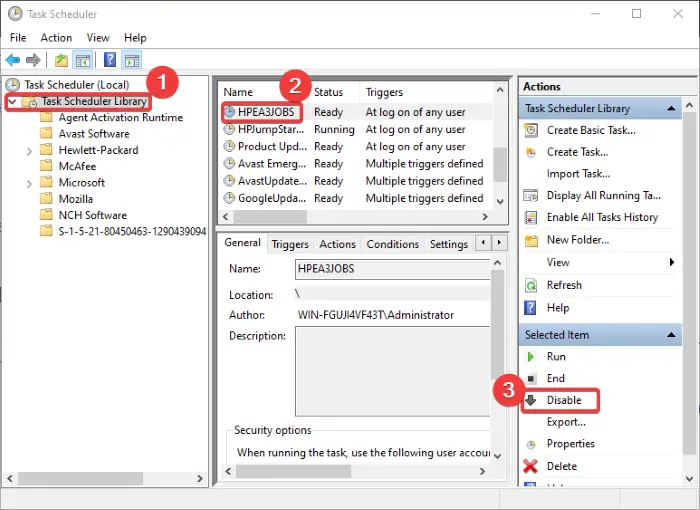
Windows 11/10 has this built-in task creation, scheduling, and management utility called Task Scheduler. Using it, you can also disable startup tasks or programs using Task Scheduler. Here are the steps to do so:
- Open the Task Scheduler app by going to the taskbar search option and typing task scheduler in the search box.
- Now, double-click on the Task Scheduler Library option and you will see various tasks in the middle pane including startup items.
- Select the startup program that you want to disable.
- After that, go to the extreme right pane and press the Disable option to disable the startup program.
Also read: How to disable Startup Delay using StartupDelayInMSec Registry key.
6] Free software to manage startup programs
There also several good free startup manager software that are available like:
- Microsoft Autoruns
- WinPatrol
- CCleaner
- MSConfig Cleanup Tool
- Malwarebytes StartUpLITE
- Startup Sentinel
- Quick Startup
- Startup Delayer
- Startup Helper
- HiBit Startup Manager
- Autorun Organizer
- Quick Startup
- WhatsInStartup
- Starter startup manager program.
You might want to take a look at them:
These freeware can help you manage your startup programs easily, and thereby make Windows start faster. The last two even let you add startup programs along with their launch parameters.
BONUS TIP: Using MSCONFIG
In Windows 7, you can use the System Configuration Utility or MSConfig to manage start-up applications. This tool allows us to disable or enable the startup items. To run this inbuilt utility, we type msconfig in start search and hit Enter. Under the Startup tab, you will be able to enable, disable or remove the startup entries.
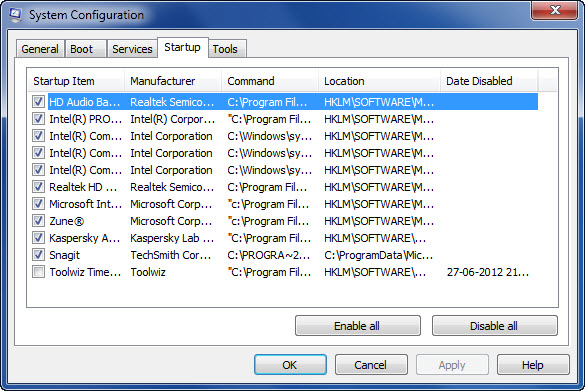
Here, under the Startup tab, one can uncheck an entry, if he or she does not want the item to start at every boot. Of course, one can only Enable or Disable the entries.
What should I disable in MSConfig?
If you are experiencing performance issues, you can use MSConfig to disable unwanted startup apps and third-party services. The startup apps and services keep running in the background, consuming your system’s memory. Hence, if you do not require these startup apps and third-party services, you can disable them. Be careful while disabling third-party services because disabling the wrong services can put you in trouble.
Can I disable all services in MSConfig?
You can disable all the services using MSConfig but it will break your computer. If you disable all the services, you will not be able to log in to your system and other problems will also start occurring. This action will put you in trouble. Therefore, it is not recommended to disable all services. However, if you have accidentally disabled all the services using MSConfig, you have to boot into Windows Recovery Environment to fix this problem. If nothing works, clean install Windows.
Also read:
You can have the old task manager in Windows 8 which is what I prefer.
It’s all well and good to have the old task manager back. But this does not solve the problem with Msconfig. You can no longer enable or disable startup items. The new task manager was designated for it. Now what? Is there a way to get the old Msconfig back?
No you cannot get the old msconfig back in Windows 8. :)
a program i have disappear from my control panel items ( when i click the arrow next to notificatios) I tried repair on the program and system recovery but not working, what can I do, I need it to enable the schedule on this program , help
Can you tell us which program? need more details. If it is not visible I the Control Panel Programs applet, maybe it was installed …Anyway, you can go to its Program folder and use its uninstaller file it if is present to repair it – or uninstall it and then reinstall it. You might want to have a look at https://www.thewindowsclub.com/a-third-way-to-uninstall-programs-in-windows.
Posting detailed questions at http://forum.thewindowsclub.com/
may get you more answers. :)
Here is my IE addons.. I have ran the system checker – nothing found.
Name OneNote Linked Notes
Publisher Not Available
Status Disabled
Name Send to OneNote
Publisher Not Available
Status Disabled
Name HP Network Check
Publisher Not Available
Status Enabled
Name HP Smart Print
Publisher Not Available
Status Enabled
Name Blog This in Windows Live Writer
Publisher Not Available
Status Disabled
Name Adobe PDF Link Helper
Publisher Not Available
Status Disabled
Name Adobe PDF Reader
Publisher Not Available
Status Enabled
Name AFContextMenuCtrl Class
Publisher Microsoft Corporation
Status Enabled
File date ?Thursday, ?February ?09, ?2012, ??10:32 AM
Version 14.0.6117.5000
Name GpcContainer Class
Publisher WebEx Communications Inc.
Status Disabled
File date ?Tuesday, ?March ?20, ?2012, ??8:14 PM
Version 2.1.0.2
Name SharePoint OpenDocuments Class
Publisher Microsoft Corporation
Status Enabled
File date ?Wednesday, ?March ?24, ?2010, ??8:22 PM
Version 14.0.4761.1000
Name HtmlDlgSafeHelper Class
Publisher Microsoft Corporation
Status Enabled
File date ?Saturday, ?June ?02, ?2012, ??3:17 AM
Version 9.00.8112.16447
Name Microsoft Shell UI Helper
Publisher Microsoft Corporation
Status Enabled
File date ?Saturday, ?June ?02, ?2012, ??3:43 AM
Version 9.00.8112.16421
Name XML HTTP 3.0
Publisher Microsoft Corporation
Status Enabled
File date ?Wednesday, ?June ?06, ?2012, ??12:05 AM
Version 8.110.7601.17857
Name XML HTTP 6.0
Publisher Microsoft Corporation
Status Enabled
File date ?Wednesday, ?June ?06, ?2012, ??12:05 AM
Version 6.30.7601.17857
Name XML DOM Document
Publisher Microsoft Corporation
Status Enabled
File date ?Wednesday, ?June ?06, ?2012, ??12:05 AM
Version 8.110.7601.17857
Name XML DOM Document 6.0
Publisher Microsoft Corporation
Status Enabled
File date ?Wednesday, ?June ?06, ?2012, ??12:05 AM
Version 6.30.7601.17857
Name XML DOM Document 3.0
Publisher Microsoft Corporation
Status Enabled
File date ?Wednesday, ?June ?06, ?2012, ??12:05 AM
Version 8.110.7601.17857
Name Tabular Data Control
Publisher Microsoft Corporation
Status Enabled
File date ?Thursday, ?June ?23, ?2011, ??9:58 AM
Version 9.00.8112.16421
Name Shockwave ActiveX Control
Publisher Adobe Systems Incorporated
Status Enabled
File date ?Tuesday, ?June ?24, ?2014, ??1:55 PM
Version 12.1.3.153
Name Scripting.Dictionary
Publisher Microsoft Corporation
Status Enabled
File date ?Monday, ?July ?13, ?2009, ??8:16 PM
Version 5.8.7600.16385
Name XML DOM Document 4.0
Publisher Microsoft Corporation
Status Enabled
File date ?Tuesday, ?July ?21, ?2009, ??12:05 AM
Version 4.20.9876.0
Name Free Threaded XML DOM Document 4.0
Publisher Microsoft Corporation
Status Enabled
File date ?Tuesday, ?July ?21, ?2009, ??12:05 AM
Version 4.20.9876.0
Name XSL Template 4.0
Publisher Microsoft Corporation
Status Enabled
File date ?Tuesday, ?July ?21, ?2009, ??12:05 AM
Version 4.20.9876.0
Name XML HTTP 4.0
Publisher Microsoft Corporation
Status Enabled
File date ?Tuesday, ?July ?21, ?2009, ??12:05 AM
Version 4.20.9876.0
Name Microsoft Office Template and Media Control
Publisher Microsoft Corporation
Status Enabled
File date ?Sunday, ?August ?26, ?2012, ??3:16 PM
Version 15.0.4420.0
Name Shockwave Flash Object
Publisher Adobe Systems Incorporated
Status Disabled
File date ?Tuesday, ?September ?09, ?2014, ??10:22 PM
Version 15.0.0.152
Name Microsoft Silverlight
Publisher Microsoft Corporation
Status Enabled
File date ?Friday, ?September ?13, ?2013, ??2:53 AM
Version 5.1.20913.0
Name Sun Java Console
Publisher Oracle America, Inc.
Status Enabled
File date ?Yesterday, ?September ?18, ?2014, ??3:31 PM
Version 7.0.670.1
Name Java(tm) Plug-In 2 SSV Helper
Publisher Oracle America, Inc.
Status Enabled
File date ?Yesterday, ?September ?18, ?2014, ??3:31 PM
Version 7.0.670.1
Load time 0.12 s
Name Java(tm) Plug-In SSV Helper
Publisher Oracle America, Inc.
Status Enabled
File date ?Yesterday, ?September ?18, ?2014, ??3:31 PM
Version 7.0.670.1
Load time 0.02 s
Name Java Plug-in 10.67.2
Publisher Oracle America, Inc.
Status Enabled
File date ?Yesterday, ?September ?18, ?2014, ??3:31 PM
Version 1.6.0.29
Name Java Plug-in 10.67.2
Publisher Oracle America, Inc.
Status Enabled
File date ?Yesterday, ?September ?18, ?2014, ??3:31 PM
Version 1.6.0.29
Name isInstalled Class
Publisher Oracle America, Inc.
Status Enabled
File date ?Yesterday, ?September ?18, ?2014, ??3:31 PM
Version 7.0.670.1
Name Deployment Toolkit
Publisher Oracle America, Inc.
Status Enabled
File date ?Yesterday, ?September ?18, ?2014, ??3:31 PM
Version 7.0.670.1
Name A plugin to detect whether the Adobe Creative Cloud is installed on this machine.v_2_0_0_0
Publisher Adobe Systems Incorporated
Status Disabled
File date ?Thursday, ?October ?17, ?2013, ??5:10 PM
Version 2.0.0.0
Name Performance Viewer Activex Control
Publisher LogMeIn, Inc.
Status Disabled
File date ?Friday, ?October ?19, ?2012, ??2:10 PM
Version 1.0.0.972
Name Remote Access ActiveX Client
Publisher LogMeIn, Inc.
Status Disabled
File date ?Friday, ?October ?19, ?2012, ??2:10 PM
Name QuickTime Object
Publisher Apple Inc.
Status Enabled
File date ?Monday, ?October ?24, ?2011, ??4:30 PM
Version QuickTime 7.7.1 (1680.42)
Name QuickTime Object
Publisher Apple Inc.
Status Enabled
File date ?Monday, ?October ?24, ?2011, ??4:30 PM
Version QuickTime 7.7.1 (1680.42)
Name Windows Media Player
Publisher Microsoft Corporation
Status Enabled
File date ?Saturday, ?November ?20, ?2010, ??6:21 AM
Version 12.0.7601.17514
Please post in forums to get best answers from members there: http://forum.thewindowsclub.com/
Nic and well written post.
But we can also turn off startup programs using startup folder . You might like to add this.
regards Suraj.
How can I install fonts on windows 10? earlier it was so easy.. I just used to copy paste :(
How do I get Win 10 to load my WIFI connection at startup? I clicked on ‘connect automatically’ but when I start Windows I have to connect each time manually. I never used WIFI before. IDK I am new to Win 10. Win 7 was a bit easier I think.
hi … i upgrade my pc os from windows8.1 to windows10… I cant login to my pc with mannual login…what i should do
Try https://www.thewindowsclub.com/windows-10-stuck-at-log-in-screen and https://www.thewindowsclub.com/that-password-is-incorrect-windows-10 .
Right click on the font file and select “install” , same as it’s always been.