You may have heard of Manage Known Networks in Windows 10 – it is used to manage the networks known to your computer. What if I tell you, there is an app to assist you in managing wireless networks. In this article, we are going to see how to manage the wireless network on Windows with ManageWirelessNetworks.
The Manage Known Networks feature, which you can access from Settings > Network and INternet > Wi-Fi > Manage Known Networks, is a default way to manage networks in Windows 10. You can change the properties or forget a network there. However, it is not as feature-rich as the software that we are going to discuss.
ManageWirelessNetworks has a clean and easy-to-use UI. When you open the app, you will see all the Wireless network profiles known to your computer. You can see SSID (Service Set Identifier), Connection Type, Authentication, Encryption, etc. To know more about a specific network, you can double-click on it and see a plethora of different options.
How to use ManageWirelessNetworks
After downloading the application, you don’t have to install anything as the zip file contains a .exe that’s ready to use.
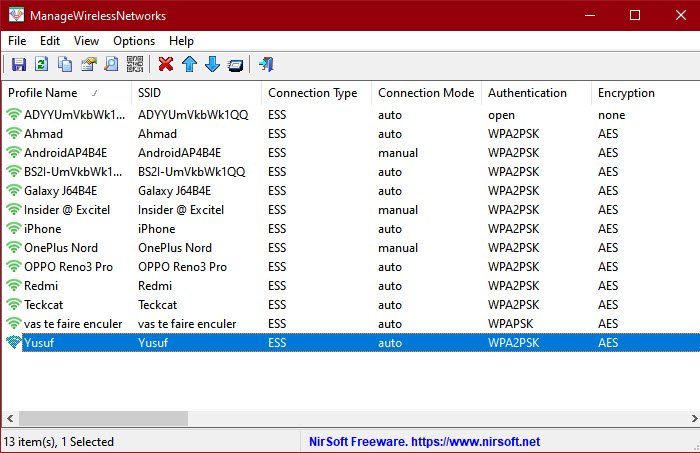
ManageWirelessNetworks is a one-stop-shop for anyone who thinks that managing wireless networks by Windows Settings is too time-consuming and complicated. It also adds some customization options that are not present in the default Windows Settings. For example, quickly changing the mode of connection from Automatic to Manual or vice-versa, quickly changing the security type, altering the profile, renaming SSID, and more.
However, what you see is not what you get. There are some hidden gems in the freeware. Some of the features of ManageWirelessNetworks are.
Create Wireless Profile List
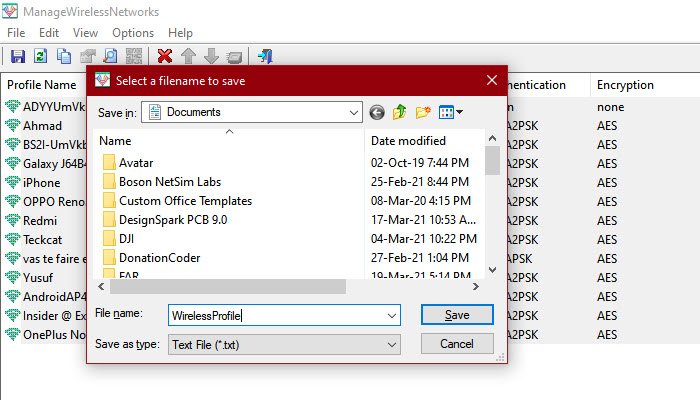
Going along the lines of simple and easy, creating a Wireless Profile List is effortless with ManageWirelessNetworks. You can just select more than one file (or hit Ctrl + A to select all) and hit Ctrl + S. Now, save your Network Profile somewhere to read it later.
Use the same Wireless Profile for different Network Adapter
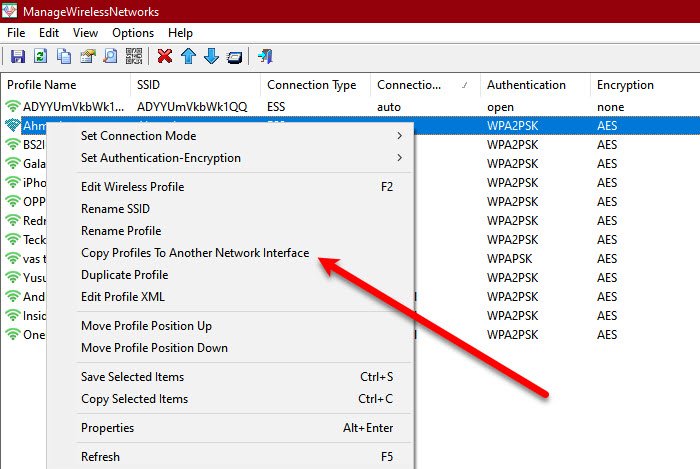
If you have a new Network Adapter and you want to copy the Profile of a wireless network, just right-click on the profile that you want to copy, select “Copy Profile To Another Network Interface”. A wizard will ask you to select a Network Interface and click Ok.
Basic Features made easier to use
ManageWirelessNetworks have made some basic features easier to use, either by adding a shortcut or a two-click solution.
- Quickly changing the mode of connection by shortcuts, F7 for Automatic, and F8 for Manual.
- Viewing the password of your wireless network is easier than ever. Just click Options > Show Wireless Network and you will see passwords of different wireless networks that your computer has saved. If you are running the app on Windows prior to Windows 10, run it as an administrator (Ctrl + F11).
- To delete a profile, select it and hit Ctrl + Delete or click File > Delete Selected Profile.
- To create a duplicate profile of the same network, right-click on it and select Duplicate Profile. Give it a name and click Ok.
These are some but not all features of ManageWirelessNetworks.
ManageWirelessNetworks is one of the simplest freeware to manage your network. The best part about this software is that it doesn’t skimp anything to make the UI simple. It has all the required features and if you are looking for a simple yet powerful yet light application to manage your Wireless Network, then you should defiantly consider downloading this freeware.
So, if you like the application, download it from nirsoft.net. ManageWirelessNetworks is compatible with all versions of Windows and can be downloaded from its official website.
Leave a Reply