Netizens are quite enthusiastic about Marvel’s Guardians of the Galaxy but now there is criticism rising as it keeps crashing on gamer’s PC. Thus targeting this error, we have collected some solutions in this article. So, if Marvel’s Guardians of the Galaxy keeps crashing on your computer, you need to follow the solutions mentioned here to resolve the issue.
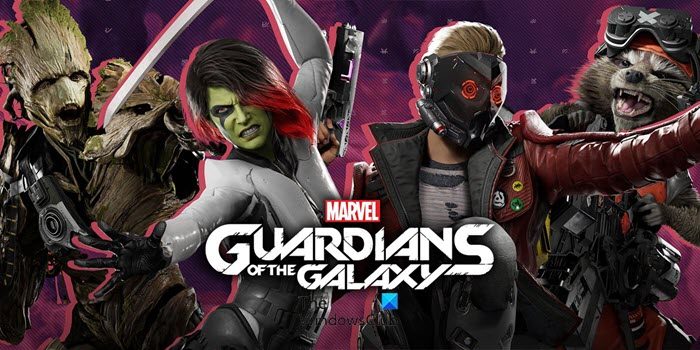
Why Marvel’s Guardians of the Galaxy keeps crashing on my computer?
There are many reasons that trigger this issue, but first and foremost, even before downloading the game, you need to check system requirements. If your computer fails to match the requirements, you won’t be able to play it.
There are some PCs that barely match the requirements, the game will work on them, but they need to make some minor adjustments. So, that the game doesn’t put a ton of load on the CPU and GPU and run on your system without crashing. However, even some compatible systems are not able to play Guardians of Galaxy, because of many different reasons such as outdated Graphics, corrupted game files, etc.
There are some workarounds as well, that can help you in playing the game, especially, if you are not using a high-performance system. We will discuss them as well.
What are the system requirements to run Marvel’s Guardians of the Galaxy on PC?
You need to keep in mind that if your computer is not compatible, you won’t be able to play the game. So, check out the given system requirements and make sure that your system is compatible.
Minimum System Requirements:
- Operating System: Windows 10 64-bit Build 1803 or above
- Processor: AMD Ryzen 5 1400 / Intel Core i5-4460
- RAM: 8 GB
- Graphics: Nvidia GeForce GTX 1060 / AMD Radeon RX 570
- DirectX: Version 12
- Storage: 150 GB
Recommended System Requirements:
- Operating System: Windows 10 64-bit Build 1803 or above
- Processor: AMD Ryzen 5 1600 / Intel Core i7-4790
- RAM: 16 GB
- Graphics: Nvidia GeForce GTX 1660 Super / AMD Radeon RX 590
- DirectX: Version 12
- Storage: 150 GB
Fix Marvel Guardians of the Galaxy crashing on Windows PC
If Marvel’s Guardians of the Galaxy keeps crashing on your system, then the first thing you need to do is to check for updates. Sometimes, the issue can be a bug and updating is a great way to eradicate the bug. So, do and see if the issue persists. If updating is it no avail then check these solutions to solve the issue.
- Update your Graphics Driver
- Verify the integrity of the game
- Install the latest game patch
- Disable overlays
- Temporarily disable anti-virus software
- Run the game as an administrator
- Close unnecessary background task
- Disable CPU or GPU overclocking
- Update DirectX and Visual C++
- Enable or Disable Game Mode
Start with the first fix.
1] Update your Graphics Driver
Always start with checking your graphics driver’s updated status. If you have recently updated the graphics drivers, no problem there. However, if you haven’t, then update your Graphics Driver. After updating, restart your computer and check if the issue persists.
2] Verify the integrity of the game

The game may crash because of corrupted files, so, in order to resolve this issue, you need to verify the integrity of the game. Follow the given steps to do the same.
- Launch Steam and go for Marvel’s Guardians of the Galaxy in the Library.
- Right-click on the game and click Properties.
- Select VERIFY INTEGRITY OF GAME FILES from the LOCAL FILES tab.
Although it may take some time, it will replace corrupted files.
3] Install the latest game patch
Certain game patches lead to crashing. Developers frequently release new patches. If there are new patches Steam will automatically install them and replace them with faulty ones. Once, you do that, your issue should be resolved.
4] Disable Overlays
Overlays were made to allow games to run better. In some cases, it does help, but sometimes, it can interfere with your game. Turning it off may prevent this error. Stick to the steps to do the same.
- Navigate to Library in the Steam.
- Right-click on Marvel’s Guardians of the Galaxy, and go to Properties.
- Untick Enable Steam overlay while in-game.
If you have some application running Overlays, you need to turn it off for them as well. So, do that and see if the issue is resolved. If not, go to the next step.
5] Temporarily disable Anti-Virus
A common factor responsible for crashing is Anti-virus. Game files verifying as a virus can a third-party antivirus disallowing them to run on your system. Adding Steam client in whitelist or completely disabling the anti-virus is what you can do.
If you have configured Windows Defender you should allow Steam through it as well. This way, your game or any Steam game will not be considered as a virus or malware. After doing this, relaunch the game and check if it is still happening or not.
6] Run the game as an administrator

You can also run the game as an administrator and to do so Right-click on Marvel’s Guardians of the Galaxy Shortcut and then go to Properties.
In the Compatibility tab, tick Run this program as an administrator and then click Apply > Ok. Do the same with Steam Client and this will surely eradicate the issue.
Read: Processor Scheduling in Windows for better performance
7] Close unnecessary background task
Before going into gaming mode, close the background tasks. As most of the time, they come in between the game functioning. To do so the steps are below.
1. Click Ctrl+Shift+ESC to open Task manager.
2. In the Process tab, end the resources that may affect the functioning of your game.
You should also check the ventilation of your computer, if it has fans. You need to make sure that you are not blocking the air passage as that can cause overheating, which will eventually crash the game.
Relaunch the app to see whether you are still hit up with the same issue or not. And if you are then the next step will surely help you to resolve this issue.
8] Disable CPU or GPU overclocking
Many times enabled CPU or GPU overclocking hit the game functioning, leading to crashing. Setting its frequency to the default can help to resolve the problem. And it does not leave any impact on bottleneck or compatibility. This will surely help you to fix the problem.
Read: Optimize Windows PC for gaming; Improve gaming performance
9] Update DirectX and Visual C++
The game can crash if you are running an outdated version of DirectX or Visual C++. You can update DirectX from microsoft.com and Visual C++ redistributes from docs.microsoft.com. After updating them, reopen the game and check if the issue persists. Hopefully, the issue won’t persist.
10] Enable or Disable Game Mode
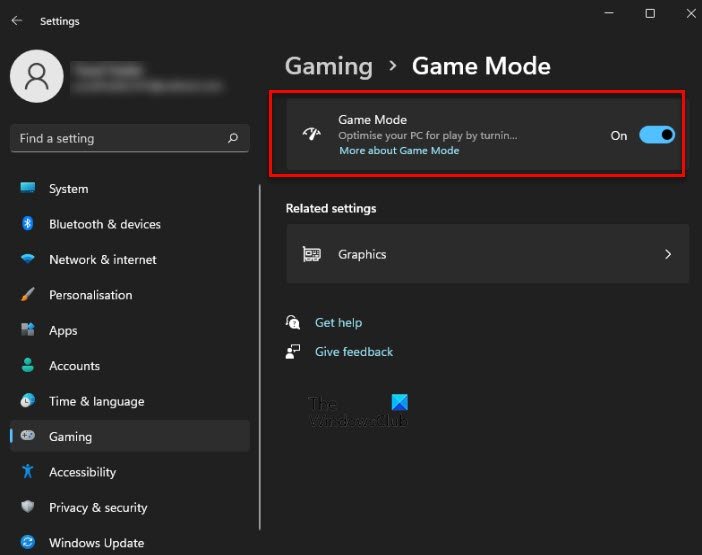
This may sound a bit weird, but for some computers, the Game Mode may work, and for some, it won’t. So, let us understand the difference.
Game Mode is designed to optimize a computer to work better for gamers. So, if you have a system with decent configurations, this mode will optimize your system and you won’t see frame drops, lagging, etc. However, if your computer is just meeting the minimum requirement to run the game, the feature can cause trouble for you and can forbid you from playing the game. In that, case it is recommended to disable Game Mode. So, you should check the system requirements, that we have mentioned earlier in this article, and then decide. should you enable or disable Game Mode.
Can my PC handle Guardians of the Galaxy?
If your PC meets the minimum system requirements, it can undoubtedly handle Guardians of the Galaxy. However, it is often recommended to have a configuration better than the minimum requirements in order to play the game without any lag. That is why you should check the recommended system requirements before submitting any complaint or feedback.
That’s it!