If Marvel Snap keeps crashing or is not working in Steam on your Windows PC, here are some suggestions to help you fix the issue. Marvel Snap is an adrenaline-pumping fast-paced strategic card game developed by Second Dinner and published by Nuverse. The game is about collecting cards and upgrading the ones you own by climbing the Collection Level Track. But recently, users have been complaining about Marvel Snap crashing on Steam. Fortunately, you can follow some simple methods to fix it.
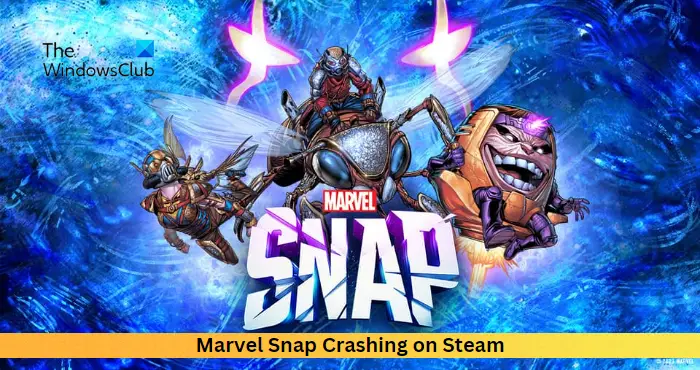
Fix Marvel Snap crashing or not working on Steam
If Marvel Snap keeps crashing or is not working in Steam on your Windows PC, update the game, Steam client, and your Windows OS, and then restart your device and see if it has helped. If not, follow these suggestions:
- Check System Requirements
- Verify the Integrity of Game Files
- Run Marvel Snap as an Admin
- Update Graphics Drivers
- Make the Game use DirectX 11
- Allow the Game through Firewall
- Troubleshoot Marvel Snap in Clean Boot Mode
- Reinstall the Game
Let’s now see these in detail.
1] Check System Requirements
Before getting started with different troubleshooting methods, check if your device meets the recommended requirements. Here are the recommended requirements to run the Marvel Snap:
- OS: Windows 11/10
- Processor: Intel Core i5-2300 | AMD FX-6300
- Memory: 4 GB RAM
- Graphics: Nvidia GeForce GTX 660 / AMD Radeon HD 7970
- DirectX: Version 10
- Storage: 4 GB available space
2] Verify the Integrity of Game Files

Due to a glitch or a recent upgrade, the game files may get corrupted. This may cause Marvel Snap to crash. Verify the game files on your PC and check if the problem is fixed. Here’s how to do it:
- Open Steam and click on Library.
- Right-click on Marvel Snap.exe from the list.
- Select Properties > Local Files
- Then click on Verify Integrity of Game Files.
3] Run Marvel Snap as an Admin
The game may crash due to a lack of permissions. Try running it as an administrator to fix the error. To do so, right-click on the Marvel Snap shortcut file and select Run as Administrator.
4] Update Graphics Drivers

To run games efficiently, a designated amount of graphics memory is essential. Outdated graphics drivers may cause Marvel Snap to crash on startup. Here is how you can update the graphics drivers.
NV Updater will keep NVIDIA Graphic Card Driver updated. You could also visit your computer manufacturer’s website to download and install the drivers. Some of you may want to use free Driver Update software or tools like AMD Driver Autodetect, Intel Driver Update Utility, or Dell Update utility to update your device drivers.
5] Make the Game use DirectX 11
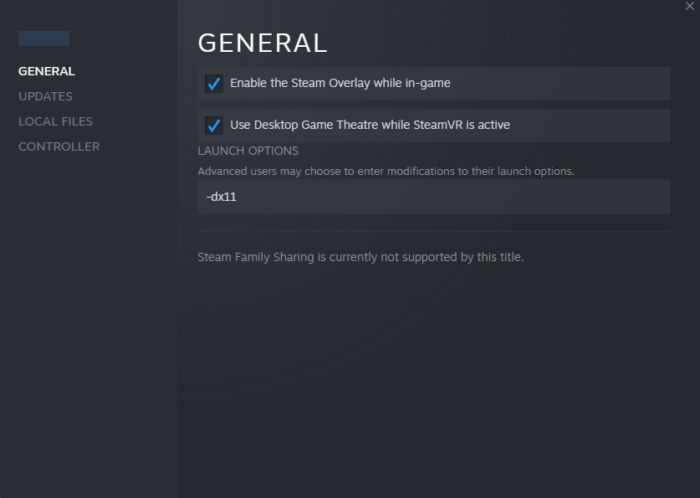
DirectX is a very crucial element in running games properly on Windows devices. But for some reason, Marvel Snap can face errors while running using DirectX 12. To fix this, make Marvel Snap run with DirectX 11. Here is how you can do it:
- Open the Steam client, navigate to Library, and right-click on the Marvel Snap game.
- Click on Properties > General and type -dx11 under the Launch Options.
- Restart your device, launch the game and check if Marvel Snap stops crashing.
6] Allow the Game through Firewall
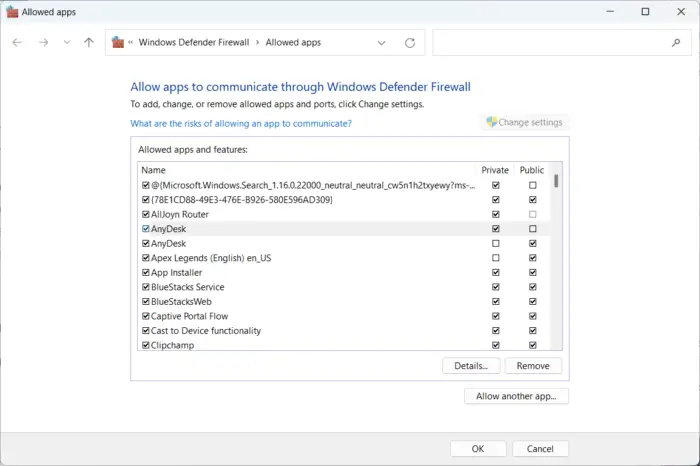
Windows Firewall sometimes interferes with the game’s processes and makes it malfunction. Making exceptions in Windows Firewall can help fix this error on Marvel Snap. Here’s how:
- Press the Windows key + I to open Settings.
- Navigate to Privacy & Security > Windows Security > Firewall & network protection.
- In the Firewall tab, click on Allow an app through firewall.
- On the next page, click on Change settings and select Allow another app.
- On the Allowed apps window, locate Marvel Snap and check both the Private and Public boxes.
7] Troubleshoot Marvel Snap in Clean Boot Mode

Third-party applications can sometimes cause apps and games to malfunction. To fix this, perform a Clean Boot to ensure the operating system loads with minimal system files and device drivers. Here’s how you can perform a clean boot:
- Click on Start, search for System Configuration and open it.
- Navigate to the General tab and check the Selective Startup option and the Load System Services Option under it.
- Then navigate to the Services tab and check the option Hide all Microsoft services.
- Click on Disable all at the bottom right corner and hit Apply then OK to save changes.
If Marvel Snap runs smoothly in Clean Boot State, manually enable one process after the other and see which culprit creates problems for you. Once you have identified it, you need to disable or uninstall the software that uses this culprit process.
Read: Marvel’s Spider-Man Remastered keeps crashing or freezing
8] Reinstall the Game
If none of these steps can help you, consider reinstalling the game. This has been known to help most gamers get over this error.