Does Marvel’s Spider-Man Remastered keep on crashing or freezing on your computer? As reported by some gamers, Marvel’s Spider-Man Remastered game is not performing well on their PCs. The game crashes midway or at the startup, or the game freezes and becomes unresponsive in the middle of gameplay. Now, if you are one of the affected users facing the same issue, we got you covered.
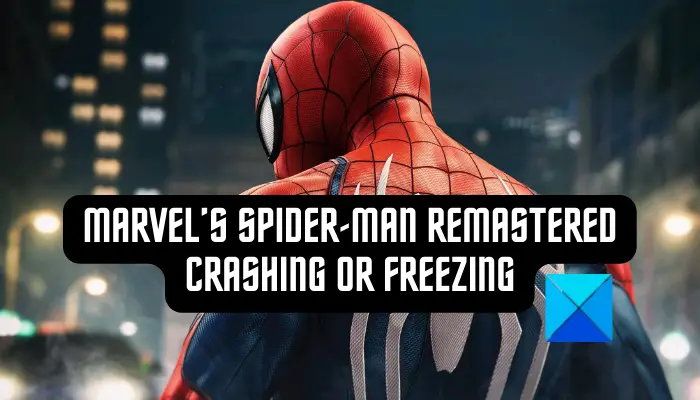
You can play Marvel’s Spider-Man Remastered on a Windows PC using a supported game launcher. This game is available on Steam as well as Epic Store. You can use the Steam desktop client or Epic Games Launcher for Windows to purchase and play Marvel’s Spider-Man Remastered game on your PC. However, you will have to check for the availability of the game based on the location in which you reside.
Marvel’s Spider-Man Remastered keeps crashing or freezing on PC
Here are the fixes you can use if Marvel’s Spider-Man Remastered keeps on crashing or freezing on your Windows PC:
- Check the system requirements of Marvel’s Spider-Man Remastered.
- Verify the integrity of Marvel’s Spider-Man Remastered game files.
- Lower your in-game graphics configurations.
- Update your graphics driver.
- Terminate all unused programs.
- Disable overlays.
- Stop overclocking.
- Reinstall the game.
1] Check the system requirements of Marvel’s Spider-Man Remastered
The first thing you should do is check the system requirements for Marvel’s Spider-Man Remastered game. Your computer needs to fulfill the minimum specifications to play the game. Else, you will face issues like crashing, freezing, etc.
Recommended System Requirements of Marvel’s Spider-Man Remastered:
- OS: Windows 11/10 64-bit
- Processor: Intel Core i5-4670, 3.4 GHz or AMD Ryzen5 1600, 3.2 GHz
- Memory: 16 GB RAM
- Graphics: NVIDIA GTX 1060 6GB or AMD Radeon RX 580 8GB
- DirectX: Version 12
- Storage: 75 GB available space
If your PC meets the above system requirements but the game keeps crashing or freezing on your system, you can use another fix to resolve the issue.
2] Verify the integrity of Marvel’s Spider-Man Remastered game files
The random crashes or freezing of the game could be caused due to corrupted or infected game files. Hence, if the scenario is applicable, you can verify the integrity of the game files of Marvel’s Spider-Man Remastered and check if the problem is resolved. The procedure to verify and repair game files varies for each game launcher. Let’s check out the steps to verify the integrity of Marvel’s Spider-Man Remastered game files on Steam and Epic Games Launcher.
STEAM:

- Firstly, open the Steam client and click on LIBRARY to access your games.
- Now, locate Marvel’s Spider-Man Remastered game and right-click on it.
- From the appeared context menu, select the Properties option.
- Next, move to the LOCAL FILES tab and press the Verify integrity of game files… button to start the verification process.
- When the process is complete, relaunch Steam and then open Marvel’s Spider-Man Remastered to see if it still crashes/ freezes or not.
EPIC GAMES LAUNCHER:
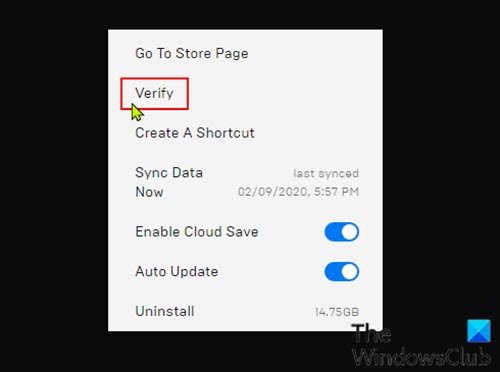
- First, start Epic Games Launcher and go to the Library option from the left side pane.
- Next, select Marvel’s Spider-Man Remastered game and press the three-dot menu button present next to it.
- From the appeared menu options, click on the Verify option and Epic Games Launcher will start verifying and repairing your game files.
- When the process is finished, restart Epic Games Launcher and launch Marvel’s Spider-Man Remastered to check if the problem is resolved or not.
If the problem still remains the same, move on to the next potential fix to resolve it.
3] Lower your in-game graphics configurations
You can also try tuning down your in-game graphics settings in Marvel’s Spider-Man Remastered. For a lot of users, lowering graphics settings works as their system can’t handle higher configurations. Hence, if the scenario is applicable, you can lower your in-game graphics settings and see if the problem is resolved or not. Here are the graphics and display configurations you need to setup:
- Texture Quality: Medium
- Texture Filtering: 2x Anisotropic
- Shadow Quality: Medium
- Level of Detail: Medium
- Traffic Density: Low
- Crowd Density: Low
- Weather Particle Quality: Medium
- Field of View: Default 0
- Motion Blur Strength: 5 or preference
- Film Grain Strength: Default 0 or preference
- Ray-Traced Reflections: Off
- VSync: Off
You can also try optimizing or lowering other graphics and display settings and see what works well for you. However, if your graphics settings are optimized as per your system, you can follow the next potential fix.
4] Update your graphics driver
Well, it is a must to have up-to-date graphics drivers to play games like Marvel’s Spider-Man Remastered smoothly. Hence, if you haven’t updated your display driver in a while, go ahead and update it to the most recent version. To update your graphics driver on Windows 11/10, here are the steps:
- First, open Settings using Win+I and go to Windows Updates.
- Now, go to the Advanced options > Optional Updates option.
- Next, download and install all the pending device driver updates that also include graphics driver updates.
- When done, restart your computer and open the game to check if the problem is resolved.
There are also chances that your graphics driver is corrupted. In that case, an update might not work. So, consider uninstalling your graphics driver and then reinstalling it on your PC. You can also download the latest graphics driver from NVIDIA, Intel, or the AMD website.
Read: GTFO keeps crashing or freezing on Windows PC.
5] Terminate all unused programs
Games like Marvel’s Spider-Man Remastered are CPU and GPU intensive. Hence, they require a lot of system resources to run properly. If you have too many programs running in the background and your game keeps on crashing or freezing, end all unnecessary processes. Open Task Manager using Ctrl+Shift+Esc and then close all unused programs using the End task button. Once done, check if Marvel’s Spider-Man Remastered is performing well without crashing or freezing. If not, move on to the next potential fix.
6] Disable overlays
In multiple instances, in-game overlays cause performance issues in games. Hence, if the game keeps on crashing or freezing, there is a possibility that overlay apps are causing the issue at hand. In that case, simply turn off the in-game overlay feature and check if it helps.
Nvidia users can use the below steps to disable GeForce Experience in-game overlay:
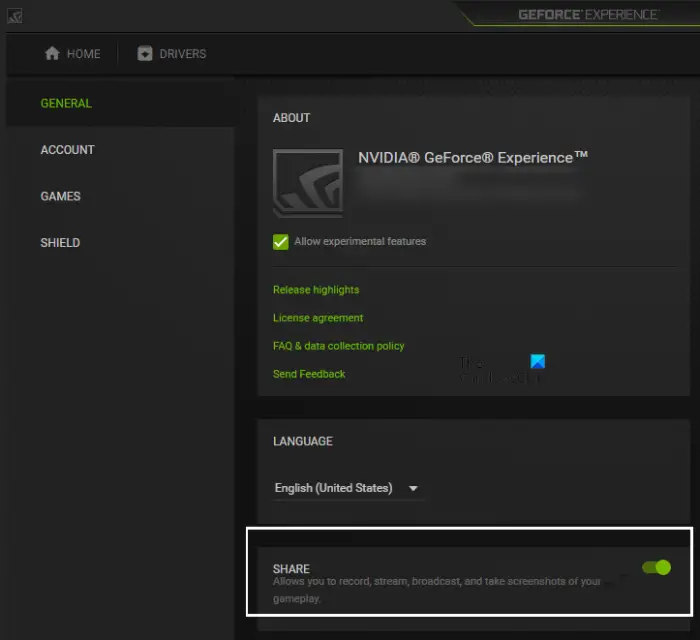
- First, open the GeForce Experience application.
- From the top-right section of your GUI, tap on the Settings icon.
- After that, navigate to the General tab and turn off the In-Game Overlay toggle.
In Discord, you can follow the below steps to disable overlay:
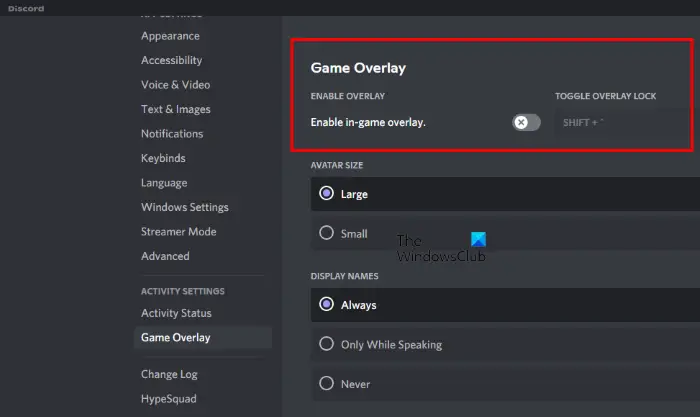
- First, open the Discord app and click on the User Settings (gear icon) button.
- After that, scroll down to the Game Overlay option which is present below the ACTIVITY SETTINGS section.
- Now, disable the Enable in-game overlay toggle from the right-side pane.
Steam users can disable in-game overlay using the below steps:

- First, open the Steam app and press the Steam > Settings option.
- Now, move to the In-Game tab and uncheck the Enable Steam Overlay while in-game option.
Similarly, if you are using the overlay feature on some other app running in the background, you can disable it. If that works, well and good. However, if the problem remains the same, there are a few more fixes you can try. So, move on to the next fix.
7] Stop overclocking
Overclocking can be a reason that your game is not performing well and keeps on crashing/ freezing. It is a handy feature to make your CPU/ GPU run faster, but it also causes stability issues with your programs. Hence, if you have enabled overclocking, disable it and then check if Marvel’s Spider-Man Remastered works better or not.
8] Reinstall the game
If none of the above solutions help you, the last resort is to reinstall the game. But, make sure your PC meets the system requirements and you have tried the above solutions. Corrupted or faulty installation of the game is likely to cause crashes and other performance issues. Hence, uninstall the game and then reinstall a clean copy of the game on your computer.
Hopefully, Marvel’s Spider-Man Remastered won’t crash or freeze anymore.
How do you fix stuttering in Spider-Man Remastered PC?
To fix the stuttering issues in Marvel’s Spider-Man Remastered on your PC, make sure your graphics driver is up-to-date. Besides that, you can optimize your in-game graphics and display configurations, close unused programs, disable overclocking, or verify the integrity of the game files. If that doesn’t help, reinstalling the game is the only option left.