If you can’t transfer videos from Windows PC to mobile & you receive Media Foundation Protected Pipeline EXE stopped working error message, then this post shows how to fix the mfpmp.exe error.
Media Foundation Protected Pipeline EXE stopped working
If you face this issue, here are a few things you could try to fix the mfpmp.exe error.
1] Run the Windows Media Player Troubleshooter
Run the Windows Media Player Troubleshooter and see if it helps
2] Disable all third-party Plug-ins
Disable all third-party Plug-ins installed on your Windows Media Player and see if it helps.
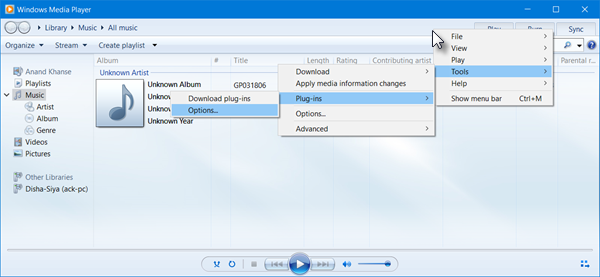
Do it as follows:
- Open Windows Media Player.
- Click on Tools > Plug-ins > Options
- Under the Plug-ins tab, disable all other plug-ins except the default Windows plug-ins. Check under Video DSP, Audio DSP, and other categories.
- Save the changes by clicking on OK.
Now restart Windows Media Player and see if it works.
3] Re-register the mf.dll file
Re-register the mf.dll file which is located in the System32 folder. This post shows how to re-register DLL files.
Related: Application exe has stopped working
4] mfpmp.exe corrupted?
Maybe the concerned mfpmp.exe file has become corrupted. Run System File Checker to replace it with a good one.
5] Rename mfpmp.exe
Now this mfpmp.exe is a Media Foundation Protected Pipeline executable operating system file located in the System 32 folder, that runs automatically every time you play DRM content on Windows Media Player. This file aims to prevent the DRM file from being hacked. If it was causing errors and you are unable to fix it, you can rename this file or delete it. You may have to take full ownership of the file however before the OS allows you to delete or rename it. Our freeware Ultimate Windows Tweaker will let you add the Take Ownership of Files and Folders easily to Windows 10/8.1/7 context menu.
6] Set your Phone as Mass Storage device
You need to also check your Phone settings and ensure that it is set as a Mass Storage device.
Let us know if anything here helped or you have other ideas.