The Internet is filled with tons of tools that let you edit, and create photos the way you want to create. Some offer tons of options but they are behind a paywall, while others offer them free of cost, and they are impressive. Today, we are talking about MediBang Paint which makes a bang without asking for money. It’s a drawing tool that is available for Windows, macOS, Android, and even iPhone. In this post, I am talking about the Windows version.
MediBang Paint for Windows PC
MediBang is a dedicated drawing app, not just a plain image editing tool. The amount of tools the software offers is impressive. Apps like Adobe Photoshop will charge you hefty money for these features. Major features include Layers, brushes, strokes, effects, support for the stylus or using your finger, and so on. You get access to all of these features if you signup for an account with them, and they offer you free storage space. The online service also includes an option to download objects and backgrounds from the cloud.
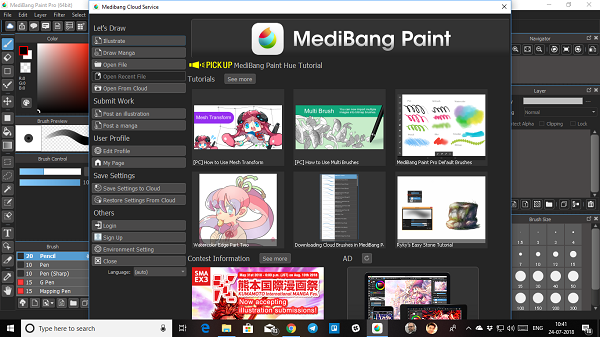
Creating an Account: This part is a bit tricky and only shows up when it launches. I would strongly suggest you signup as soon as you launch the app using the option sign-up on the pop-up screen. You can signup with Facebook and Google Accounts. Once done, you can start with a plain canvas (illustrate) or use a comic creation canvas.
Save Files on the Cloud: You can keep saving your file on the PC, but with cloud saves, you never lose the file in case the software crashes or PC fails, you still have a copy on the cloud. Since you have an account now, it is always good to use the cloud.
Project Creation Option: When creating a project, you can choose the right profile. It has options for Canvas Size, Color Mode, Background, DPI, aspect ratio, and so on.
Selection tool: It offers any kind of selection, right from the free hand to the polygon to the eclipse. You can add, make intersecting selections, and so on.
Keyboard shortcuts: It offers keyboard shortcuts for power users. If you have used Photoshop, using this will be easy—no learning edge.
Pressure sensitivity: If you are using Pen or Stylus on a touchscreen PC, it offers pressure sensitivity for Wacom and Adonit.
Resource library: You cannot just unsee this. The library offers you to download background images, manga action lines, fonts, and patterns.
Fonts: When it comes to fonts, there is a bit of drawback. The preview is missing, and if you change size, it does not update on the canvas instantly. So make sure to experiment it with it to have a clear understanding on the fonts section.
Drawing Tools: It offers tools like Eye Dropper, Brush, Eraser, selection tools, layer manipulation, gradient, comic panel, magic wand, text, operation tool, etc.
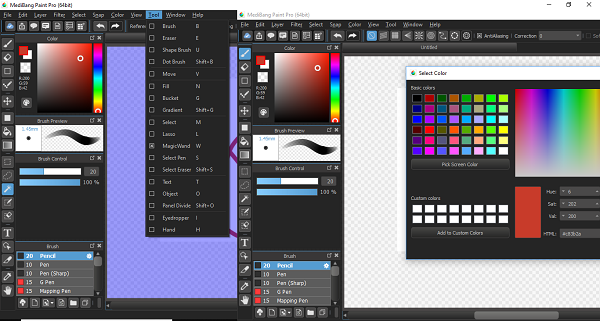
Comic Creation: It’s very popular for comic creation. Not only it supports downloading sample objects, but you can also choose the thickness of lines, padding, and option to sub-divide panels, and so on. There are templates for different paper sizes including doujinshi comic paper sizes.
Apart from these, it supports Layers, and other features that directly compete with Photoshop.
Tutorials: The software offers tons of tutorials if you are new to drawing. Right from Mesh transform, Multi Brush, adding watercolor edge to drawing pixel art. It has everything. The company also has a social platform where you can post your creation right from their cloud integration. If you are using multiple devices, you can always resume back from any computer.
You can download it from here.
Leave a Reply