If you have multiple CSV files and want to merge them into one Excel workbook so that it becomes more user-friendly and easy for editing, this article will be handy for you. No matter whether you have opened the CSV files in Notepad, Excel, Google Sheets, or any other app, you can use this method to join them into one.
Let’s assume that someone sent you two or three CSV files containing some information about your new project. Now you need to combine them into one so that you can do the next job. At such a moment, you can use this step-by-step tutorial to join all those CSV files and create a new Excel spreadsheet.
Merge multiple CSV files into one Excel workbook
To merge multiple CSV files into one Excel sheet, follow these steps:
- Create a new folder and paste all the CSV files into that.
- Open the folder.
- Right-click on an empty space and select the Open in Windows Terminal option.
- Enter this command:
copy *.csv newfile.csv - Double-click on the csv file to open it in Excel.
- Click on the File > Save As option.
- Select a location where you want to save the file.
- Select the Excel Workbook (*.xlsx) format from the Save as type drop-down list.
- Click the Save button.
To learn more about these steps, continue reading.
At first, you need to create a new folder and paste all the CSV files to that folder. Although it is not mandatory, you can organize all the files if you have ten or twenty CSV files to merge. Once done, open the folder, right-click on an empty space, and select the Open in Windows Terminal.
Make sure that the Command Prompt instance is opened. However, if it has opened the Windows PowerShell, you need to do something else to open Command Prompt instance of Windows Terminal in the selected folder. For that, right-click on the folder, select Copy as path option, and enter the following command:
cd [copied-path]
Next, you need to enter this command:
copy *.csv newfile.csv
It is possible to replace the newfile.csv with anything else you want to name your newly combined file.
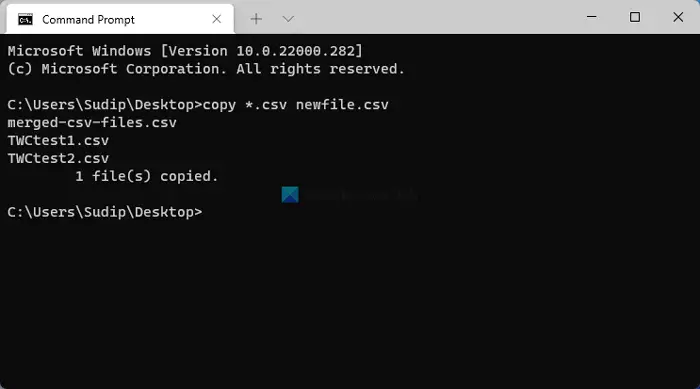
Once done, you can find a file in the same folder called newfile.csv. You need to double-click on this file to open it in Excel. After that, do not make any changes, and click the File > Save As option.
Then, choose a location where you want to save the file and select the Excel Workbook (*.xlsx) option from the Save as type drop-down list.
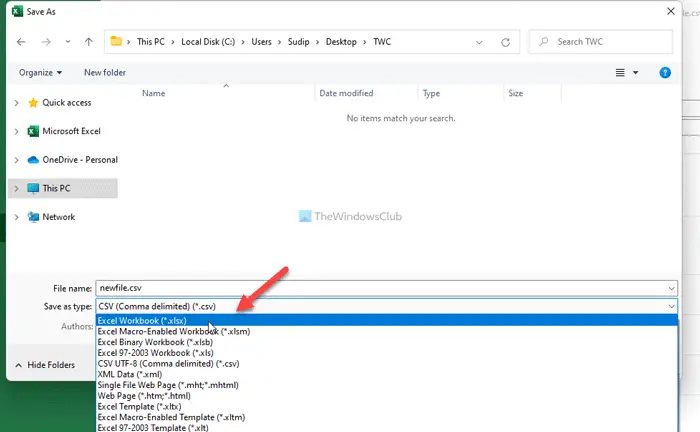
After that, you can enter a name as you like and click the Save button to save the file.
How to merge multiple CSV files into one Excel file using command prompt?
In order to merge multiple CSV files into one Excel file using Command Prompt, you can go through the aforementioned steps. No matter whether you use the standalone Command Prompt or Windows Terminal, the process is the same for both. For your information, you must put all the CSV files into one place before getting started with this guide.
How do I merge two csv files in Excel?
Although there is no direct option to merge two CSV files in Excel, you can use the aforementioned steps to get the job done. You need to combine them into one CSV file. Then, you can open it in Excel and save it as an Excel Workbook. For that, you do not need to use any command, and you can do that by going to File > Save As.
Hope this guide helped you to merge multiple CSV files into one Excel spreadsheet.