Both mfewfpk.sys and epfwwfp.sys are files that are created by third-party software. The mfewfpk.sys file is created by McAfee security software, whereas epfwwfp.sys is created by ESET Antivirus. Both are residual files and can sometimes act as a block when upgrading Windows.
They can also cause a Blue Screen error after an upgrade, making the computer unusable. Today, we will look at how to fix these Blue Screen errors.
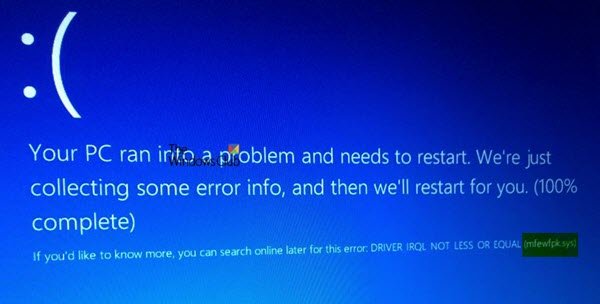
Fix mfewfpk.sys, epfwwfp.sys Blue Screen errors
The Blue Screen error message could be –DRIVER IRQL NOT LESS OR EQUAL.
Before you begin, you might want to create a System Restore point, as it can help you reverse undesirable changes. You should also carry out these tasks mentioned below in Safe Mode with Networking only.
Remove the epfwwfp.sys file
You may use the ESET AV Remover tool to uninstall ESET security software. If you still receive the BSOD, use the CMD or Terminal to delete the particular file.
- Right-click the Start button and click on Command Prompt (Admin).
- Type in the following command to delete epfwwfp.sys, and then press Enter.

DEL /F /S /Q /A “%systemroot%\System32\drivers\epfwwfp.sys”
- Restart your system generally after the scan is completed.
Remove the mfewfpk.sys file
- First, download the McAfee Product Removal Tool to uninstall McAfee’s security software.
- Once downloaded, run it and follow the onscreen instructions. After selecting the radio button, click on Next and then click on Next again to agree to the terms of use.
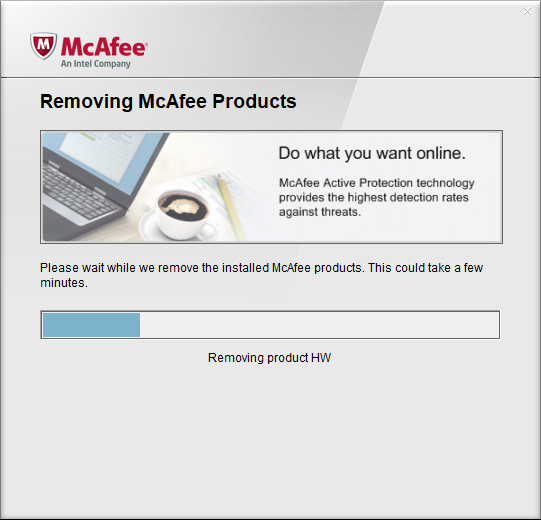
- Reboot your computer and check if that fixes your issues.
- If you still receive the BSOD, use the CMD to delete the particular file.
DEL /F /S /Q /A “%systemroot%\System32\drivers\mfewfpk.sys”
You may then take up the issue with the security software support department.
I hope this helps you fix the issue.