If someone has messed up with the settings, Mic Monitoring on Xbox One may not work as desired. Let’s look at some of the solutions that can help you get rid of this annoyance.

Mic Monitoring on Xbox One not working or showing
Many gamers complain that even with Mic Monitoring enabled properly, they can barely hear what the person at the other end is saying. It severely affects communication and can ruin the entire gaming experience. To fix it try these solutions.
- Check the Xbox Live Server Status
- Control the Chat mixer settings
- Hard reset the headset
- Check the Firmware update
Let us explore the above solutions in detail!
1] Check the Xbox Live Server Status
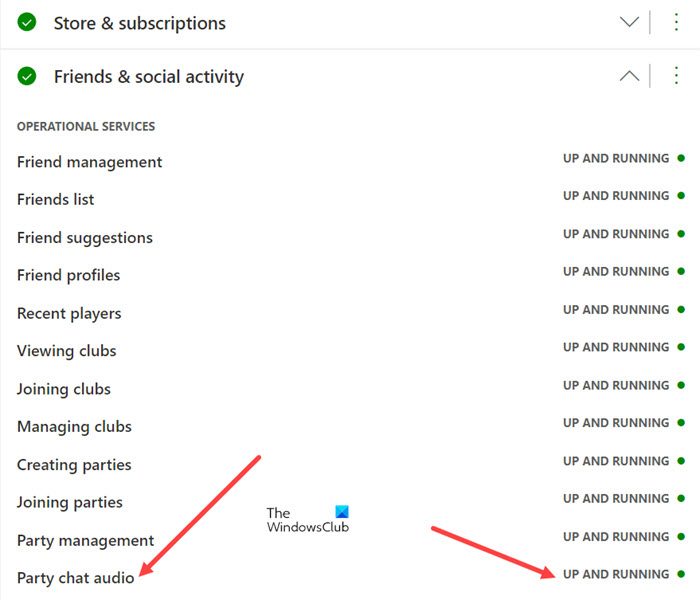
First and foremost, you should check if the Xbox Status page shows a green signal for all the Xbox features and functionality. For example, you can choose a feature, check the operation services under it and verify if it is up and running.
2] Control the Chat mixer volume
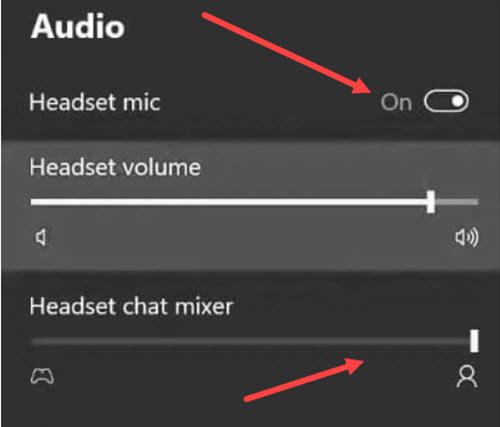
Chat Mixer lets you control the decibel level of your chatting volume in a Party Chat. So, make sure it is not set to a very low volume level. To check this,
- Press the Xbox button on your controller
- Choose the Speaker icon to enter Audio and Music settings.
- Verify if the Headset mic option is enabled.
- Scroll down to the Headset chat Mixer entry and adjust the volume to the desired level.
3] Hard reset the headset
To perform a hard reset of the headset perform the following steps.
- Plug the USB-C cable into the headset and position yourself next to your console (do not plug the other end of the USB-C cable into the console yet).
- Hold down the headset’s power button and the mute button together. These buttons can be found on the left earcup of the headset.
- Next, quickly plug the USB-C cable into your console, PC, or outlet.
- If the hard reset proceeds successfully, the headset for Xbox One will turn off.
- Turn the headset back on.
4] Check the Firmware update
If you started experiencing the problem after a recent headset firmware update, chances are it wasn’t completed successfully. To fix it, connect the headset to your console with the USB-C cable, and try updating the headset firmware again when the Internet connection appears stable.
What is Mic Monitoring on Xbox One?
Xbox One Mic Monitoring is a feature on the Xbox One gaming consoles that lets users hear their own voice when using headphones by sending their mic input into the headphones. Besides, it also helps in improving general audio quality and is particularly useful for members of the gaming community who constantly deal with chaotic voice channels.
How to turn up Mic Monitoring on Xbox One
Turning up the Mic Monitoring on Xbox One is simple. Just Press the Xbox button on your controller and choose the Speaker icon to enter Audio and Music settings. There, verify if the Headset mic option is enabled. If yes, scroll down to the Mic Monitoring option and drag the slide to the desired level to turn up Mic Monitoring.