In this article, we have covered some best free mic testing software and online tools for Windows 11/10. Sometimes, we do not receive any input from our microphone while recording audio or video. This issue occurs if the mic is not working on your Windows PC. Though there are both software and hardware issues with your microphone. Hence, it is always better to test your microphone before you start searching for solutions on the internet. These free online tools and software will help you test the functioning of your microphone.

What is the best mic software for PC?
If you search online, you will find several free mic software for PC. The features of all these software are not the same. You will also find some unique features in mic software for PC. Hence, it depends on a user which software features make it the best for him. We have listed here some best free mic testing software for Windows PC.
How do I do a mic test on a PC?
You can set up and test your microphone on Windows 11/10 via the Settings app. Go to Settings > Sound > Input. First, select the microphone you want to test, and then look at the volume level. If there is no change, even if you speak, try playing a video. If there is no sound, then increase the volume level. If you see the volume level jump, the microphone is working.
In addition, you can install a third-party mic testing software on your Windows PC to test your mic. If you do not want to install third-party software, you can test your mic online with the help of free online mic testing tools.
How do I test my microphone in Windows 11/10 online?
Several websites let users test the functionality of their microphones for free. You can search for these free mic-testing tools online. We have also listed some of these free tools in this article.
Best free mic testing software and online tools for Windows 11/10
We will talk about the features of the following mic testing software and online tools:
- PassMark SoundCheck
- Autocord
- Real-time Spectrum
- Voice Shaper
- Audacity
- Online Mic Test
- Mic Test
- Check Mic Online
- Mic Test Online
- Microphone Test
Using these free software and online tools, let’s test a microphone on a Windows computer.
1] PassMark SoundCheck
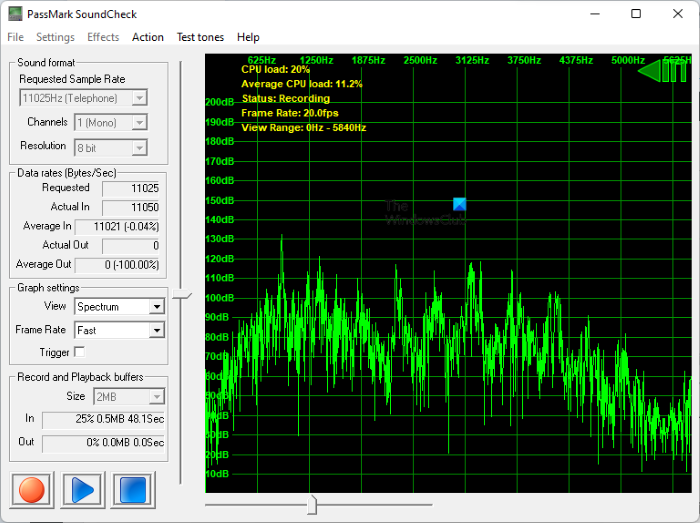
PassMark SoundCheck is a free mic testing software for Windows 11/10. It displays the microphone input as a waveform and spectrum. You can select the desired view in the Graph settings section. You can also vary the frame rate of the graph from Very Fast to Very Slow. By default, the frame rate is set to Fast. In the Sound format setting, you can select the Sample Rate, Input Chanel (Mono or Stereo), and Resolution for the microphone testing.
Before testing your microphone, you must select your device in Settings. For this, go to “Settings > Device Selection” and select your input device. After selecting your microphone, click on the Red button on the bottom left side of the interface and speak into your mic. You will see the waveforms in the graph as you speak into your mic.
You can download this software from its official website, passmark.com.
2] Autocord
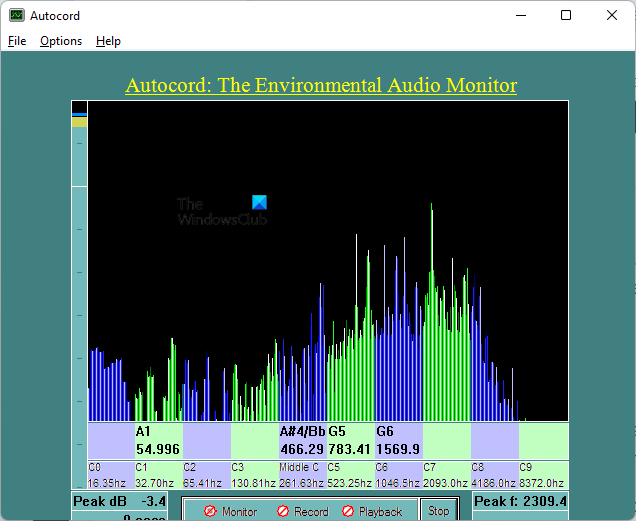
Autocord is a free mic testing and audio recording software. It is portable software. Hence, you don’t need to install it on your computer. Double-click on the installer file to run the software. Autocord has a simple user interface. Therefore, you will not experience difficulty using it the first time. It has three modes:
- Monitor: Select this mode when you are testing your microphone.
- Record: Select this mode when you are recording audio.
- Playback: Select this mode to play the recorded audio. You have to select the audio file from your computer.
To test your mic, click the Start button, and Autocord will show you the spikes on the graph. Your microphone may be damaged if you do not see the spikes on the graph.
You can download Autocord from Softpedia.com.
3] Real-time Spectrum
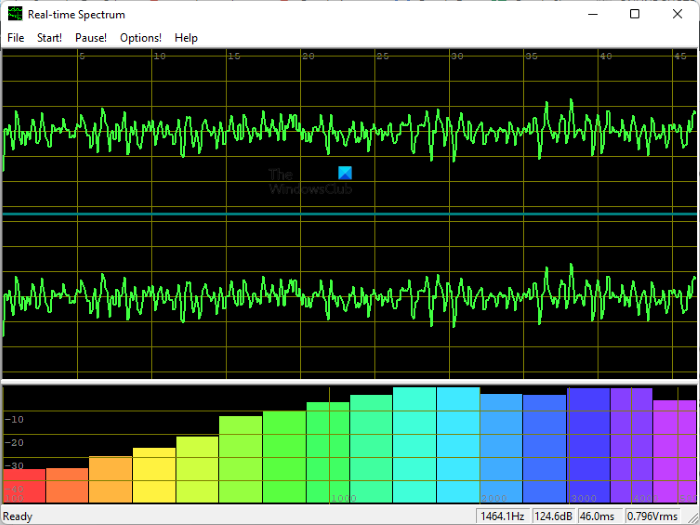
Real-time Spectrum is another free mic-testing software for Windows PCs on this list. It shows both Waveform and Spectrum displays for the audio input on the same screen. In the Options, you can select the Waveform display for the left, right, or both channels. For Spectrum display, you can select the graph pattern from the available list, maximum frequency in Hz, frame rate in Hz, and dynamic range in dB.
To test your mic, click the Start button and speak into your microphone. The software will start displaying waveform and spectrum on the screen as you speak.
To download the Real-time spectrum mic testing software, visit its official website.
4] Voice Shaper
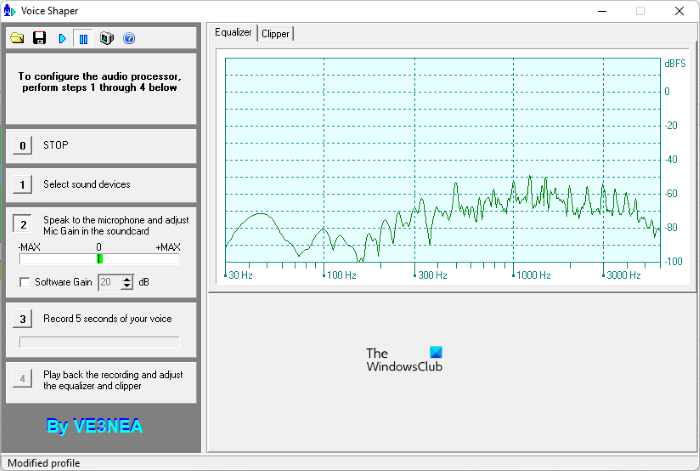
Voice Shaper is one more free software on this list that lets you test your microphone connected to your PC. To test your microphone, first, you have to select your input device and then start speaking into your microphone. To select your microphone, click on button 1. After selecting your mic, click on button 2 and start speaking. Voice Shaper will show you the frequency of sound your microphone receives on the Equalizer graph.
Voice Shaper also comes with an Audio processing feature. To start audio processing, click on the Play button on its toolbar. After that, play the audio that you want to process. The technical data, like V rms, V peak, and Peak Factor, will be displayed during the audio processing. You can also add noise to your audio while processing it. After completing the audio processing, you can play it by clicking button 4. Clicking on the Save button will save your processed audio.
Voice Shaper is available on dxatlas.com for download.
5] Audacity
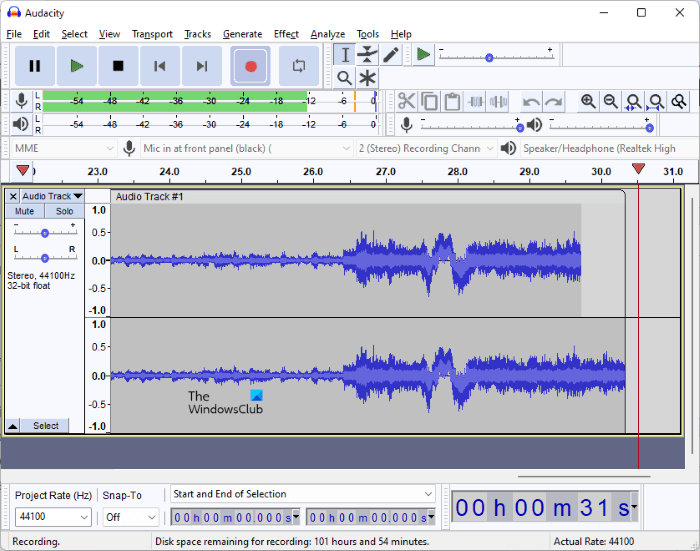
Audacity is a free and open-source sound recorder software that you can use for testing your microphone. Its simple user interface makes it easy to understand and use. All the controls are available on its toolbar. To test your microphone, first, you have to select it. For this, click on the Mic drop-down arrow and select your microphone. If your microphone is not there, reconnect it and restart the software. You can also select your microphone’s stereo or mono channel from the drop-down menu. Now, click on the scale where the text “Click to Start Monitoring” is written, and you will see the variations on the scale as per the intensity of sound received from your microphone.
If you want to record the audio, click the Record button or press the R key. After recording the audio, you can play it by clicking on the Play button. To save your project, press the Ctrl + S keys or go to “File > Save Project.” The project will be saved in its supported file format. If you want to save the project in audio formats, like MP3, WAV, etc., go to “File > Export” and select the desired audio format.
Visit audacityteam.org to download Audacity for your Windows computer.
6] Online Mic Test
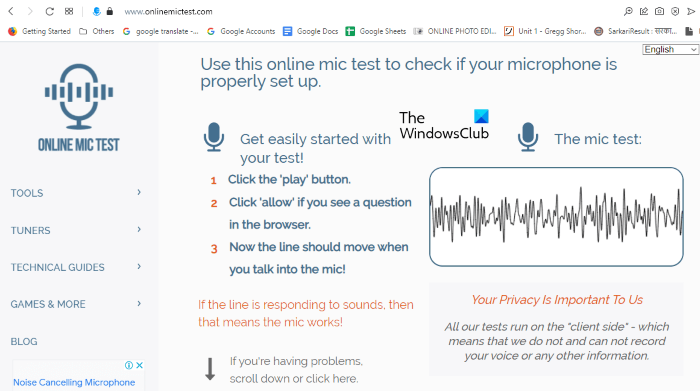
Online Mic Test is a free online tool to test a microphone. To use this tool, you have to visit onlinemictest.com. After visiting the website, go to “Tools > Microphone Test.” Click on the Play button below the text “The mic test.” After that, the website will ask you permission to use your microphone. Click Allow. Now, speak into your microphone, and the website will show you the waveforms as per the intensity of the sound received from your mic.
7] Mic Test
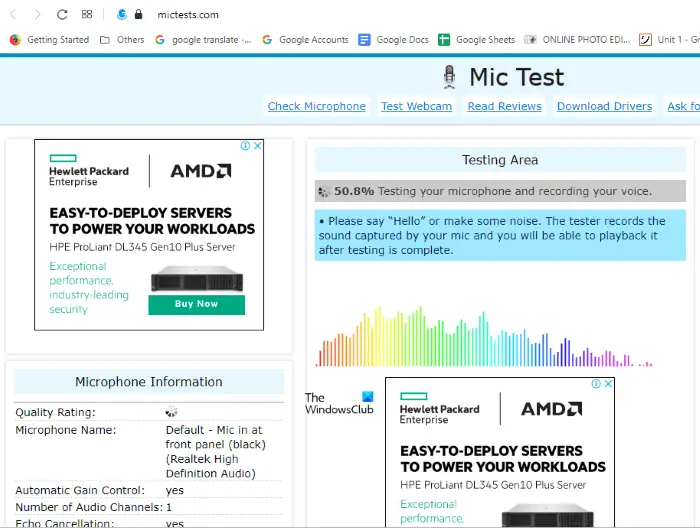
Mic Test is another free online mic testing tool on this list. To use this free tool, you have to visit mictests.com. After opening the website in your web browser, select your microphone by clicking on the drop-down menu. If your mic is not showing, reconnect and reload the website. Now, click on the Test my mic button and grant permission to the website by clicking on the Allow button in the popup menu. Speak into the microphone to view the real-time waveforms of the input sound received from your microphone.
8] Check Mic Online
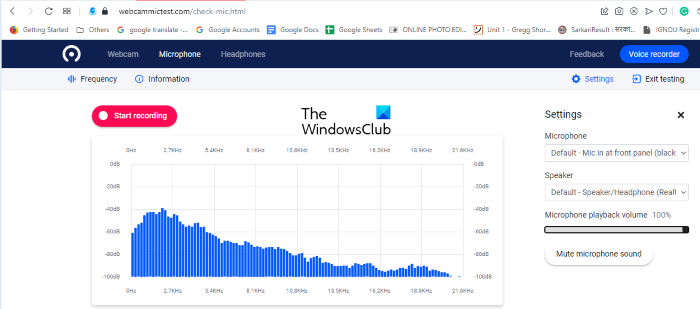
Check Mic Online is one more free online tool to test a microphone. The process of testing a microphone on this website is similar to the mic-testing websites discussed in this article. Visit webcammictest.com and click Microphone on the Menu bar of the website. On the right side of the website, you will see the Settings menu. You can select the microphone connected to your computer by clicking on the drop-down menu. You can also adjust the Microphone playback volume by moving the slider.
Now, click on the Check Microphone button and grant permission to the website so that it can use your microphone to test it. The pulses on the graph will let you know whether your microphone is working.
9] Mic Test Online
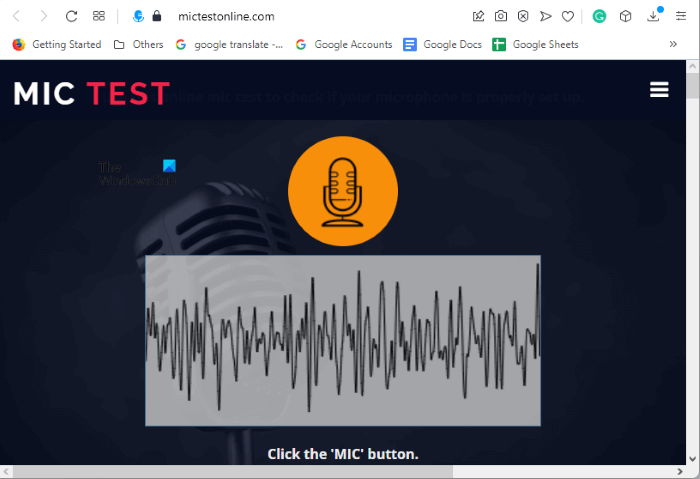
Mic Test Online lets you test the functionality of your microphone for free. To use this tool, you have to visit mictestonline.com. After visiting the website, click on the microphone icon to start testing. Click Allow if the website shows a popup asking permission to use your microphone. Now, speak into your microphone to check whether it is working.
10] Microphone Test
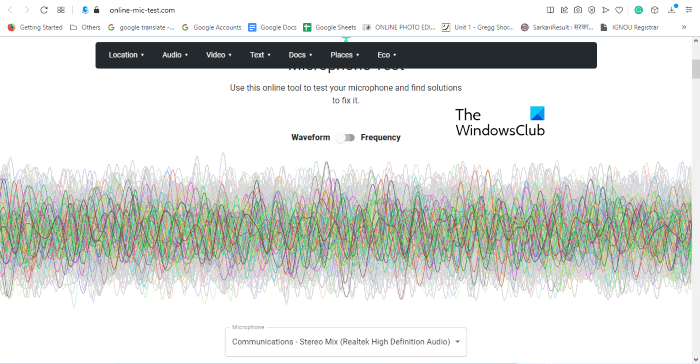
Microphone Test is a free online tool to test the functionality of a mic. It is available on its official website online-mic-test.com. After visiting the website, click on the Audio drop-down menu and select Microphone Test. Like other free online mic testing tools, this one is easier to use. Simply click on the microphone icon and allow the website to use your mic. After that, select your microphone from the drop-down menu. It displays the result in waveform and frequency. You can switch between these two views by clicking on the toggle button.
That’s it.
Read next: Best free Keyboard Tester software for Windows.
Leave a Reply