Well, here is a small tip for those who may not be aware of it. At times, you may not want to just maximize your Explorer window, but make it even larger! There is a simple way to ‘maximize it‘ even further to make it go fullscreen!
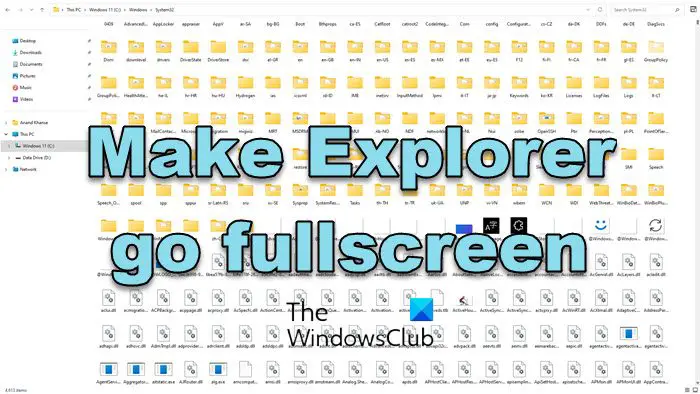
Make Windows Explorer go fullscreen
This is especially useful when you have a lot of subfolders in a folder and rather than scroll, you want to see them all at once! Or maybe you need a really big window for viewing large photos and videos!
This tip works great when you want to see large images/photos/videos at maximum size in Windows Explorer or the Windows Media Player, as it removes the header and additional toolbars and utilizes the screen space occupied by the header at the top of the screen and the taskbar at the bottom.
Simply open any Explorer window or photo in Windows Explorer or Windows Media Player or open a video clip in the Windows Media Player and click the F11 key at the top of your keyboard.
You will see that the explorer goes full-screen, in your Windows 11/10/8/7 PC.
To return to normal size, press F11 again!
This tip works when you want your browser to go full-screen too. This post will show you how to make all windows open maximized or full-screen.
Works for Internet Explorer too…
works for almost every app
Yes ofcourse!
Works in Vista.
I’ve used this on the rare occasions I wanted Firefox in full screen but I never even thought to try it with Explorer, thanks.