If you attend a lot of virtual meetings, microphones that don’t work properly can degrade your experience. Therefore, in this article, we present some of the simplest solutions to fix Microphones that are distorted and making noise in Windows 11/10.
Microphone distorted and making static noises in Windows 11/10
These are some of the things you can do if the audio from your Microphone sounds distorted or is making noises in Windows 11/10:
- Check Microphone Settings
- Disable Microphone Enhancements
- Run Recording Audio Troubleshooter
Let us talk about them in detail.
1] Check Microphone Settings
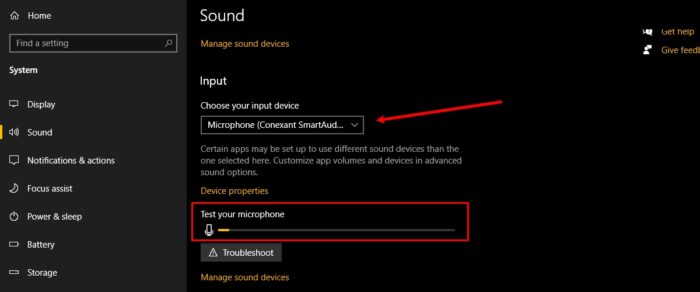
In this section, we are going to check if your computer’s microphone is set to the one you are using. T
o do that, launch Settings from the Start Menu and click System > Sound.
Now, check if “Choose your input device” is set to the microphone you are using, if not, click on the drop-down button and select it.
You can even check if the sound is working fine by checking the deflection in the “Test your microphone” option when you speak something in the microphone.
Read: Best Microphone settings for clear audio quality in Windows
2] Disable Microphone Enhancement
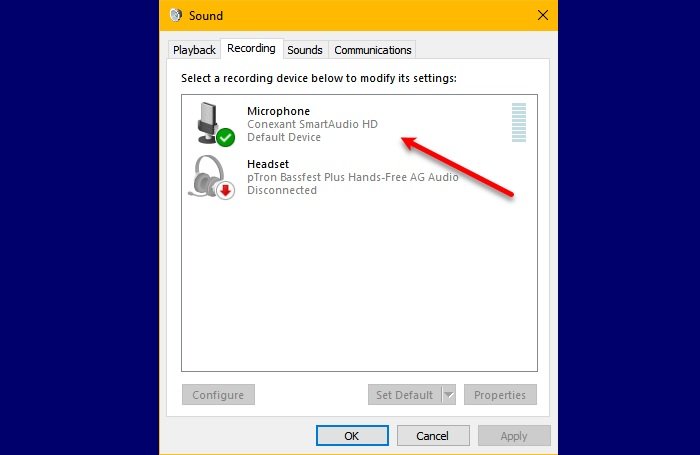
If you are facing a Microphone’s sound distortion problem then disabling Microphone Enhancement can solve the issue. To do that, you need to follow these steps:
- Launch Control Panel from the Start Menu.
- Make sure that “View by” is set to Large icons and click Sound.
- Go to the Recording tab, double-click on Microphone, go to Microphone Effects, and untick Disable Microphone Enhancements.
Hopefully, this will fix the Microphone distortion and noise issues in Windows 11/10.
Read: Microphone not working on Windows.
3] Run Recording Audio Troubleshooter
If you are facing any issue related to the microphone, running Recording Audio troubleshooting can fix the issue.
To do that, launch Settings from the Start Menu and click Update & Security > Troubleshoot > Additional troubleshooters > Recording Audio > Run the troubleshooter.
Follow the on-screen instructions to fix the issue.
Hopefully, you can fix Microphone distortion and noise problems in Windows 11/10 with the help of these solutions.
Related: No Sound or Audio is missing on Windows.
Why does my mic sound static on my PC?
High gain settings, faulty cables, ambient noise, or software interference can cause mic static on a PC. To resolve this, adjust your mic gain, check connections, reduce background noise, and update your recording software. Diagnosing the specific issue is essential for eliminating static and improving audio quality.
Why is my mic crackling on my PC?
Mic crackling on a PC is often caused by overloading the microphone with too much signal. To resolve this, use a PAD or attenuator to reduce the mic’s sensitivity or adjust the mic level control in your PC’s audio mixer. Ensuring appropriate input levels can help eliminate the crackling noise.
Leave a Reply