While Windows 11/10 is one of the most loved operating systems today, there are some issues still bothering the users. The internal Skype Microphone issue is one of such common issues faced by Windows 11/10 users.
Windows’s microphone can stop working for many different reasons, and some of the most commonly reported reasons are incorrect settings, broken or obsolete drivers, or hardware issues. If your built-in Microphone or Skype Audio is not working in Windows 11/10/8/7, this post shows how to fix the Microphone.
Skype Audio or Microphone not working in Windows 11/10
If you are having trouble with the audio for your headset, and if you cannot hear audio during Skype calls, then before you begin, open Skype Settings. Under Speakers as well as under Microphone, make sure that Microsoft LifeChat Headset is selected. The suggestions to fix this issue are:
- Check if Microphone is ON
- Broken or outdated driver
- Adjust the Microphone Setting
- Restart Windows Audio Service.
1] Check if Microphone is ON
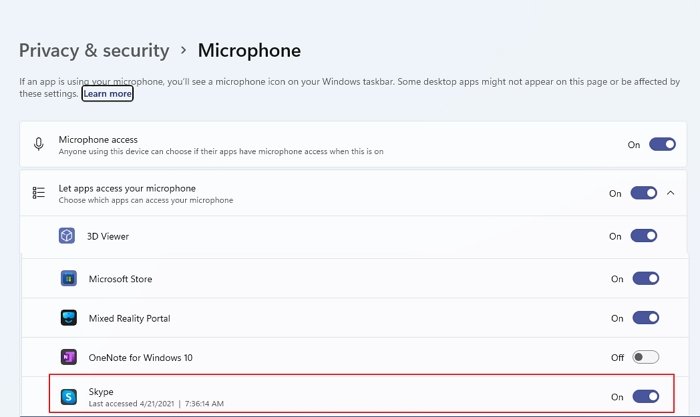
If your microphone is not working after upgrading to Windows 10, probably it is turned OFF.
- Go to Windows Settings by using the shortcut Win+I and click on the Privacy & Security tab.
- Select Microphone from the left panel and turn it ON.
- You can also choose the apps you want to use on your Microphone.
- Also, make surer that Skype has access to the Microphone.
2] Broken or outdated driver
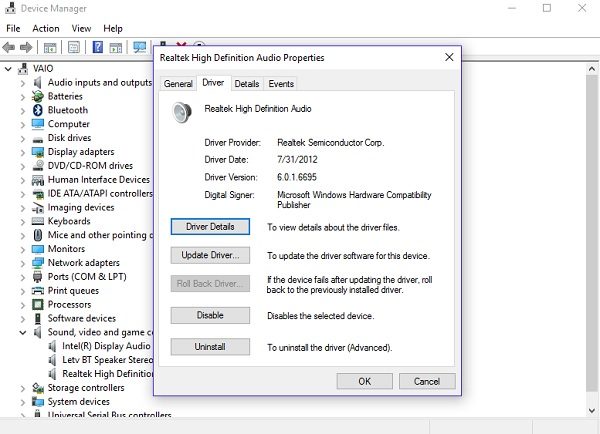
This is one of the most common reasons for any malfunctioning in a PC. Your Microphone won’t work properly if the drivers are broken or outdated. So you need to install or update your device driver.
- Run Device Manager and go to “Sound, video and game controllers”.
- Click on it and select “Realtek High Definition Audio” (In my case)
- Double click and you will get a new pop-up window with program properties and driver settings.
- Go to the Driver tab and click on Update Driver.
- This will then point to Windows Update where you can look into Advanced Options > Optional updates and then look for a driver update.
3] Adjust the Microphone Setting
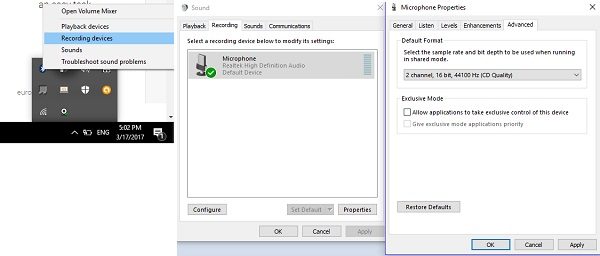
- Go to the audio icon in your taskbar, right-click, and select Recording devices.
- Select a microphone and double-tap to open the properties.
- Here you can adjust the levels and adjustments like Noise Cancellation, DC Offset Cancellation, Echo Cancellation, and more.
- Disabling all the sound effects also fixes the Microphone issues sometimes.
- Under the Advanced tab, disable the checkbox Allow applications to take exclusive control of this device.
4] Restart Windows Audio Service
Some minor issues in your Windows Audio Service can also be the reason of microphone bugs and restarting it is the best possible fix. Follow the steps below to restart your Windows Audio Service.
- Open Run command and type services.msc.
- This will open the entire list of Windows Services on your PC.
Select Windows Audio, right-click, and select Restart. 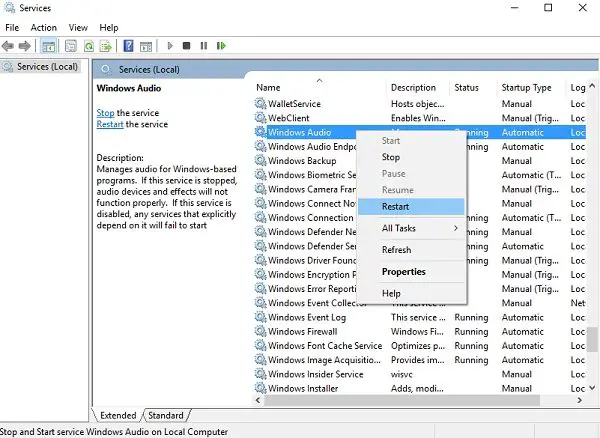
Skype Microphone problems are usually device-oriented. This means, one solution might not work for all. Try the fixes mentioned above and see if they help you, but if your microphone is still not working with Skype, try restarting the Skype app.
This post has some additional tips to fix Skype audio and video problems.
Do leave your comment below if you have any other fixes to be added to this list.
What to do when your mic is plugged in but not working?
If you have followed the above tutorial and the mic still doesn’t work even though it is connected, then it’s a hardware issue. You should take it to the service center and get a replacement. If not, get a new microphone and set it up again.
Why did my mic suddenly stop working?
If you are using a Bluetooth microphone, check the battery level. It is possible that you have been using it for too long, and the battery needs a recharge. If that’s not the case, check if the Bluetooth is not acting up and dropping the connection.
Why does my mic cut in and out?
It is usually reported for microphones that use wire to connect to a PC. If your voice is sometimes heard and sometimes not, then you need to change the cord. If that is not a problem, make sure you are close enough to the microphone and not moving your head too much that the voice cuts in and out.
This audio issue in Skype has been driving me crazy. To make matters worse, my Skype callers hear my audio for about 30 seconds and then I they say I lose audio. I can hear them. I have tried several of these solutions prior to finding our post. I, too, have Realtek on board. I will return with results.. Please update in comments if you have found other solutions. Cheers!
Anyone have success with these suggestions to fix the mic on Skype? My FIL is having same issue as Al, below, and it’s beyond frustrating now.
FINALLY, after 2 days trying to get anything to work with every possible fix the internet has to offer, skype giving me this weird message about not having access to my soundcard, nobody can hear me and reinstalling everything at least 5 times and disabling and enabling ah what a nightmare! i knew it wasnt my headset because it worked good on my other pc’s and my surface.. FINALLY, i got what i needed! it was the nr 1 ! thank you sooooooo much i will loove you forever
Dulle, what’s the nr 1?
I have the same question–what is the nr 1?
sorry for late answer, didnt get noticed before now. it was the privacy permission for the pc to use microphone like in the first tip there. i figured it was because after big windows update you got questioned about your privacy settings and i accidentialy denied the pc permission to the mic
The best solution for skype issues is to find another app. As with everything microsoft, they keep “fixing” things untill they are permanently broken and cause people to rage smash things. I’m fed up with microsoft and everything it entails, and will be getting rid of it