While installing an add-in, if you get Microsoft 365 has been configured to prevent individual acquisition of Office Store Add-ins error message, here is how you can get rid of it. As this problem generally occurs when you are using an organization account of Microsoft Office, you need to ask for permission from the administrator. If you are an administrator, you can go through this article to allow users to install and execute the add-ins.
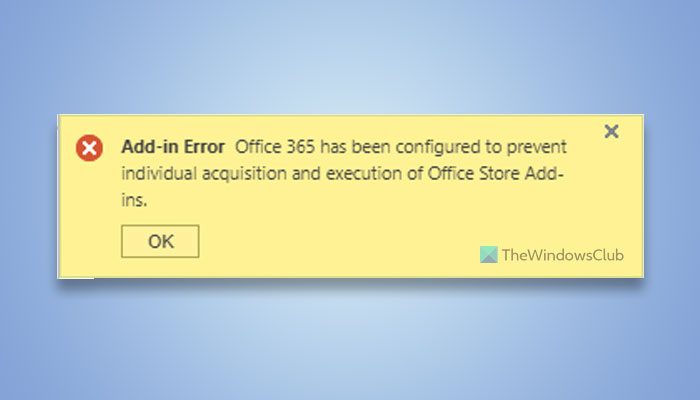
The error message says something like this:
Microsoft 365 has been configured to prevent individual acquisition of Office Store Add-ins
Or, if you are using an older version of Office:
Office 365 has been configured to prevent individual acquisition and execution of Office Store Add-ins
Microsoft 365 has been configured to prevent individual acquisition of Office Store Add-ins
To fix Microsoft 365 has been configured to prevent individual acquisition of Office Store Add-ins error, follow these solutions:
- Allow users to access the Office Store
- Check Trusted Add-in Catalogs
To learn more about these fixes, continue reading.
1] Allow users to access the Office Store
It is the most important setting when you provide Microsoft Office access to the users of your organization. It could be a school, college, office, business, or anything else. Having said that, there is an option that is responsible for this error. It is called User owned apps and settings. As an administrator, you can find this option in the Microsoft 365 admin center.
Therefore, to get started, you need to log into your Admin Center and expand the Settings menu on the left-hand side. Next, click on the Org settings option.
In the Services tab, you can find a menu named User owned apps and services. Click on this option.
Here you can see a checkbox called Let users access the Office Store. You need to tick the corresponding checkbox.
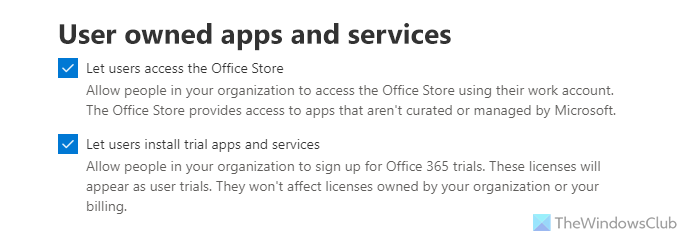
Apart from that, you can also check the Let users install trial and services checkbox as well.
Once done, your users or you can install and execute Office Store add-ins without any problem.
2] Check Trusted Add-in Catalogs

There is a setting in each Microsoft Office app that allows or blocks users from installing web add-ins. If it is configured incorrectly, you will not be able to install add-ins. Therefore, follow these steps to set it correctly:
- Open Word or any other Office app.
- Click on File > Options.
- Switch to the Trust Center tab and click on the Trust Center Settings menu.
- Go to the Trusted Add-in Catalogs tab.
- Remove the tick from the Don’t allow any web add-ins to start checkbox.
- Click the OK button.
Following that, you will be able to install Office Store add-ins.
Read: How to enable Microsoft Whiteboard for Office 365
How to solve Microsoft 365 has been configured to prevent individual acquisition and execution of Office Store Add-ins?
In order to solve the Microsoft 365 has been configured to prevent individual acquisition and execution of Office Store Add-ins error, you need to enable the setting that is responsible for this error. You can find the Let users access the Office Store option in the Admin Center of Microsoft 365. If you are an admin, you can go through the aforementioned guide and turn on this setting.
How to prevent individual acquisition of Office Store add-ins?
To prevent individual acquisition of Office Store add-ins, you need to disable the Let users access the Office Store setting. This option can be found in the Admin Center. You can log into your account and go to Org Settings > Services to enable or disable this setting within moments.
That’s all! I hope this guide helped you.
Read: You’re missing out, Ask your admin to enable Microsoft Teams.