Microsoft Office is the most popular office productivity suite and why shouldn’t it be? Microsoft has improved Office from time to time and now offers everything we would have wanted. Since the very first release, Microsoft Office has always impressed users. Now Microsoft Office runs on almost every Windows-based PC – and even on Macs too.
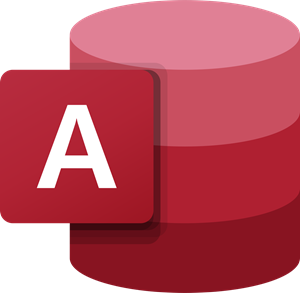
Microsoft Office is a collection of many applications in it – like Word, PowerPoint, Excel, etc. These are the most widely used Office apps and among them, all Microsoft Access is relatively less used. Many do not even bother to see what it is, assuming that it may be for professionals and not for them.
This is not true. MS Access is another feature-rich application like Word or Excel and is also simple to use. In this post, I will tell you about Microsoft Access, its features, and tips so you will hopefully be able to use it quite easily.
Microsoft Access Features
Microsoft Access is basically a database management system and has the look and feel of other Microsoft Office products, including its layout and navigational aspects. Database Management System does not mean you have to know about SQL Server to use it. Everything on Access is GUI-based, and it can be easily used by clicking the appropriate buttons to perform the desired actions.
Why use Microsoft Access
Consider yourself running a business; you sell things, buy things, and manage employees. It would be best if you had a management tool to manage things at our office and you don’t know about SQL or RDMS applications. MS Access fits here; it provides you with a desktop database system just like another RDBMS. MS Access requires no configuration and special setup procedures to get started.
How to use Microsoft Access
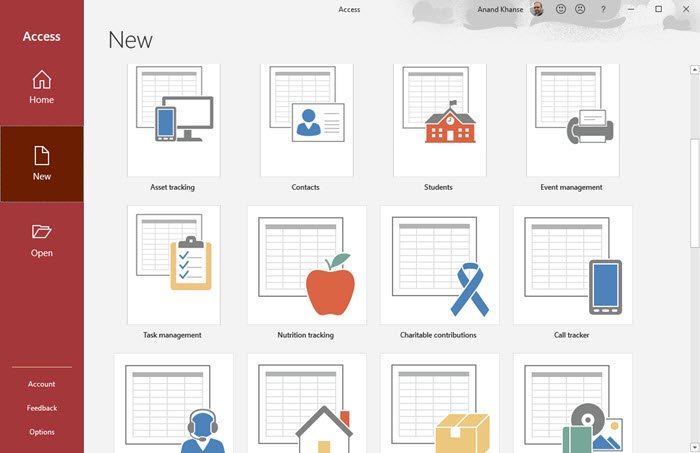
- Launch MS Access, and this is what you are about to see. A bunch of templates is available on the main screen, each template is perfectly designed for specific usage and with all requirements in mind.
- Select any template and click “download” to download the database schemas on your machine. In this case, I am going to choose a “student” template which is for School purpose and manages all the student details quite easily.
- Now the screen is divided into three sections. The left part has all the Tables, reports, and forms. The upper middle has the main controls and the center part in the output section.
- Click “New Student,” and a form with all the common fields will pop up. A new student can be added by filling out the form and saving it by pressing the CTL+S keys.
- The report section on the left-hand side contains all the reports, such as the total students, students by section, attendance record, and contact information.
Similarly, there are templates for:
- Assets: which deals with products a company in trading with
- Contacts: Manages contact details of people or employees.
- Issues: Manages customer grievances and issues.
- Events: Organizes events and their details.
- Marketing projects: For marketing and sales purpose.
- Projects: Manages assignments and company projects.
- Faculty: This is an employee management template.
- Student: For school and college administration purposes, and so on.
Creating a Blank Access Database
Microsoft Access gives you options to build a database from scratch. It starts with defining tables, attributes, and setting rules for these tables. You can create Macros or programmable modules to be used. You can set any constraints on these tables, be it primary key, foreign key, and Not NULL.
This was just an overview of Microsoft Access. There are a bunch of features available that can help you create a custom database, store data, and manage data in the simple possible way. By using Microsoft Access for Rapid Application Development you can keep your costs down, MS Access is a Multi-User database; in the sense that from the beginning, Access was designed to operate on a network.
What are the basic steps in starting MS Access?
The first thing you need to know to start with Microsoft Access is the type of database you want to work on. This app offers countless options, so you might be confused after opening it on your computer. However, you need to find the name and choose a template to start using this tool within moments.
What are the basics of Microsoft Access?
This article mentions the basics of Microsoft Access, and it is recommended that you follow it entirely to understand how things work. Although it is pretty straightforward to start using a template to create a database, you might find problems in the future when you try to import that into another program. That is why you need to read the entire article to learn some of the basic tips and tricks of Microsoft Access.
Microsoft says that the latest version will support 255 concurrent users. Advanced features on MS Access include sharing the Access database with multiple programs and exporting the database into other file formats.
Read next: How to import Microsoft Access data into Microsoft Excel.