The Microsoft Account is an online account that you use to sign in, to your Outlook.com, Hotmail.com, and other email IDs. It can also be used to sign in to other Microsoft services and devices like Xbox Live, Windows PC, and so on. Windows 11/10 can also use it to sign in to their computers. It is therefore imperative that you protect your Microsoft Account and keep it secure.
Microsoft Account protection
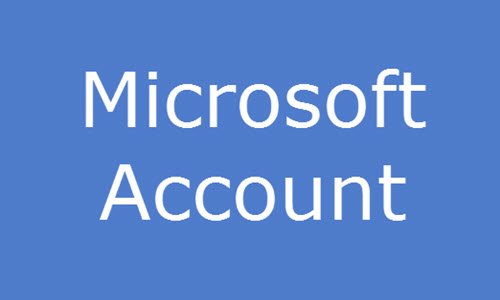
Here are a few things you can do to help protect your Microsoft Account.
1] Goes without saying, create a strong password. Better still, create stronger passwords and passphrases using ASCII characters, as having a strong password is very important. Do not use the same password everywhere. You can check your password strength using Microsoft Password Checker or Password Security Scanner.
2] Enable 2-step verification in Microsoft Account. A 2-step verification means that Microsoft will ask you for two pieces of information anytime you access your account. For instance, it could be your password plus a code that would be sent to your registered phone or email.
3] Enable additional Security Features for your Microsoft Account. Keep a watch on your Recent Activity, make use of the Recovery Code and opt to receive Security Notifications.
4] Make your regular Windows 10 computer a Trusted PC. When you decide to dispose of it, remember to remove it as a Trusted PC.
5] Add the required Security Information to your account and ensure that it is always up-to-date. You will get this setting under Password and security info.
6] Stay alert and keep away from and avoid Phishing Scams, that may ask you to visit a link and enter your Microsoft Account credentials.
7] Do not give out your main email ID anywhere and everywhere. If need be, create a secondary email ID if you need to give it out to websites, e-Letters, subscriptions, etc.
8] You might want to also harden Microsoft Account Privacy Settings.
9] Also check out these basic general tips to secure and protect your email accounts.
Some features you may want to know:
Recovery Code
Microsoft had already released 2 Step Verification for Microsoft accounts in the past, which in our opinion is the biggest wall you can put up between you and the hackers. When using 2 Step Verification, you rely on two sets of passwords. One is your default password that you assign yourself and the other is a security code sent to you via e-mail, SMS, phone call, or an authenticator app on your mobile device. While it is a very useful feature, you might be stuck in an area without cell reception making you unable to access the internet or revive the code via SMS. But now with Recovery Codes, you don’t have to worry about that. You can now create a Recovery Code when you have access to your account and use it to access your account when other security information doesn’t work. You can request a Recovery Code by going into ‘Security Info‘ from your Microsoft account.
Recent Activity
From the Recent Activity menu of your Microsoft Account settings, you can now view a detailed log of all your sign-in activities across different devices and platforms. You can view successful and unsuccessful sign-ins, the addition and deletion of security information, and more. When you click on an activity you get a detailed description of the IP address of the PC or device used, the type of device and operating system it was running, and which browser or app was used to access your Microsoft account. If it wasn’t you who made the login attempt, you can click the “This wasn’t me” button which will guide through the process of securing your account. If on the other hand you are prompted about unusual activity on your Microsoft account while it was you who was accessing it. Click the “This was me” button and the log in location will be added to the safe list.
Security Notifications
You now have much larger control over the security notifications that you get. If you have multiple e-mail accounts and Phone numbers linked to a single Microsoft account, you can customize which portals get security notifications and which don’t. This should decrease the information overload significantly. You can customize the Security notifications by going into Notifications -> Security from your Microsoft Account.
If you have any more tips to add, please do so in the comments section.
This post will help you if your Microsoft Account is hacked. If your Microsoft Account is blocked, this is the way to go about recovering a suspended Microsoft Account.
Stay safe!
Troubleshoot: Microsoft Account payment issues and problems.
Have a look at these security and login tips posts too:
Skype Login | Yahoo Login | Facebook Sign In | Twitter Sign In Help | PayPal Login | Gmail Sign In | Windows Hotmail Sign In | LinkedIn login tips.