Microsoft brings a new and intelligent task management app Microsoft To-Do, which can help you plan and manage your day-to-day tasks. The app, however, comes from the team that designed Microsoft’s Wunderlist app. It is way smarter and better organized since it is based on an intelligent algorithm. The main objective of releasing this app is to provide a simple tool for users to plan their day well. The app comes with a simple yet interesting interface and supports popular platforms like Windows, Android, and iOS. Once you sign in to your To-Do account, you can check your To-Do lists from any of your devices.
Microsoft To Do app Features
To use this wonderful new app from Microsoft, you first need to own a Microsoft Account. With this intuitive app, you can create lists for almost anything, right from your grocery lists to your work projects or travel itinerary. You can also create reminders and add deadlines to your task lists. Let’s explore the app more and see how it can help you in planning your day. You can also integrate the To-Do app with your Outlook tasks.
You first need to download the app from Google Play, App Store, or Windows Store depending on the device you are using. Once downloaded, sign in to the app using your Microsoft account.
The main overview is very plain and simple. Click on Bulb icon in the top right corner to start planning your day. You can also do it via Add a to-do button, but it is a bit confusing initially as the button is not clickable. You have to take your cursor on the tab and type your to-do task.
Once added to a task, double-click on it to set a reminder or to add an extra note to it. You can also set the due date or repeat the task from here. The screenshot below explains it more.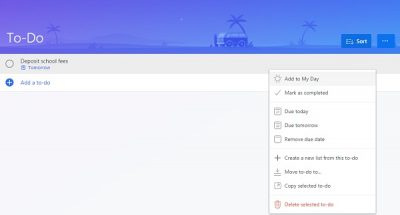
The left panel shows all the lists you have created. Open any list and right-click to adjust the settings like Mark it done, Due today, Due tomorrow, Remove from list and more. Every to-do task has a checkbox where you can mark it as Done.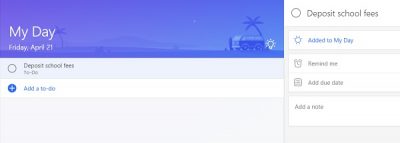
How to change Microsoft To-Do Theme
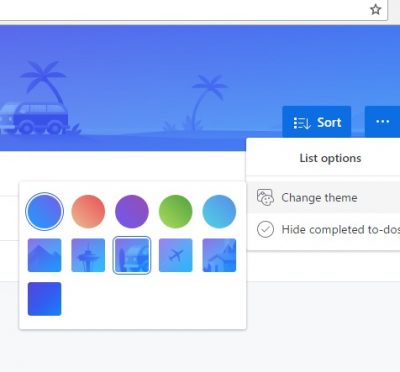
The To-Do app comes with some customization features. You can change the color theme of your app. Click on the three dots on the top right corner of your app and click on Change Theme. You can change the colors and theme of the basic layout of the app here.
How to import data into To-Do app?
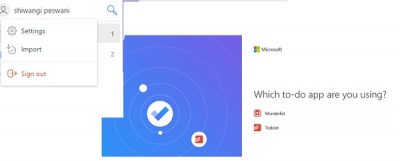
If you have been using Wunderlist To-Do List & Tasks manager or Todoist, you can easily import all your data to the new Microsoft To-Do app. Click on your name at the top left corner of the To-Do app and select Import. You need to authorize the app to import your data from Wunderlist or Todoist apps. Thus you can view all your tasks and to-do lists at one place.
Settings of Microsoft To-Do App
The app is pretty simple with the basic layout, and there is nothing much to adjust in the Settings. Click on your account profile on the top left corner and check the two given boxes saying- confirm before deleting and turn on the completion sound.
While the app is quite simple, with an easy-to-use layout, some users might have some queries. Check out some of the most frequently asked questions about the Microsoft To-Do app.
Which accounts can I use To-Do with?
You can use To-Do only with your personal Microsoft account. It is available for all Office 365 Personal and Home users. If you are using a school or word Microsoft account, do check with your IT admin before you start using the Microsoft To-Do app.
How can I see my To-dos in Outlook Tasks?
To-Do app can be integrated into the Outlook tasks easily. All your to-do lists and Outlook tasks are stored on the Exchange Online servers. If you want to check your to-do lists from your Outlook app, you need to sign in to both services with the same Microsoft account. Once logged in, you can check all to-do lists with your Outlook tasks.
Why are there differences between my tasks in Outlook and To-Do?
While To-Do can be integrated with Outlook, there are still many features that are not supported; this is the reason you may find some differences between your To-Do lists and Outlook tasks. Some of the Outlook tasks not supported by Microsoft To-Do app include- the option to format text in notes, priority levels of tasks, workhouse, task status, start and end dates, task completion status, and file attachments. While all your tasks and to-dos are stored safely on the servers, you might not see some of your task details like date, time, task priorities, etc., in Outlook tasks. Microsoft is working on the app and will soon be adding these features.
Read: Microsoft Project vs Planner vs To Do or Tasks app in Teams
How can I sync my To-Do app account?
While using the same Microsoft account will automatically sync your data between your devices, you can also do it manually. Go to the account settings of your To-Do app account and tap on Sync. To-Do updates the data after every 5 seconds, and all changes are automatically updated and displayed on all your synced devices.
What can I use To-Do app for?
To-Do is moreover like your digital daily diary where you can plan your entire day systematically. You can add the tasks list of anything you want, may it be your groceries list, your work project, a list of movies you want to watch, your travel itinerary, school homework, or anything else. The app helps you keep track of your to-do lists by adding reminders, due dates, and more. It is a free app, and you can add as many lists as you want. With every task, you can add a separate reminder and due dates and mark them done when completed. Furthermore, you can add extra notes to each of your tasks.
Microsoft has been working on bringing all its services across various platforms, and this interesting and simple day planning app is also available for Windows, Windows Phone, Android, and iOS platforms. You can download the app for free from Windows Store, Google Play, or Apple Store based on the device you are using.
This post will show you how to use Microsoft To Do app. See how you can reset Password, send messages, receive a message, create To Do list, restore deleted To-Do task, manage Suggestions & My Day, and more.
Read next: Review of Microsoft To-Do App for macOS.
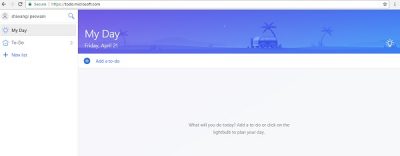
Thanks for the nice overview @shiwangiPeswani. It’s a pity one can’t link a work 365 address to this as well – I have To-Do’s in both work and private accounts, so being able to just hook one up doesn’t quite deliver as much as one would have liked and makes it pretty much useless as a proper business app. :(
While at first look “To Do” seemed like a very good start, I am very disappointed in how little flexibility it provides. For instance, I have to write reports for the State & federal courts. I added a “Report Schedule” that is intended to show the time line of reports due. I enter them as 12/29/17 Report: ABCXYZ. One that is loaded, I have tried to sort by so called “Due Date”, but there is NO CLUE what or how ToDo views the date I have put in. It seems to kind of sort, but some dates are out of order. Secondly, once you add a followup task, you do not allow any editing. What kind of goofy choice is that where a user cannot modify an entry? You have to delete it & rewrite it with the changes. That’s nuts.