If you’re encountering Microsoft Defender error 0x80073b01 on your Windows 11/10 computer, you can try the solutions we will present in this post to successfully resolve this issue. When you encounter this issue, you’ll receive the following full error message;
An error has occurred in the program during initialization. If this problem continues, please contact your system administrator.
Error code: 0x80073b01
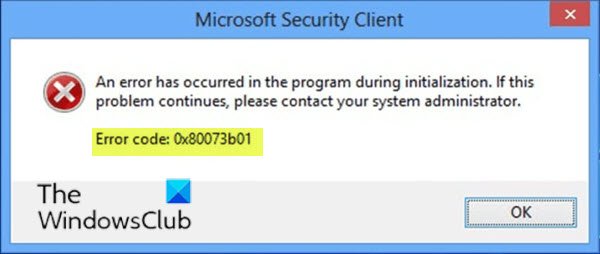
This error code 0x80073b01 indicates that there is an interference between Microsoft Defender and another security program that you have on your computer, or there are corrupted system files that prevent it from working properly. This results in the Defender application not being able to initialize or load.
ERROR_MUI_FILE_NOT_LOADED (0x80073b01)
Fix Windows Defender Error 0x80073b01
If you’re faced with this issue, you can try our recommended solutions below in no particular order and see if that helps to resolve the issue.
- Disable/Uninstall 3rd party security software
- Check Windows Defender service status
- Re-register Windows Defender DLL files
- Run System File Checker.
Let’s take a look at the description of the process involved concerning each of the listed solutions.
1] Disable/Uninstall 3rd party security software
To fix this error, you’ll have to remove any third-party antivirus program you may have installed on your PC using its dedicated antivirus removal tool – to remove all files associated with your antivirus program. The reason is, it’s much more efficient and invasive to use the custom uninstall tools for the AV program from the manufacturer, if available, whenever uninstalling antivirus software, as there are registries and dependencies, installed deep within the OS which the traditional Control Panel uninstaller (appwiz.cpl) might miss in most cases.
2] Check Windows Defender service status
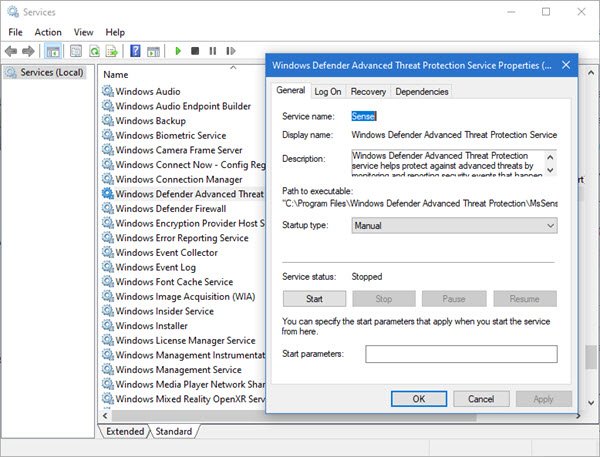
Run services.msc to open the Services Manager and ensure that the following Services show this status:
- Windows Defender Firewall – Automatic | Started
- Windows Defender Advanced Threat Protection – Manual
- Microsoft Defender Antivirus Network Inspection Service – Manual
- Microsoft Defender Antivirus Service – Manual.
3] Re-register Windows Defender DLL files

You need to re-register the Windows Defender DLL files. Open an elevated Command Prompt window, type “regsvr32 file name” and hit Enter.
You have to re-register each of these dll files. So for each of these files, replace “file name” with each one of these, one after the other and hit Enter:
regsvr32 wuaueng.dll regsvr32 wucltui.dll regsvr32 softpub.dll regsvr32 wintrust.dll regsvr32 initpki.dll regsvr32 wups.dll regsvr32 wuweb.dll regsvr32 atl.dll regsvr32 mssip32.dll
Restart and see if it has helped you.
If you wish, you may download and use our portable FixWin to reset Microsoft Defender settings to default.
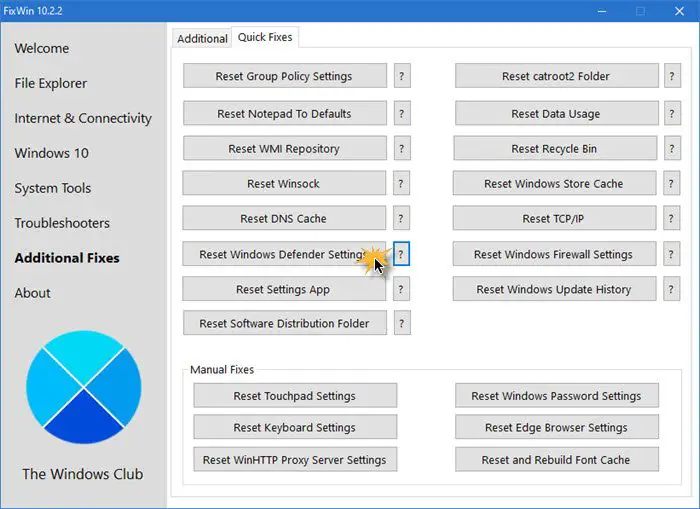
You will find the setting under Additional Fixes > Quick Fixes > Reset Windows Defender Settings.
4] Run System File Checker
Run System File Checker as it will help you restore any corrupted system files.
I hope something here helps!
Leave a Reply