Some PC users may encounter the microsoft.directx.directdraw.dll was not found error at any point during a game or when using the software program. It may also occur during startup. If you’re affected by a similar issue, this post is intended to help you with the most adequate solutions to easily remediate the issue.
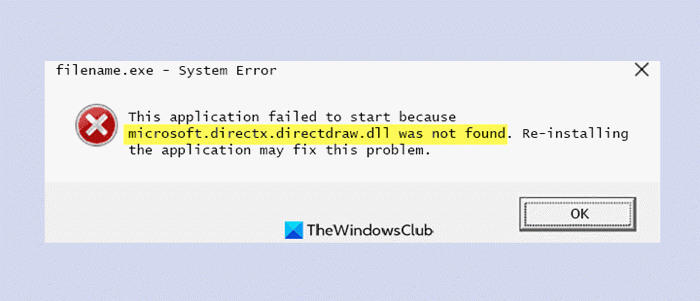
What is microsoft.directx.directdraw.dll?
The microsoft.directx.directdraw.dll file is one of many files contained in the DirectX software collection. Since DirectX is utilized by most Windows based games and advanced graphics programs, microsoft.directx.directdraw DLL errors usually show up only when using these programs. This DLL file like other DLL files is located at C:\Windows\System32\ folder.
When you encounter this issue, you’ll receive the following full error message;
This application failed to start because microsoft.directx.directdraw.dll was not found. Re-installing the application may fix this problem.
Below are some of the known variants or instances of this error;
- The file microsoft.directx.directdraw.dll is missing
- Microsoft.directx.directdraw.DLL Not Found
- File microsoft.directx.directdraw.dll not found
Regardless of the instance of this error, you have encountered, the solutions presented in this post apply.
What is DirectDraw driver?
Simply put, the DirectDraw driver is a device-specific interface usually provided by the display hardware manufacturer. DirectDraw exposes methods to the application and uses the DirectDraw portion of the display driver to work directly with the hardware. Applications never call the display driver directly.
Fix microsoft directx directdraw.dll was not found or is missing error
PC users encountering the microsoft.directx.directdraw.dll not found or missing on Windows 11/10 PC, can try our recommended solutions below in no particular order and see if that helps to resolve the issue.
- Restart PC
- Update/Install the latest version of Microsoft DirectX
- Restore microsoft.directx.directdraw.dll file
- Re-register DLL files
- General fix for missing DLL files errors
- Update graphics card driver
- Perform System Restore
Let’s take a look at the description of the process involved concerning each of the listed solutions.
Before you try the solutions below, check for updates and install any available bits on your Windows device and see if the error reappears. Also, as indicated on the error prompt (if applicable), you can try reinstalling the program that’s triggering this error. This is likely to help!
1] Restart PC
Simply restarting your Windows PC can easily resolve this microsoft.directx.directdraw.dll not found or missing issue. Otherwise, try the next solution.
2] Update/Install the latest version of Microsoft DirectX
This solution requires you to simply download and install DirectX End-User Runtime on your Windows device and see if the issue is resolved.
3] Restore microsoft.directx.directdraw.dll file
If you gave accidentally deleted the microsoft.directx.directdraw.dll file from your system, you can try and restore the file from Recycle Bin. You can also restore this file by logging into another working Windows computer that has been recently updated, navigating to the C:\Windows\System32\ folder, locating and copying the file to a USB drive, then plugging the drive into the problematic PC, navigating to the exact folder, and then pasting the file into that location.
Another route to go in restoring this DLL file is to download the file from Microsoft’s official site and then place it in the appropriate folder.
4] Re-register DLL files
This solution requires you to re-register the microsoft.directx.directdraw.dll file and see if that helps.
5] General fix for missing DLL files errors
Since this is a case of DLL missing or not found errors, you can try this general fix for missing DLL files errors and see if the issue will be resolved. If not, try the next solution.
6] Update graphics card driver
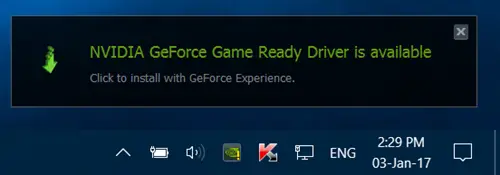
Faulty or outdated drivers may trigger the issue at hand. In this case, you need to update your drivers, especially the video card driver on your Windows 11/10 system. You can get the driver updates on the Optional Updates section under Windows Update or download the latest version of the driver from the manufacturer’s website.
However, if the latest drivers are installed, you can roll back the driver or download and install an earlier version of the drivers.
7] Perform System Restore
As a last resort, you can perform System Restore to revert your computer to a working state when you weren’t getting DLL file-related errors. This solution is most helpful when you are not aware of any changes your system must have undergone, which consequently gave rise to the DLL error.
Hope these solutions help!
What is my DirectX version?
PC users can check which version of DirectX is installed on your PC by using the DirectX Diagnostic Tool. To check the DirectX version on your system, follow these instructions: select the Start button and type dxdiag in the search box, then press Enter. In the DirectX Diagnostic Tool, select the System tab, then check the DirectX version number under System Information.
What does DirectX do?
DirectX is a series of application programming interfaces (API) that provide low-level access to hardware components like video cards, sound card, and memory. In other words, at a basic level, DirectX allows games to “talk” to video cards.
Leave a Reply