Windows 11 and Windows 10 uses Microsoft Edge Chromium as its default browser. The built-in browser comes with dozens of options but still, lags behind other popular browsers in some respect. To overcome this deficiency, Edge supports extensions and other web standard technologies. Also, it runs a dedicated Developer settings page, which mostly remains hidden from regular users, but readily accessible to advanced users. In this post, we’ll learn how to access and use Microsoft Edge about:flags page on Windows 11/10.
Microsoft Edge about:flags Settings page
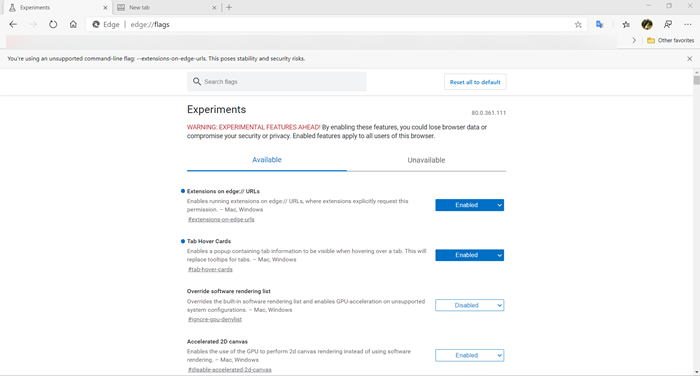
Similar to the hidden configuration pages in other browsers in Chrome or Firefox, Edge runs about:flags page. It allows access to the Developer settings of the browser. You simply have to launch the browser and type about:flags in the address bar and hit Enter. Here you will see several settings. To use them, simply click the down-arrow and choose the ‘Enable‘ option to activate them.
- Extensions on edge:// URLs
- Tab Hover Cards
- Override software rendering list
- Accelerated 2D canvas
- Partial swap
- WebRTC new encode cpu load estimator
- Smooth Scrolling
- Latest stable JavaScript features
- Experimental WebAssembly
- Experimental Web Platform features
- Developer Tools experiments
- Focus Mode
- Hardware-accelerated video encode
- Touch initiated drag and drop
- Enable native notifications
- Threaded scrolling
- Extension Content Verification
- Disable site isolation
- OpenVR hardware support
- Force Dark Mode for Web Contents
- Experimental Web Payments API features
- Credit card autofill ablation experiment
- Omnibox UI Show Suggestion Favicons
- Enable lazy image loading
- Enable Tab Discarding
- Global Media Controls
Note that these are experimental features so you should be careful before you enable or disable any feature here.
1] Extensions on edge:// URLs
Enables running extensions on edge:// URLs, where extensions explicitly request this permission. It works on both, Mac and Windows platforms.
2] Tab Hover Cards
Enables a popup containing tab information to be visible when hovering over a tab. This will replace tooltips for tabs. – Mac, Windows. Read how to enable/disable Tab Hover cards in Edge.
3] Override software rendering list
Overrides the built-in software rendering list and enables GPU acceleration on unsupported system configurations.
4] Accelerated 2D canvas
Enables the use of the GPU to perform 2D canvas rendering instead of using software rendering. It is used for drawing shapes, text, images, and other objects
5] Partial swap
Sets partial swap behavior.
6] WebRTC new encode CPU load estimator
Enables a new estimator for the encoder CPU load, for evaluation and testing. Intended to improve accuracy when screencasting.
7] Smooth Scrolling
It enables web pages to scroll smoothly from top to bottom even when the system is struggling. So, animate smoothly when scrolling page content!
8] Latest stable JavaScript features
Some web pages use legacy or non-standard JavaScript extensions that may conflict with the latest JavaScript features. This flag allows disabling support of those features for compatibility with such pages.
9] Experimental WebAssembly
It enables web pages to use experimental WebAssembly features. The emerging standard is viewed as a virtual CPU for the Web.
10] Experimental Web Platform features
As the name suggests, the feature enables experimental Web Platform features that are in development.
11] Developer Tools experiments
Enables Developer Tools experiments. You can use ‘Settings‘ panel in ‘Developer Tools‘ to toggle individual experiments.
12] Focus Mode
It lets you isolate a tab in a separate window just like PWAs (Progressive Web App). So, when enabled, the user can switch to Focus Mode.
13] Hardware-accelerated video encode
Hardware-accelerated video encode is used to accelerate the encoding performance while exporting the timeline in H. 264/AVC and HEVC codecs.
14] Touch initiated drag and drop
Touch drag and drop can be initiated through a long press on a draggable element.
15] Enable native notifications
Enables support for using the native notification toasts and notification center on platforms where these are available.
16] Threaded scrolling
Disabling Threaded scrolling will force all scroll events to be handled on the main thread. This dramatically hurts the scrolling performance of most websites and is intended for testing purposes only.
17] Extension Content Verification
This flag can be used to turn on verification that the contents of the files on disk for extensions from the web store match what they’re expected to be. This can be used to turn on this feature if it would not otherwise have been turned on, but cannot be used to turn it off (because this setting can be tampered with by malware).
18] Disable site isolation
Disables site isolation (SitePerProcess, IsolateOrigins, etc). It is intended for diagnosing bugs that may be due to out-of-process iframes. Opt-out has no effect if site isolation is force-enabled using a command-line switch or using an enterprise policy.
19] OpenVR hardware support
If enabled, Microsoft Edge will use OpenVR devices for VR (supported only on Windows 10 or later).
20] Force Dark Mode for Web Contents
When enabled, the mode automatically renders all web contents using a dark theme. It works just like the Dark Reader extension on the Desktop.
21] Experimental Web Payments API features
Web Payments is an emerging web standard being developed by the W3C. The standard aims to simplify online payments and enable a broader set of players to participate easily in the payments ecosystem on the web. You can Enable experimental Web Payments API features via this flag in Edge Chromium – #enable-web-payments-experimental-features
22] Credit card autofill ablation experiment.
If enabled, it will stop Edge from displaying credit card autofill suggestions.
23] Omnibox UI Show Suggestion Favicons
It shows favicons instead of generic vector icons for URL suggestions in the Omnibox dropdown.
24] Enable lazy image loading
Defers the loading of images marked with the attribute ‘loading=lazy’ until the page is scrolled down near them.
25] Enable Tab Discarding
This helps to abandon the contents of unused tabs when memory is low. As such, you can use this flag to help conserve some RAM.
26] Global Media Controls
Enables the Global Media Controls UI in the toolbar.
There’s more to the list. You can access all of them by simply opening the about:flags page in Edge Chromium.
If you ever feel the need to, then this post will show you how to disable about:flags page in Edge.
Are Microsoft Edge flags safe?
Yes, they are safe. Every flag has a purpose so when you change it, it will change your experience but not that it will crash the browser. However, the experimental flags can make the browser unstable so make sure to change it after reading the purpose.
How do I turn off flags in Microsoft Edge?
If you do not want anyone to access the Microsoft Edge flags
- Open Group Policy Editor by typing gpedit.msc in the Run prompt, and pressing the Enter key.
- Navigate to Computer Configuration > Administrative Templates > Windows Components > Microsoft Edge.
- Locate the policy—Prevent access to the about:flags page in Microsoft Edge—and set it to Enabled
TIP:
- This post lists some useful Chrome Flags settings
- This post will explain some of the useful Firefox about:config tweaks.