Microsoft Edge is one of the popular and secure web browsers. Some users reported an issue with Microsoft Edge. According to them, the battery of their laptop drains out quickly when using Microsoft Edge. If you experience a Microsoft Edge battery drain issue on your Windows 11 laptop, follow the suggestions provided in this article to fix this problem.

Microsoft Edge battery drain issue on Windows 11
The following solutions will help you fix the Microsoft Edge battery drain issue on Windows 11.
- Check for updates
- Enable Efficiency Mode
- Enable Sleeping tabs
- Disable Hardware Acceleration
- Disable Startup Boost
- Troubleshoot extensions
- Switch to another web browser
Let’s see all these fixes in detail.
1] Check for updates
First, you should check if you are using the latest version of Microsoft Edge. To do this, follow the steps provided below:
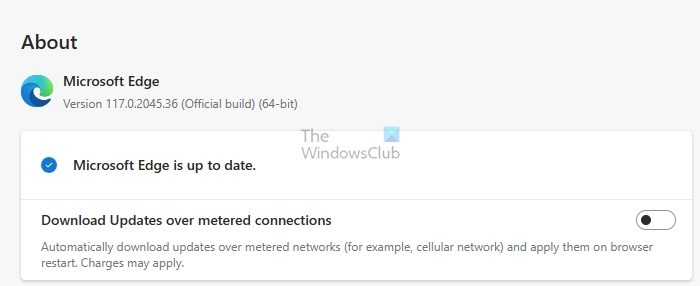
- Open Microsoft Edge Settings.
- Select About Microsoft Edge from the left side.
- Edge will automatically check for updates. If the updates are available, download and install them.
- After installing the updates, relaunch Edge.
Now, check if the issue persists. If you are already using the latest version of Edge, you will see the “Microsoft Edge is up to date” message.
2] Enable Efficiency Mode
Microsoft Edge has an Efficiency Mode that helps users save their device battery and reduce power consumption while using the Microsoft Edge browser. If this mode is turned off, Edge may consume more power. Check if this mode is enabled or not. If not, enable it. Follow the steps provided below:

- Open Microsoft Edge.
- Click on the three dots on the top right side and select Settings.
- Select the System and performance category from the left side.
- Turn on the Efficiency Mode.
By default, the Efficiency Mode is set to the Balanced savings. But if Edge drains your laptop’s battery too fast, you can select the Maximum savings option in this setting. In addition to this, you can also enable the “Turn on efficiency mode when connected to power” option.
3] Enable Sleeping tabs
The Sleeping tabs is a built-in feature in Microsoft Edge. If this feature is enabled, Edge makes the inactive tabs sleep after a particular time of inactivity. By doing this, Edge saves resources. If this feature is turned off on your system, turn it on. Follow the instructions provided below:
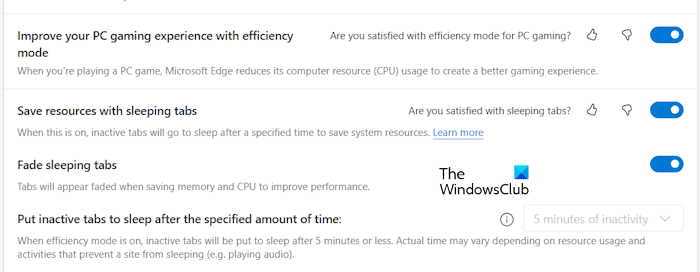
- Open Edge Settings.
- Go to System and performance.
- Under the Optimize performance section, turn on the switch next to “Save resources with sleeping tabs.”
- Now, turn on the Fade sleeping tabs option. This feature will fade out the sleeping tabs so you can identify them easily.
You can also select the time after which you want Edge to make your tabs sleep. However, if you enable the Efficiency Mode, this option will be greyed out and tabs will sleep after 5 minutes of activity.
4] Disable Hardware Acceleration
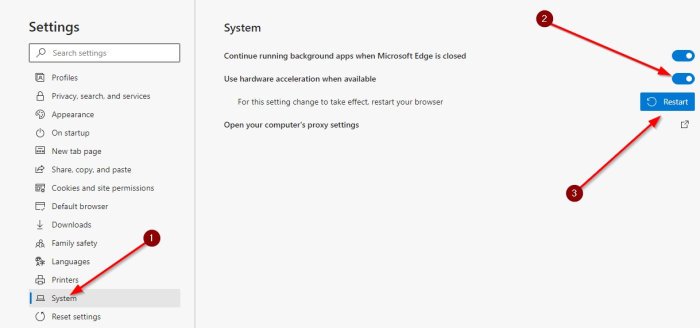
One more thing that you can do is disable Hardware Acceleration in Edge. Disabling this feature can also help reduce power consumption by Microsoft Edge.
5] Disable Startup Boost
The Startup Boost feature in Edge helps it to open faster. This can result in the consumption of more power on your device. Therefore, you can turn it off. Edge has one more feature that allows extensions to keep running in the background even when the Edge is closed. In addition to disabling the Startup Boost, you should also disable this feature.
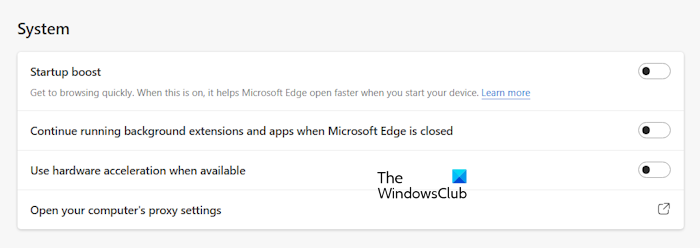
Go through the following instructions:
- Open Edge Settings.
- Go to System and performance.
- Disable the following options under the System section.
- Startup boost.
- Continue running background extensions and apps when Microsoft Edge is closed.
6] Troubleshoot extensions
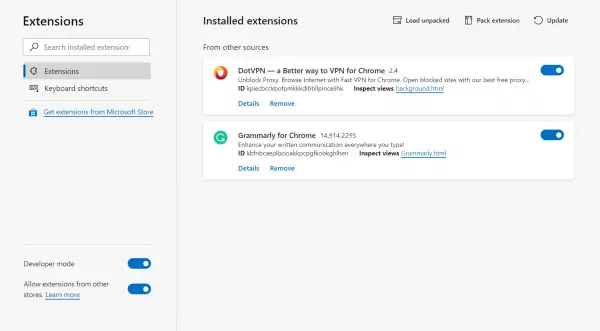
The problem might be due to an extension installed in Edge. To troubleshoot this, disable all the extensions and then use Edge. Now, see if Edge consumes more power or not. If the problem disappears after doing that, one of the installed extensions is causing the issue. Now, you have to identify that problematic extension. Once you find it, uninstall it and find its alternative.
7] Switch to another web browser
If nothing works, you can switch to another web browser. Chrome, Firefox, and Brave are some other secure and fast web browsers that you can use as Edge alternatives.
I hope this helps.
How do I stop my battery from draining in Windows 11?
Battery drain can be one of the most concerning issues in Windows 11/10 laptops for some users. To fix this, you can try some things, like enabling the battery-saver mode, troubleshooting power issues with PowerCfg, modifying the power plans, etc.
Why is Edge consuming so much battery?
If Edge is consuming so much battery, the problem might be due to a bug. That’s why it is always recommended to use the latest version of Edge. You can tweak some settings in Edge to fix this issue.
Read next: Can’t remove or uninstall Extensions in Microsoft Edge.
Leave a Reply