Being part of Microsoft’s default offering, the new Edge Chromium-browser is less prone to crashing, freezing, or unexpected shutdowns. Still, complaints related to these events are reported on forums and community pages. Here’s what you can do if the browser is not functioning as desired or if the Edge browser hangs crashes or freezes.
Edge browser crashes, hangs or freezes
If your Microsoft Edge browser keeps freezing, crashing, and hangs a lot, or is not responding or working on Windows 11/10, here are some proven suggestions to help you fix the issue:
- Set the Start page for browser and tabs to about: blank, disable feeds
- Delete Edge browser cache, etc.
- Disable or remove an incompatible extension
- Refresh/Modify Edge via Settings
- Reset Edge via the browser
- Disable Hardware Acceleration.
Let’s cover the steps in a bit of detail!
1] Set the Start page for browser and tabs to about: blank, disable feeds
See how to set the start page for Edge browser and tabs to about: blank.
Read: Microsoft Edge crashes when printing
2] Delete Edge browser cache, etc.
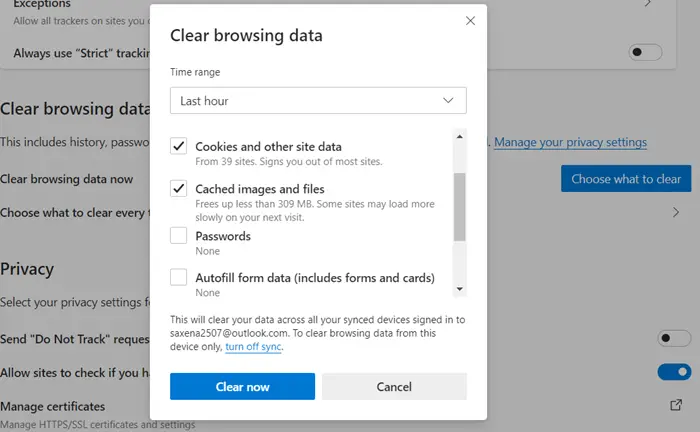
You need to delete Edge browser cache, cookies, etc. and see if that helps you.
Read: Microsoft Edge crashes when playing a video
3] Disable or remove an incompatible extension
Launch Edge in Incognito Mode and see. If it performs well, then it could be an extension that could be causing the problem. You may then need to identify and remove the offender.
Click ‘Settings and more’ button.

Next, choose ‘Extensions’.
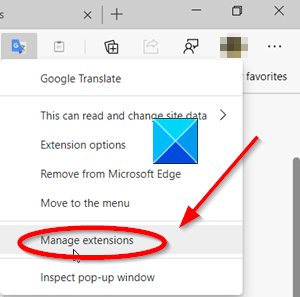
Find the Incompatible extension that’s causing the issue, select it, and choose Manage.
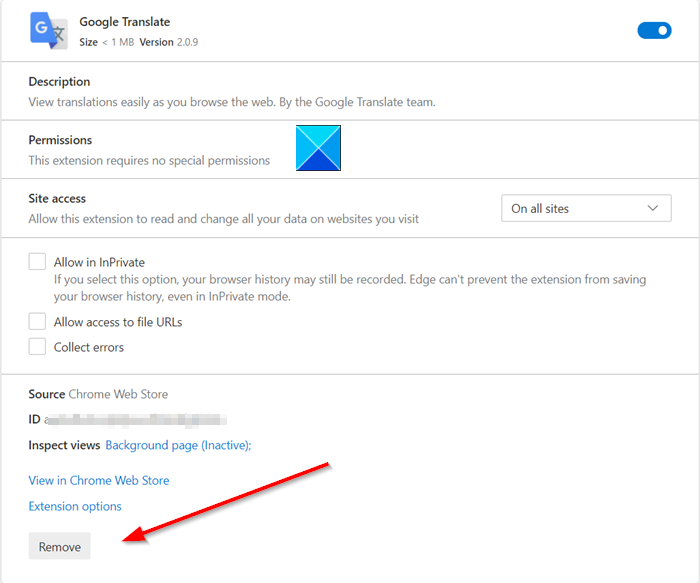
Remove the extension.
Restart your Chrome and see if this has worked for you.
Related: Microsoft Edge freezes or crashes when opening a PDF.
4] Refresh/Modify Edge via Settings
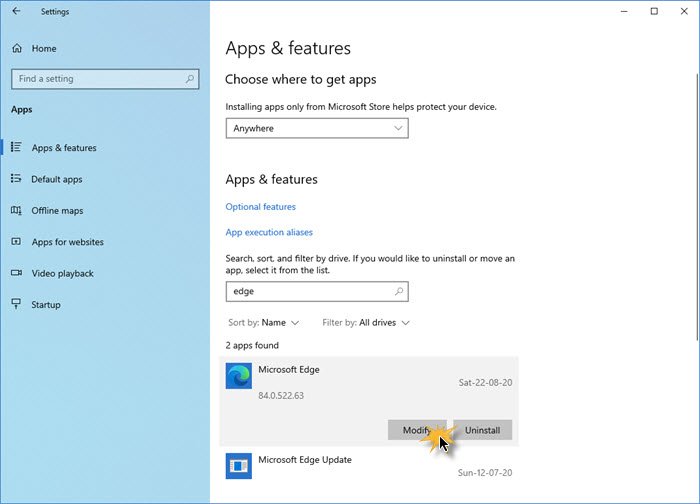
- Open Settings > Apps.
- Locate Microsoft Edge
- Select it and click Modify.
See if this helps.
5] Reset Edge via the browser
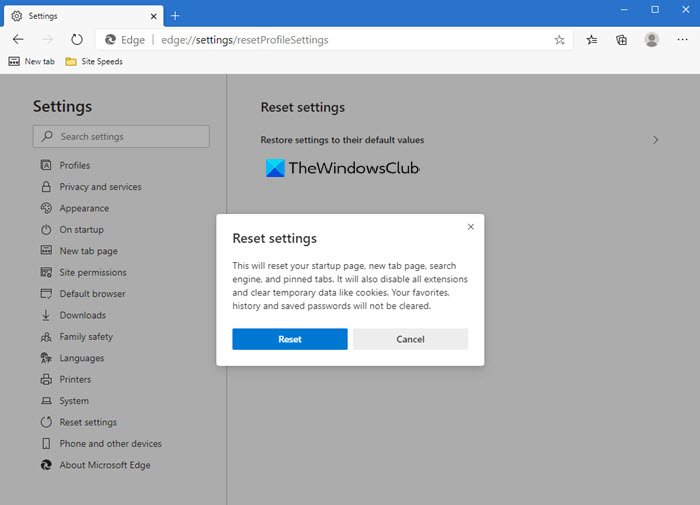
Open Edge browser, type the following in the address bar and hit Enter:
edge://settings/resetProfileSettings
Click Reset and see if it helps.
This will delete all your browser profile, bookmarks, settings, etc, so make sure that you have backed them up first.
Related: Microsoft Edge is slow, not working, or crashes on macOS
TIP: If you wish to reinstall Edge (Chromium) browser, then you will have to uninstall the Edge browser via Control Panel, and then download Edge and fresh-install it, like any other program.
Why is Microsoft Edge constantly not responding?
If your Microsoft Edge is not responding, then in all likelihood, it is one of the installed browser extensions that is causing this issue. Start your Edge in Safe Mode and see. If the problem goes away, disable your browser extensions one after the other until you locate the offender – and then remove that extension or addon.
Why is Edge closing immediately after opening?
When you try to open Microsoft Edge, which opens and closes instantly, something happens as soon as you launch the browser; it can be a page with a script that was already open, a corrupt Edge file, an extension, or an outdated file.
Speaking of freezes, see if you find these links of any help:
This is absolutely ridiculous. I’m returning to IE11. Edge is not ready for prime time. Why on earth you released this half-baked browser on the public is beyond me.
because Microsoft release unfinished products to use users as testers without their knowledge
IE11 is shitty in terms of security. But I feel the pain with Edge. I wonder if it’s due to AdBlock though. Hmm.
Why do I want to go to all this bother? I did not add anything to their browser. It starts out telling me how wonderful it is compared to chrome and firefox, then hangs every time I try and close the browser. This is factory install on a refurb puter but I don’t have this problem in either chrome or fox which I Dled and installed.
Step 9
After deleting the Package folder and before you can run the “Get-AppXPackage” command, you have to reboot again in normal mode. Can’t run that command in Safe Mode.
Anyway – didn’t work for me. Edge still freezes right after startup, then crashes after about 30 or 40 seconds. Time for a system reinstall, methinks