When using Microsoft Edge, if the screen keeps flashing black or flickering, this post will be useful to fix the problem. The problem for some users is severe and, at times, doesn’t allow them to use the program as if all of them froze. You will need to wait until the control is back.
What are the probable reasons for flashing black screen on Edge?
Corrupted Edge files, outdated graphics drivers, or rogue browser extensions can cause this issue to occur.
Fix Microsoft Edge flashing black screen
There are three ways to fix the Microsoft Edge flashing black screen on Windows 11/10:
- Check Extensions
- Disable Hardware Acceleration
- Update Graphics Driver
- Reset Microsoft Edge
- Other suggestions.
These solutions assume that you have updated Microsoft Edge to the latest version and have an admin account.
1] Check with Extensions
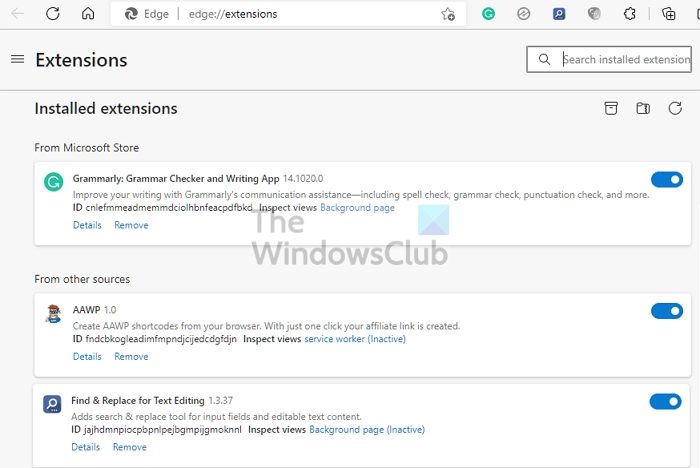
Extensions can conflict; to figure it out, the best way is to disable all the extensions and check if the issue persists.
Open the Browser, click on the extension’s icon, and click on Manage extensions. Toggle off all the extensions, close the Browser, and relaunch. Check if the issue persists.
If not, enable the extensions one by one, and evaluate each to find out which is causing the issue. Once you find it, remove it, enable others, and check if there are any further issues.
2] Disable Hardware Acceleration
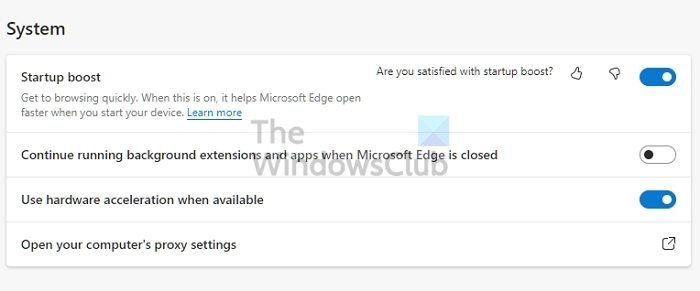
Browsers support hardware acceleration to speed up GPU-based processing. So it comes in handy for high-quality videos, browser-based games, high-quality audio playback, and so on.
Some users have reported that disabling hardware acceleration in the Edge browser can resolve the problem. In fact, if you see the issue with any browser, you can disable it for them. Here is the location of the hardware acceleration:
- Edge Settings > System and performance
- Google Chrome Settings > Advanced
- Firefox Settings > General > Performance
Once done, restart the Browser, and check if you have an update.
3] Update Graphics Driver
If the screen is flickering even with the Browser closed, then the display driver can be the issue. You will need to download the OEM software and then update the Display driver. Do not try to update using Windows Device Manager or using Windows Update.
Find the GPU or Motherboard model, download the software from OEM, and install it. That is your best bet to get the latest driver. Also, make sure you restart the PC once the update is complete.
4] Reset Microsoft Edge
Reset Microsoft Edge and see if that helps. Make sure you opt to keep the browser data like, say, Bookmarks, that you want to preserve.
5] Other suggestions
Apart from these, you can also try to close the Browser completely, including existing from the system tray; kill the Edge browser using the Task manager; update the Browser and check for any pending Windows Update.
Microsoft Edge flashing black screen is very annoying. Not only are you unable to work, but it also confuses the users if the problem is with the GPU. I hope the post was easy to follow and helped you fix the problem. If there is anything else that worked for you, then do share the details.
Fix: Black Screen of Death in Windows 11/10
How do I clear the cache on Edge?
Open Microsoft Edge, and click on the three dot-menu and then settings. Navigate to Settings > Privacy & services. Then look for a button that can clear browsing data. You can choose to clear all or individual websites.
How to keep running Edge in the background?
Go to Microsoft Edge Settings, and navigate to System. Look for a toggle that allows the Browser to continue running in the background when Microsoft Edge is closed. When you close it, the Browser will keep running in the background, so the next time you launch it, it will open quickly.