Some Windows users are experiencing an issue, Microsoft Edge freezes of crashes when opening a PDF on their computer. According to them when they try to open a PDF, let’s say from Gmail, Microsoft Edge freezes. They are unable to change tabs or do anything, however, when they try to open some other app from the taskbar or from the Start Menu, they are able to do that. So, this is pretty obvious that there is something wrong with Edge and not with your computer.
Why does Microsoft Edge freeze when opening a PDF?
The reason why Microsoft Edge freezes when opening a PDF is pretty uncanny – but there are some very obvious reasons – a corrupted PDF reader, extensions blocking the reader, etc. We have covered all the possible solutions to fix the error.
Fix Microsoft Edge freezes or crashes when opening a PDF
Start by checking for an update. If you have an update, install it on your computer, and check if the issue is fixed. If the issue persists, continue reading. Now, if Microsoft Edge freezes and you are not able to close it, you need to restart your computer. Remember that the taskbar and the Start Menu will work perfectly and you can close it from there.
These are the things you can do to fix Microsoft Edge hangs, freezes, or crashes when opening a PDF.
- Re-download the PDF
- Clear Browsing Cache and Data
- Remove Extensions
- Reset Edge
- Change the default PDF Viewer
Let us talk about them in detail.
1] Re-download the PDF
Check if the PDF is corrupted; if you can then download it again to a different location.
2] Clear Browsing Cache and Data
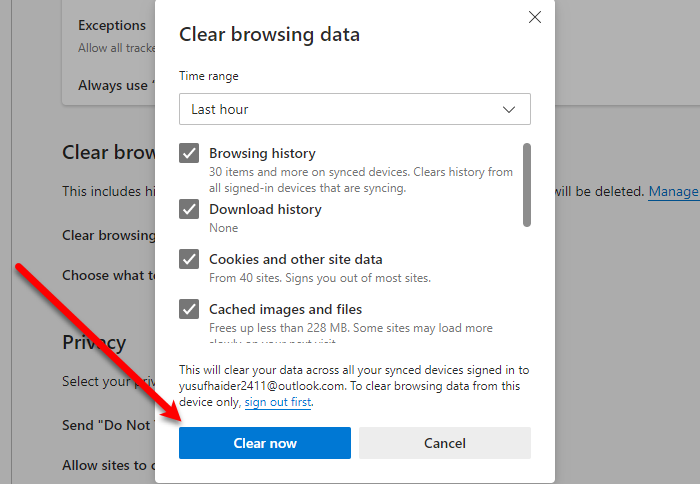
First of all, we need to clear the Browser’s cache and data of Microsoft Edge. You can follow the given steps to do the same.
- Click on the three horizontal lines and select Settings.
- Go to the Privacy, search and service > Choose what to clear from “Clear browsing data”.
- Make sure to tick Browsing history, Cookies and other site data, and Caches images and file and click Clear Now.
Now, restart your browser and retry checking opening a PDF.
Read: Microsoft Edge crashes when playing a video
3] Remove Extensions
This can be because of some extension, we don’t know which one is causing issue on your computer but there is a find out yourself. You just have to disable them one by one and see which is causing the error.
Open a new tab and paste the following URL.
edge://extensions/
Now, disable them and see if the issue is fixed.
4] Reset Edge
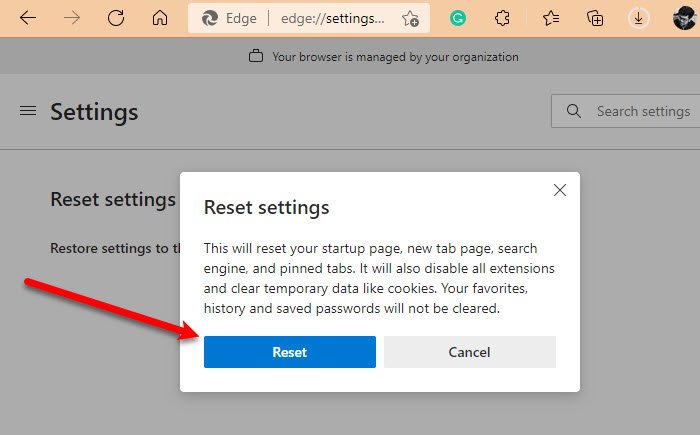
If clearing browser cache and removing extensions is to no avail, try resetting Edge. For that, you can follow the given steps.
- Click on the three horizontal lines and select Settings.
- Go to the Reset settings and click “Restore settings to their default values”.
- Click Reset.
This will reset the browsers and check if the issue persists.
Related: RESOURCE_NOT_FOUND: Microsoft Edge will not open PDF files or websites.
5] How to change the default PDF Viewer?
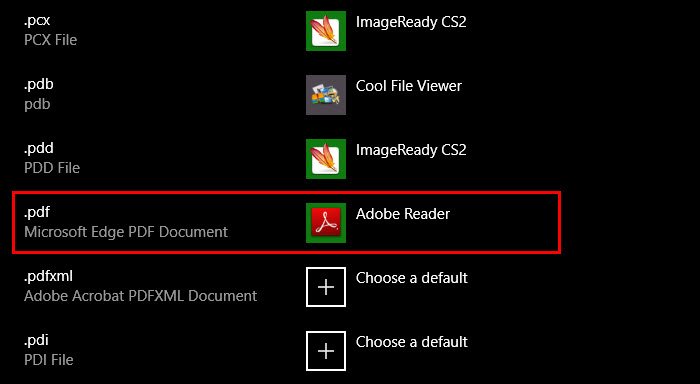
If you are facing this PDF issue with Microsoft Edge, you can change the PDF reader and that would definitely fix the issue.
You can follow the given steps to change the default PDF Viewer.
- Open Settings by Win + I.
- Click Apps > Default apps > Choose default apps by file type.
- Now, you will see a plethora of different file types, go to .pdf and change it to the reader you want
- If you are facing the error with Edge, change it to another browser or a reader, if you have.
That’s it!
Read next: Best PDF and eBook Reader Apps for Windows PC.
Leave a Reply