Microsoft Edge was primarily released for Windows; then Microsoft launched the Android and iOS versions, and now you have the macOS version. In the recent past, Edge has been slowly shaping up as a Chrome alternative. I have been using Edge on my Mac and it has been a smooth ride.
Microsoft Edge is slow, not working, or crashes on macOS
Like other browsers, even Edge throws up an error every now and then. We have referred to multiple forum posts and listed the most frequently encountered errors. Furthermore, we have listed solutions to the issues so that you can get back to enjoying your browsing experience.
- Microsoft Edge is slow
- Edge Connectivity Issues on macOS
- Microsoft Edge error message while loading
- Unable to find downloaded items or Favorites on Edge
- Passwords are not working in Edge
- UI features like mouse-hover pop-ups, don’t work on Edge
- The font-size in Edge is too small
- Webpages not saving on Edge macOS
- OneDrive is not working on macOS Edge Browser
In this article, we have listed the most common Edge browser issue on macOS. Each issue is accompanied by multi-step solutions.
1. Microsoft Edge is slow

You have four options:
- It is possible that some of the webpages are heavy and consume more computing resources.
- Click on “…”, Select Options and choose the InPrivate browsing window.
- Clear cache and other browser data by clicking on “…” and choose Browser data you want to clear.
- Once done restart Edge.
2. Edge Connectivity Issues on macOS
![]()
Sometimes the Edge browser might refuse to connect to the internet. This means you will not be able to open webpages or stream videos on sites like Netflix. Follow the steps below to resolve this issue.
- Check device connection. If the WiFi icon on the taskbar is not white then it means that there is an issue with the internet. Ensure your router/modem is working correctly.
- Ensure WiFi signal strength is adequate. Try moving near to the router and check if it connects.
- If you use VPN try switching it off. Sometimes VPN causes issues and blocks the browser from connecting to the internet.
Read: Microsoft Edge closes automatically immediately after opening
3. Microsoft Edge error message while loading
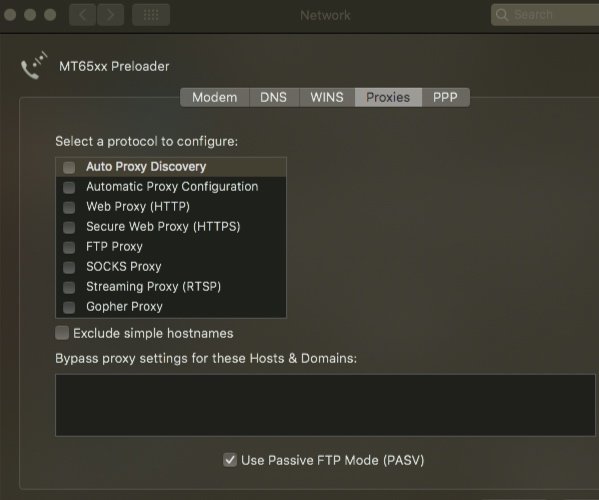
- If the website is displaying a connection ‘error’ check your internet connection by following the previous steps.
- If the internet is working properly clear Cache and check if it works
- Next up, check whether proxy support is turned off
- Click on “…” and open the Settings menu.
- Choose ‘View advanced settings’ under Advanced Settings.
- Now, choose ‘Open proxy settings’ under “Proxy setup”
- Ensure the checkbox next to any of the proxy settings is not enabled.
FIX: Microsoft Edge high CPU and Memory usage on macOS.
4. Unable to find downloaded items or Favorites on Edge

- Restart the browser and check for Favorites. Also, try logging off and login in again.
- To see your download history, you have to click on the ‘down arrow’ button. If the downloaded file is not visible, open the Downloads folder and manually search for the same.
5. Passwords are not working in Edge
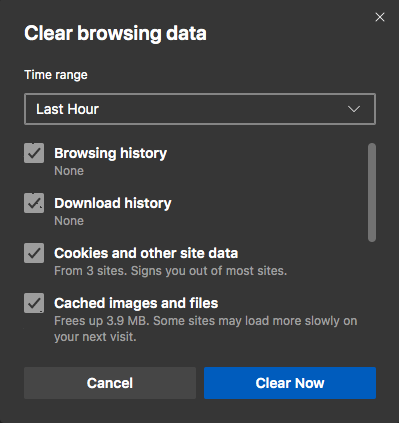
- If you download a new program or app, that might cause a problem. If possible, uninstall the last apps you installed.
- If Edge is spitting you back when you’re trying to log in to sites with password-requirement, the problem may lie with your cache cookies. Clean your cookies and browsing caches, and then reload Edge.
6. UI features like mouse-hover pop-ups, don’t work on Edge
If you cannot see the general ‘auto-info’ during hovering over something with your mouse, there is something wrong. For me, the issue disappeared after restarting my Mac. However, you can follow the below steps before restarting the system.
- Click the “…” button.
- Clean your browsing cache.
- Now Reboot Edge.
If the problem persists you have no option but to install a fresh copy of the Microsoft Edge browser on macOS.
Read: How to set Microsoft Edge as the default browser on Mac.
7. The font-size in Edge is too small
This is a weird issue. While using Edge the font size decreases automatically. If this happens to you follow the below steps to increase the zoom and other Zoom settings from the menu.
- Use Ctrl+ or shortcut to change the text size of a webpage that is open.
- You can also increase or decrease the Zoom setting from the menu.
8. Webpages not saving on Edge macOS
Typically there are two ways of saving webpages on Edge browser. Firstly, you can favorite the website and access it when needed. However, you cannot access the web page in offline mode. Alternately, you can save the webpage by Right-Clicking on the mouse and selecting the Save webpage option. This opens the Web notebook tool on the Edge. Select ‘Save web note’ option and if needed make edits before saving the page.
9. OneDrive is not working on macOS Edge Browser
OneDrive throws errors on macOS Edge Browser. We checked Microsoft Support forums and this issue is primarily caused due to some ActiveX compatibility issues. Try using another browser and see if it works. Users have noted similar issues while using SharePoint projects.
Lastly, ensure that the Microsoft Edge browser on your macOS is updated to the latest version. This is very important when it comes to security and getting access to new, improved features.
Related: Edge browser hangs, freezes, crashes or is not working on Windows.