Microsoft Edge is one of the best web browsers for Windows users. It comes with some unique features that you will not find in other web browsers, like Math Solver, Vertical Tabs, etc. If you are a Microsoft Edge user, you probably know that Edge lets you save passwords for your favorite websites just like other web browsers. For some users, this feature is not working as expected. According to them, Edge keeps deleting saved passwords. Every time they close Edge, their saved passwords get deleted automatically. If you are also experiencing the same problem in Edge, the solutions provided in this article may help you.
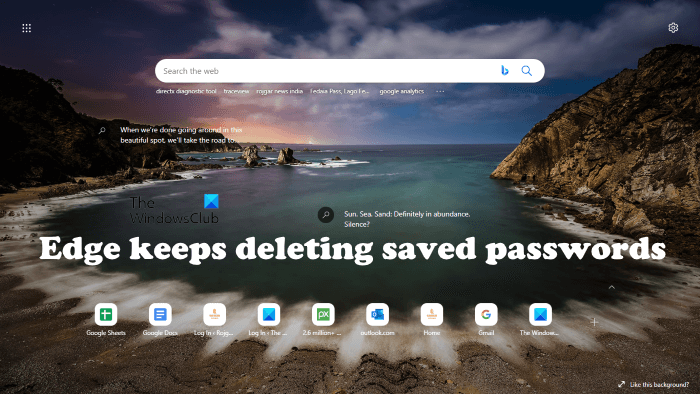
Microsoft Edge keeps deleting saved passwords
If the Edge browser keeps deleting your saved passwords, the following fixes may help you get rid of this problem.
- Update Microsoft Edge
- Check the Clear browsing data setting
- Reset Microsoft Edge settings to default
- Uninstall and reinstall Edge
Let’s see all these fixes in detail.
1] Update Microsoft Edge
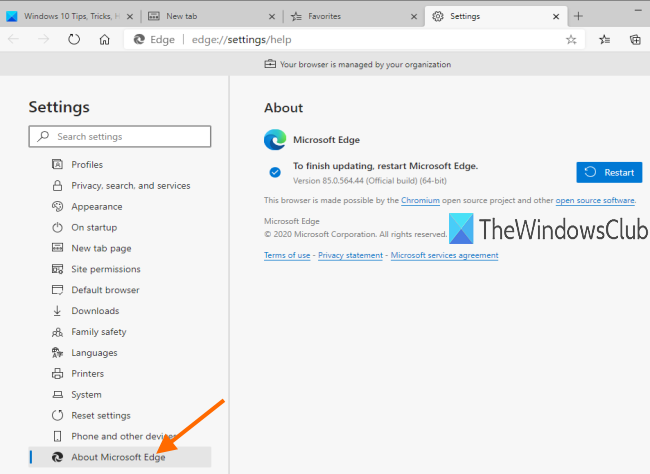
Make sure that you are using the latest version of Microsoft Edge. Software developers release software updates that contain new features and fixes to the bugs reported by users. If the problem is occurring due to a minor bug, updating Microsoft Edge will fix it. To check for updates in Microsoft Edge, follow the steps below:
- Open Microsoft Edge.
- Click on the three dots on the top right side
- Select Settings
- Or you can open the edge://settings URL in a new tab.
- Select About Microsoft Edge from the left pane.
After that, Edge will start checking for updates automatically. If any update is available, Edge will install it by itself. After updating Edge, restart it and check if the issue persists.
2] Check the Clear browsing data setting
In Microsoft Edge, you can select what to clear every time you close Edge. Check if you have changed the Clear browsing data setting in Edge accidentally. The steps to do that are as follows:
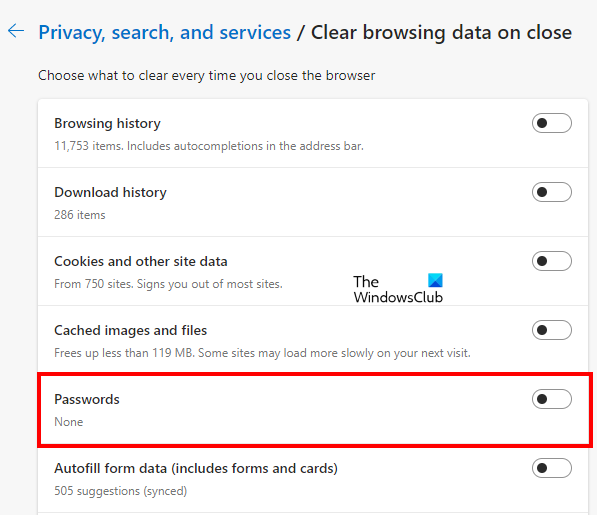
- Open Microsoft Edge.
- Click on the three dots on the top right side and select Settings.
- Select Privacy, search, and services from the left pane.
- Scroll down until you find the Clear browsing data section.
- Click on the Choose what to clear every time you close the browser option.
- See if the Passwords option is turned on. If yes, turn it off and restart Edge.
This should fix the problem.
3] Reset Microsoft Edge settings to default
If Edge does not work as expected or if you start experiencing certain issues in Edge, resetting its Settings to default can fix the problem. After performing this action, your startup page, new tab page, search engine, and pinned tabs will be reset. It will also delete your temporary data like cache and cookies but your bookmarks will not be deleted.
After resetting the Edge settings to default, the issue should get fixed.
4] Uninstall and reinstall Edge
If Edge is still deleting your saved passwords automatically, uninstall it from your Windows device and then install it again. If the option to uninstall Edge has greyed out in Windows 11/10 Settings, you can uninstall Edge by executing the following commands in an elevated command prompt.
cd C:\Program Files (x86)\Microsoft\Edge\Application\Version Number\Installer setup.exe –uninstall –system-level –verbose-logging –force-uninstall
Type the above commands one by one and press Enter after typing each command. Do note that, you have to replace the Version Number with the version of Microsoft Edge installed on your computer. To view the version number of Edge, open Edge settings and select About Microsoft Edge from the left side. You will see the version number of Edge there.
Read: Can’t connect securely to this page error on Microsoft Edge.
Why do my passwords keep disappearing in Edge?
This problem generally occurs due to the incorrect privacy settings in Edge. Edge lets users select what they want to delete or clear at the time they close Edge. If you have enabled Passwords under its setting, all your saved passwords will disappear when you exit Edge.
Related: Microsoft Edge not remembering passwords
Edge lost passwords after update
If you are using a Microsoft Account on your Windows computer, and you are signed into Edge, then you can do the following:
- Open Edge settings
- Click on Profile > Click on Sync
- Check if Password sync is turned on
- Click on Reset sync now
- Your Edge passwords will be synced with Edge.
If you saved the passwords in another browser, you can import them to Edge. If you use Avast, then check your antivirus settings. Avast has a setting to protect saved passwords in browsers.
How do I force Microsoft Edge to remember passwords?
To enable remember passwords feature in Edge, follow the steps below:
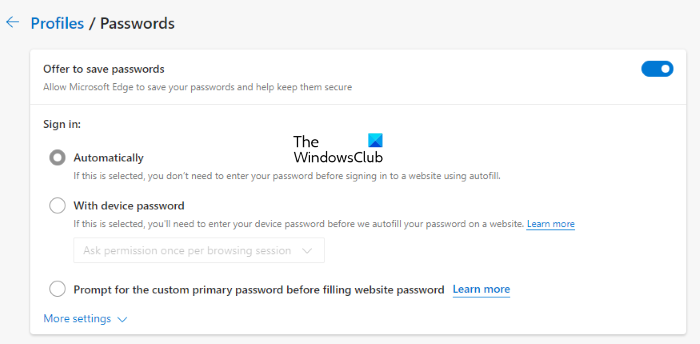
- Open its settings and select Profiles from the left side.
- Click Passwords on the right side.
- Now, turn on the button next to the Offer to save passwords option. All the passwords that you save in Edge will be available in the Save Passwords list under the profile section.
You can also import passwords in Edge from Google Chrome, Mozilla Firefox, and Internet Explorer, or upload a CSV file. If you want to save a password manually, click on the Add Password button next to the Saved Passwords option. After that, enter the website URL, username, and password, and then click Save.
Does Microsoft Edge have a password manager?
Like Chrome and Firefox, Edge also has a password manager. To access the password manager in Edge, open its settings and then go to “Profiles > Passwords.” You can manage your passwords here. Click on the Add password button to add a new password for a website. If you want to delete an existing password, select it and click on the Delete button.
Read: Microsoft Edge crashes when playing a video.
How to recover saved Passwords in Edge?
If you find that the saved Passwords are missing in Edge, you can recover the saved Edge Web Password by using the Windows Credentials Manager or freeware WebBrowserPassView from nirsoft.net.