Microsoft Edge is one of the best web browsers ever developed by the company. A lot of people have switched to Microsoft Edge as their primary web browser today. The application comes with security enhancements that assure users of a safe browsing experience. In recent days, some Microsoft Edge users have noticed that the screen goes black when scrolling. Some users have restarted their computers, however, the problem does not seem to be resolved. If you are having the same problem with Microsoft Edge on your system, you can try the below suggestions to fix it.
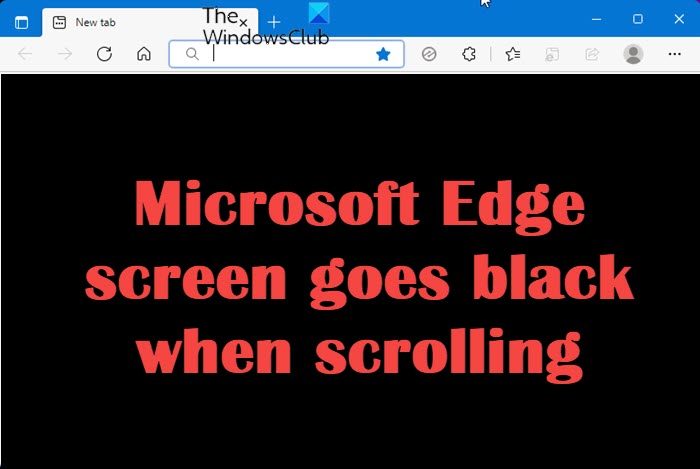
Microsoft Edge screen goes black when scrolling
If you’re experiencing Microsoft Edge black screen issue, here are some solutions you can try to fix it:
- Clear the Edge Browsing data
- Update the Mouse and Graphics drivers
- Disable Hardware Acceleration
- Check for Windows Updates
- Reset Edge browser.
Let’s now see each of them in detail:
1] Clear the Edge Browsing data
You can have your screen appear black in your Edge browser when there is a corrupted cache. Also, if Edge accumulates a large amount of data while browsing, the application may slow down or even become unresponsive. When this happens, you can always try clearing the browser cache and see if that resolves the problem.
- Open Microsoft Edge browser.
- Press the Ctrl+Shift+Delete keyboard shortcut to open the Clear browsing data page.
- Click the drop-down menu next to the Time range and select All time.
- Check the boxes for Cookies and other site data as well as Cached images and files.
- Click the Clear now button at the bottom to start the clearing process.
- Now relaunch your browser and see if it solves the issue.
If you would like to get a more detailed explanation of the above steps, please read the following:
To get it started, open the Microsoft Edge browser first. Now go to the top right corner of the page and click on three dots (Settings and more) and select Settings from the menu list. Alternatively, you can use the Alt+F keyboard shortcut to do the same.
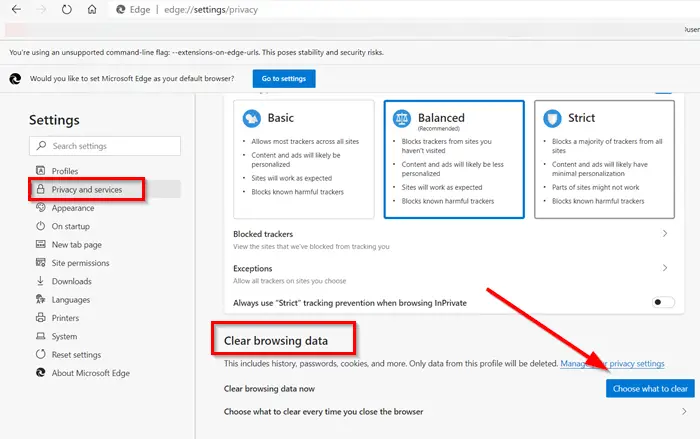
On the Settings page, select Privacy, search, and serivces from the left pane. Then move to the right side and scroll down to the Clear browsing data section. Now click on the Choose what to clear next to the Clear browsing data now option.
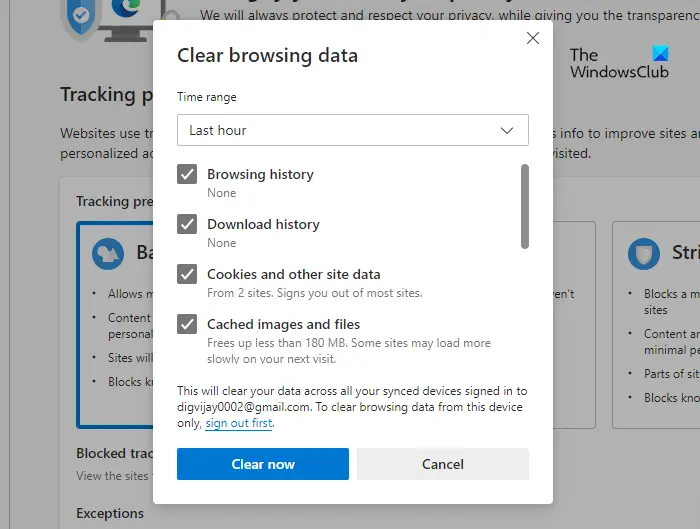
When the Clear browsing data page opens, check the box next to Cookies and other site data and Cached images and files. Now click on the Clear now button and restart your browser.
2] Update the Mouse and Graphics drivers
The solution requires you to update the Graphics driver and check to see if it solves the issue.
You may visit your computer manufacturer’s website, to download and install the latest version. Some of you may want to use free Driver Update software or tools like AMD Driver Autodetect, Intel Driver Update Utility or Dell Update utility to update your device drivers. NV Updater will keep NVIDIA Graphic Card Driver updated.
You may visit your Mouse manufacturer’s website to download and install the latest mouse drivers.
3] Disable Hardware Acceleration
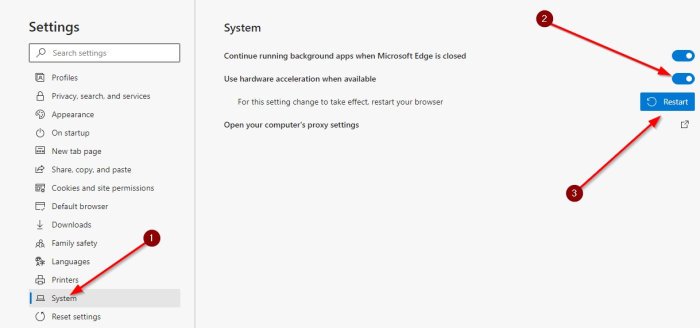
Microsoft Edge Hardware Acceleration is a technology designed to increase the performance of your browser with Microsoft Edge. However, it can sometimes cause problems with Microsoft Edge, such as the black screen described here. Some users have reported that turning off hardware acceleration resolves the black screen problem on their Windows computers. Below are the steps to disable hardware acceleration in Edge:
- Launch the Microsoft Edge browser.
- Click the three horizontal dots in the top right corner and select Settings.
- On the left, select the System and performance option.
- Go to the System section and toggle the switch to disable the Use hardware acceleration when available option.
- Now relaunch the Edge browser to check if the issue has been resolved.
4] Check for Windows Updates

Microsoft usually releases small Windows updates to correct such problems quickly. Hence, if you are still experiencing the same problem, you should check for Windows Updates and install them, if they are available.
5] Reset Edge browser
Reset the Edge browser and see if that helps.
Read: Microsoft Edge is showing blank white screen
How can I fix Edge browser problems?
Are you experiencing issues with Microsoft Edge? Try restarting your computer and see if that fixes the issue. If not, please try these solutions:
- Download and install the latest version of Microsoft Edge.
- Delete all cached and saved cookies.
- Repair or reset Microsoft Edge.
How to Repair Microsoft Edge?
Microsoft Edge can be reset from Windows Settings. Here are the steps to do so:
- Right-click on the Start button.
- Select Apps and Features > Apps.
- In the right pane, scroll down to Microsoft Edge.
- Click on three dots and select Modify.
- When UAC appears on the screen, click Yes.
- Now click on the Repair button.
Related: Screen goes black when Scrolling with Mouse on Windows PC.
Leave a Reply