Usually, one may see “Microsoft Excel is trying to recover your information” if your antivirus has detected a virus on your computer. More often than not, this is a false detection and we will rectify it, hereinafter. There are several other seldom reasons that we will be seeing in this guide.
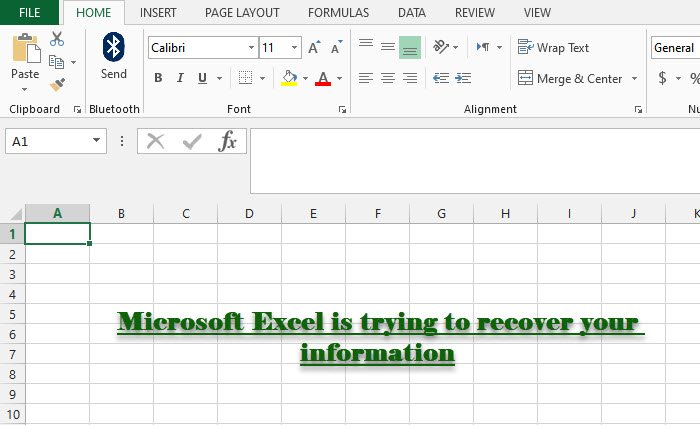
Fix Microsoft Excel is trying to recover your information
Before moving any further in this guide, we recommend you update your computer and see if the issue is fixed. You should also check if the issue is there for just one workbook. If it is for one workbook, then this means it is corrupted and we will see how to fix that error, hereinafter.
If the issue persists, you can do the following things to fix Microsoft Excel is trying to recover your information.
- Disable Add-Ins
- Disable Macros
- Temporarily disable Add-ons
Let us talk about them in detail.
1] Disable Add-Ins
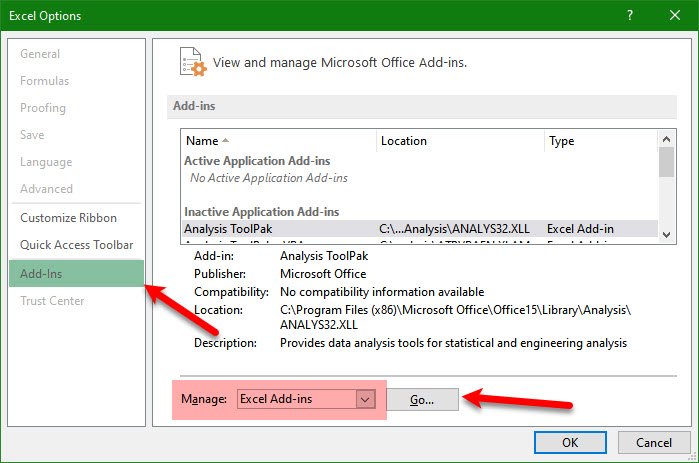
Since you are seeing this error, I am assuming that you are unable to launch Excel. So, we need to see how to launch excel if Microsoft Excel fails to recover information. Launch Run by Win + R, type “excel.exe /safe“, and hit Enter.
Now, you need to follow the given steps to disable Add-ins.
- In Excel spreadsheet, click File > Options.
- Go to the Add-Ins tab, make sure that Manage is set to Excel Add-Ins, and click Ok.
- Make sure that no option is checked and select Ok.
Now, restart MS Excel and see if the issue persists.
2] Disable Macros
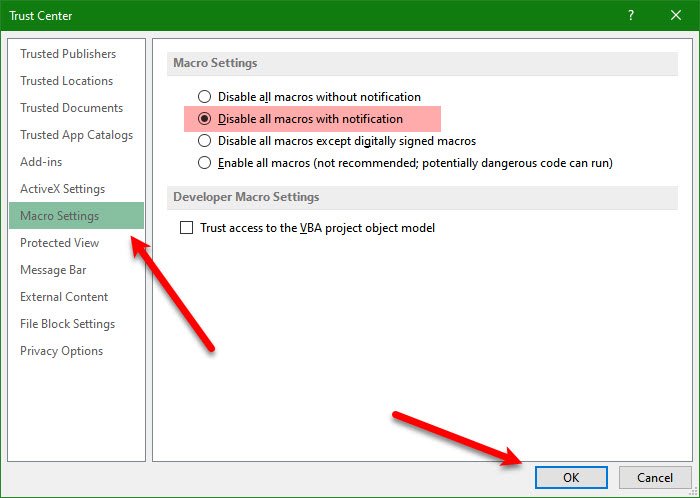
Macros are a sequence of instructions that can be executed when you want to. They can conflict with the working of your program and to fix the issue, you need to disable Macros. To do that, you can follow the given steps.
- Launch Excel in Safe Mode(aforementioned).
- Go to File > Options > Trust Center > Trust Center Settings.
- Go to the Macro Settings tab, select “Disable all macros with/without notification”, and click Ok.
- Go to the Trusted Documents tab, uncheck Allow Documents on a Network to be trusted and check on Disable Trusted Documents and click Ok.
Now, restart Excel and see if the issue is fixed.
3] Temporarily Turn off Antivirus
This error can be because of an antivirus interfering with your Excel app. So, you need to disable antivirus temporarily and see if the issue is fixed.
Hopefully, you are able to fix the Excel error with these mentioned solutions.
How to fix Corrupted Workbook?
To fix a corrupted workbook, you need to follow the given steps.
- Click File > Open.
- Go to the location where your file is stored and click Browse.
- Click the arrow next to the Open button, and then click Open and Repair.
Now, you can click Repair or Extract Data, as per your requirement.
Read next: How to fix VBA error 400 in Excel.
Leave a Reply