Tender Age is a time in your life when you are still young and lack experience. As such, parental or guardian supervision is essential to track the hours spent on devices, including computers, gaming consoles as well as across websites and apps. So, to encourage healthy habits and help protect the ones you love, Microsoft has rolled out a Microsoft Family Safety app for Android, and iPhone. Let us see how the app works on an iPhone.
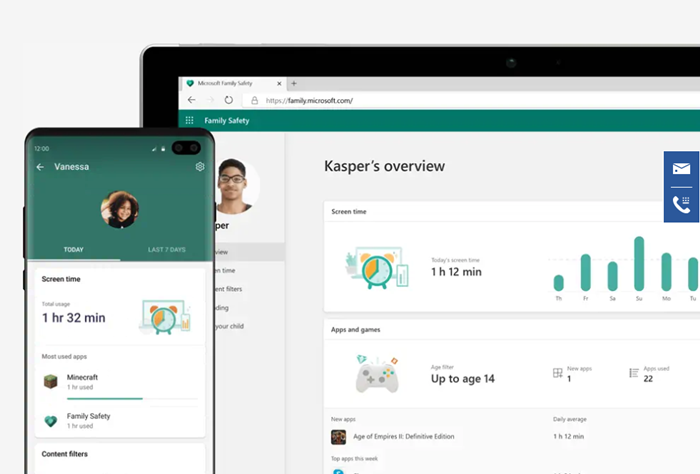
Microsoft Family Safety app for iPhone & Android Phone
Help keep your family safe online and offline with Microsoft Family Safety. The Microsoft Family Safety app empowers you to protect your loved ones with digital and physical safety. It helps facilitate a conversation with your kids about developing healthy habits online and in the real world. Get peace of mind that your family is staying a little safe while giving your kids independence to learn and grow with Microsoft Family Safety.
The app offers the following benefits, and more, according to Microsoft:
- You get a weekly activity report
- Limit screen time for play
- Set healthy boundaries with web and search filters
- Get purchase request emails to avoid surprise spending.
Microsoft Family Safety app helps parents better understand children’s use of screen time by letting them configure screen time limits, create screen time schedules, and set boundaries around web access. It can also be used to track family members’ locations. See how to get the app up and running on your Android or iPhone, in a few minutes time.
- Sign in your Microsoft account. If you don’t have it, create one.
- Add someone to use Family Safety app together.
- Assign a role to the person (organizer or member).
- Invite the person to the family group.
- Configure settings.
Let’s see the process in a bit of detail now!
Download and Install the Microsoft Family Safety app from the App Store.
When prompted, sign-in with your Microsoft account.
To invite someone to join the group add the member’s email ID and wait for the person to respond.
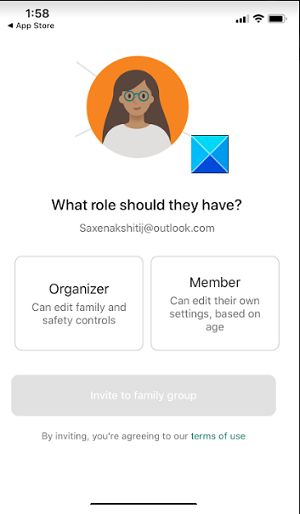
Once accepted, you can add the person either as a member or an organizer.
Similarly, you can add other members too.
Now, if you would like to monitor the added member’s smartphone activity, simply ask the member to turn on activity reporting.
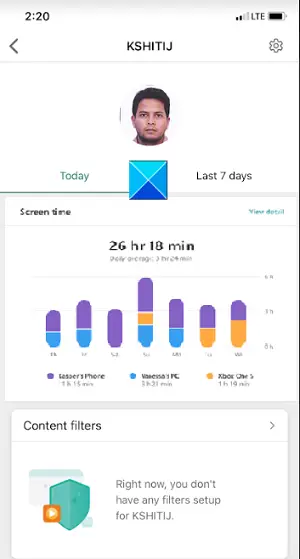
Once done, you can check their daily activity summaries in a Dashboard view and restrict it if your child is device obsessed.
Every week, parents and kids will receive an email with highlights of the child’s digital activity.
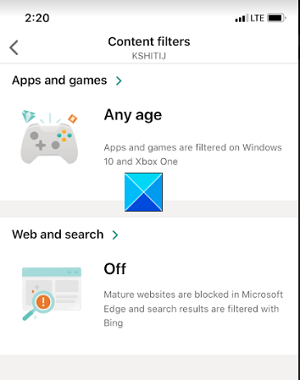
Similarly, you can control your kid’s access to apps and websites. Microsoft has also added web and search filters to limit browsing to kid-friendly sites.
To keep your child’s spending habits in control, you can request Microsoft to send you an email before one of your kids purchase something from the Microsoft Store.
If you would like to stay connected or see loved ones on a map, you can enable location sharing and save the places they visit most so you can easily find them at a glance. Make sure your location information is as up-to-date as possible. For this, Go to Settings.
Tap Family Safety.
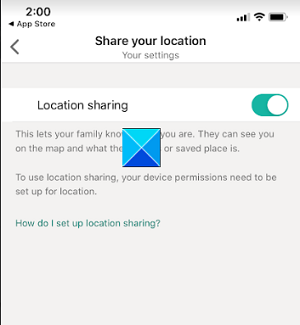
Choose Location and select Always option.
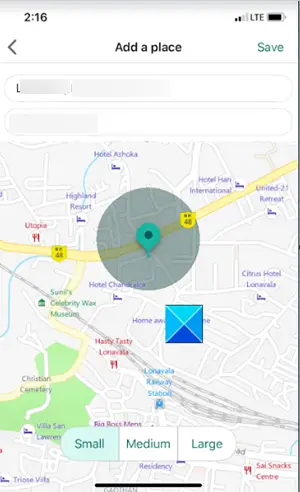
That’s all there is to it!
You can get the Family Safety app here for your Android phone or iPhone. Watch the video here on Microsoft.
Leave a Reply