Microsoft Forms and Google Forms are two of the most used tools for creating online forms, surveys, quizzes, and more. You can also use any of these tools to create market survey forms, polls, and online registration forms, among other things.
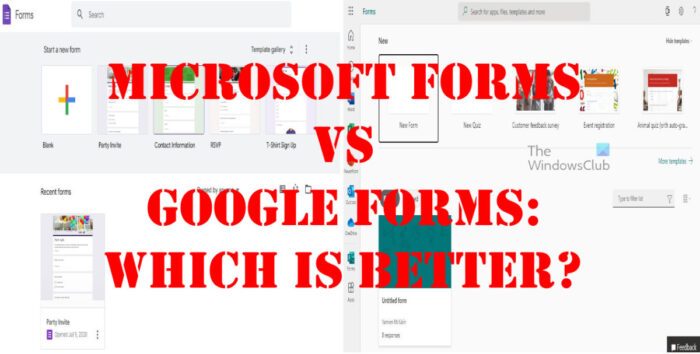
The question is, then, which one is better than the other? This is a difficult question to answer. Some might say Google Form is best due to it being more popular than Microsoft Forms, but from our point of view, popularity does not tell the whole picture.
Google Forms vs Microsoft Forms
Let us take a look at which one of these platforms is superior under the following sub-headings:
- How easy are these forms to use?
- The ability to share documents
- Adding questions and answers
- Themes and more themes
- Templates on the ready
- Working with others
- Adding videos and images to forms
- Spreadsheet support
1] How easy are these forms to use?
Most people are used to using Google Forms, so we expect they’ll have some problems jumping in and taking advantage of what Microsoft Forms offers right away. The user interface is modern and looks similar to that of Microsoft Office tools.
As for Google Forms, it is more or less what people will expect, but we have to say the user interface, while easy to use as always, is quite bland. Still, it doesn’t matter because most users simply do not care.
2] The ability to share documents
When a person is done with creating a form, they might want to share it with others. Both of these platforms have the ability to share, and they are quite similar indeed, with only small differences.
Users can fire up Google and Microsoft Forms and share created forms via email or a link for others to have access directly from a web browser.
Now, Microsoft is a big unique because folks can share forms directly to social media platforms or via a QR code.
3] Adding questions and answers
Let’s be honest here, most folks who use online forms will use them to add questions and answers. From what we can tell, Google Forms provide more options, for example, users can choose questions and answers from categories for easier use.
Microsoft Forms, on the other hand, does not offer such features. Folks are stuck with basic and limited types of forms, and that is not a good thing.
READ: Best Google Forms Add-ons for Productivity
4] Themes and more themes
One does not want to have boring forms that lack style all the time. The good news is, that both platforms allow for the option to customize forms with themes. Google brings to the table an excellent template collection, while Microsoft has great-looking graphical images that include drawings.
Still, if you’re not pleased with the themes offered by either, you simply upload your own image and use that as a background instead.
5] Templates on the ready
Creating a form from scratch can be time-consuming, which is why Google Forms and Microsoft Forms have added templates to make working with these tools much easier. All the user has to do is select a template that fits their needs, then proceed t enter the information required.
Unfortunately, templates are not a strong point for Microsoft Forms because it only comes with three options, which means, if you want to create a well-looking form, you will have to perform additional work.
This is not the case with Google Forms due to the vast number of templates found in the gallery. Some of these templates come with pre-set questions, so all you have to do is add the missing ones and move on.
6] Working with others
When we hear of collaborative work, many of us think of Microsoft Word, Google Docs, etc. But who would have thought that folks can collaborate with others on both of these online forms?
You see, Google makes adding collaborators quite easy by using their email addresses, and the same goes for Microsoft. However, you have to be a subscriber to take advantage of this feature where Microsoft Forms is concerned.
7] Adding videos and images to forms
Online forms have improved tremendously over the past couple of years. Such tools are no longer text-based but have the option for users to add images and videos to form with relative ease.
With Google Forms, it is possible to add YouTube videos and images between questions, and when it comes down to Microsoft Forms, the company ensures its users can add videos and images from Bing, OneDrive, or their local storage.
8] Spreadsheet support
From what we have gathered, both Microsoft Forms and Google Forms are compatible with their respective spreadsheet app in the form of Microsoft Excel and Google Sheets. We have to say Google takes the cake here because loading a form into Google Sheets is seamless, but with Microsoft, the user must download the spreadsheet file to their computer before loading it into the desktop Excel app or Excel online.
READ: Microsoft Forms not showing all questions
Are Google Forms and Microsoft Forms compatible?
Both data from Microsoft Forms and Google Forms are compatible with their respective spreadsheet tool in the form of Microsoft Excel and Google Sheets.
What are some limitations of Microsoft Forms?
From what we have gathered, Microsoft Forms has a 100-question limitation, and can only accept a maximum character of 4,000 words for text responses. Furthermore, it is understood that Microsoft Forms lacks an update feature for submitted answers.
What are some limitations of Google Forms?
There is no doubt about the popularity and reliability of Google Forms. But understand that it does not have many customizable options. Also, the overall design is bland and needs a makeover, though, in the grand scheme of things, the design doesn’t matter much if the tool works as intended.
Can I save Microsoft Forms and continue later?
As far as we can tell, there is no way to create a form and save it for editing later where Microsoft Forms is concerned. This could change in the future, but for now, you will have to live without or use a different service.