English is the most widely used language. Whether it Is to write an email or a blog post, the most preferred and widely used language is English. If you want to type in a language other than English, say Hindi, it becomes a challenging task. This is because to type in the Hindi language, you should learn Hindi typing. But now, the time has changed. If you do not know Hindi typing, you can still type in Hindi. There are many free tools available for this purpose, like Google Inputs. In this article, we will talk about the Microsoft Indic Language Input Tool that allows you to type in different Indian languages.

What is Microsoft Indic Language Input Tool?
Microsoft Indic Language Input Tool allows you to type in different Indian languages. If you install it on your computer, you need not learn to type in another language, say Hindi. You can use your keyboard to type in your native language. When you press the spacebar, it will convert the typed word to your preferred language.
Microsoft Indic Language Input Tool lets you type in different Indian languages
Microsoft Indic Language Input Tool allows you to type in different Indian languages. It is developed by Microsoft and supports different Indian languages. Microsoft Indic Language Input Tool is completely different from Input Method Editor. The Input Method Editor on Windows 11/10 lets you add different languages to your system. After adding these languages, you can switch to a particular language by clicking on the language icon in the notification area of your Taskbar.
The Input Method Editor also lets you type in different languages on your Windows PC but you should know typing in that language. For example, if you want to type Hindi by using the Input Method Editor, you should know Hindi typing. This is a disadvantage of Input Method Editor. This disadvantage is eliminated by the Indic Language Input Tool.
Like Input Method Editor, Microsoft Indic Language Input Tool also appears on the notifications area of the Taskbar after installation. You can switch between the Indic Languages by clicking on the language icon on your Taskbar.
Microsoft Indic Language Input Tool is available as an SDK version for different Indian languages. This means that you have to download a separate Indic Language Input Tool for different Indian languages. To download this free tool, visit microsoft.com. After downloading the tool, extract it. Simply right-click on the zip file and select Extract all. Now, open the extracted folder. You will find the installer file in it. Double-click on it to install it.

You should have .NET version 2.0 or higher installed on your system to install Indic Language Input Tool. If you do not have it, you will see the following error message:
Microsoft Input Indic Language Tool requires.NET Framework 2.0 or higher. Please install .NET Framework 2.0 and restart the setup.
The .NET Framework setup will launch automatically. Follow the on-screen wizard to install the required .NET Framework. If the setup does not launch by itself, you can install it via Windows Features.
How to use Microsoft Indic Language Input Tool
Using this tool is easy. After installing it, the tool will be available in the notifications area of the Taskbar. Follow the steps written below:
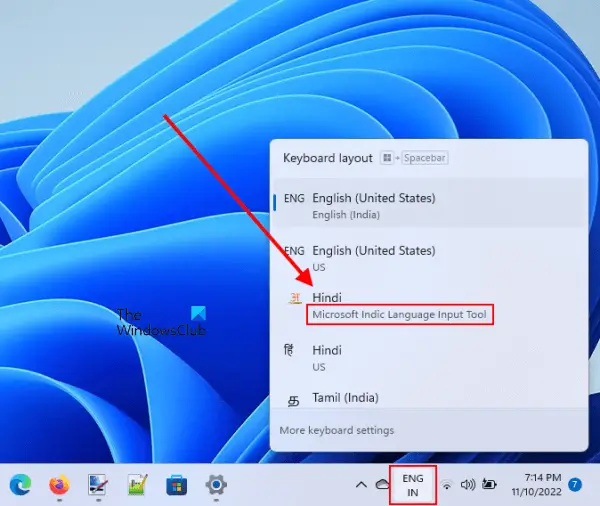
- Click on the Language icon on the Taskbar.
- Select the preferred language.
- Start typing in your preferred language.
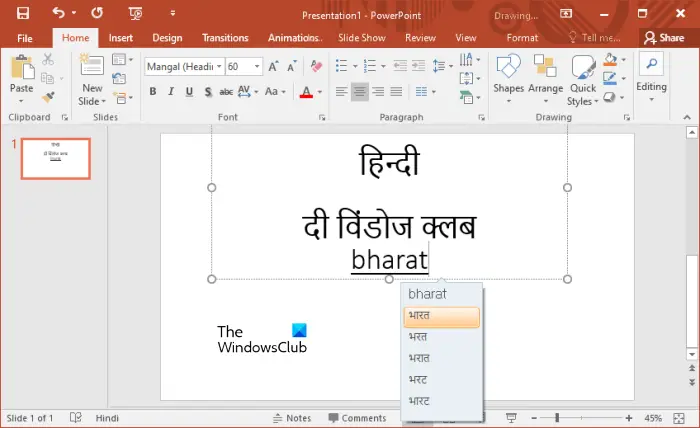
To type with this tool, it is not necessary that you know how to type in that particular language. You can type it by using your Qwerty keyboard. When you press the spacebar, it will change the typed word in the preferred language (see the above screenshot). It also shows word suggestions while typing so that you can select the desired word. If you do not select the word from the suggestions, it replaces the word on the top of the list automatically by pressing the spacebar.
Related: How to add Hinglish keyboard to Windows PC
Advantages and disadvantages of Microsoft Indic Language Input Tool
It is a great tool to type in Indian languages but it has some disadvantages. Let’s see its advantages and disadvantages:
- As compared to Google inputs, you can use it online as well as offline.
- You can type in supported Indian languages on different apps on Windows 11/10.
- It is not necessary to learn typing in other languages. You can type by using your keyboard and when you press the spacebar, it converts the typed word into the selected language. I also tested it in Gujarati. While writing, I typed in Hindi and when I pressed the spacebar, it converted my text into Gujarati. I don’t know Gujarati, hence, I converted the typed text on Google Translate and it showed me exactly what I typed. I did not test it in other languages because I do not know other Indian languages.
- It does not work on some apps, like Notepad, Microsoft Word, Excel, etc. On the other hand, I was able to type in Hindi in some apps, including Notepad++, Microsoft PowerPoint, etc.
How do you use Microsoft Indic Language Input Tool?
You can use the Microsoft Indic Language Input Tool to type in different Indian languages without having the skills to type in that language. To use this tool, install the SDK version of the desired language and then start typing. When you press the spacebar, it will convert the typed word into the desired language.
Read next: Best 5 free Hindi typing software for Windows PC.
Leave a Reply