Microsoft has been pushing apps to the Google Play Store and iOS App Store. Some include the SMS Organizer, Microsoft Launcher and Microsoft Edge for Android. In this post, we will take a look at Microsoft Launcher for Android.
Microsoft Launcher for Android
To download Microsoft Launcher on your device, you must first become the beta tester. Once you’ve accepted all the terms and conditions and signed up as a beta tester, you can download the application from the Play Store.
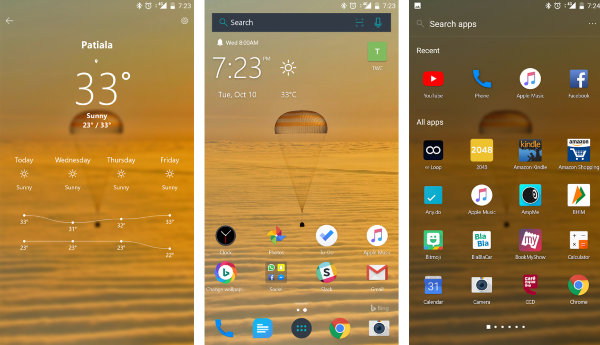
The launcher aims to provide a clean and intuitive user experience. It offers a clean design and icons topped by beautiful Bing wallpapers. If you’ve ever been a fan of Bing Daily Wallpapers, then you will love this launcher. The wallpaper automatically changes after an interval, but you can also manually change wallpapers.
Like most other launchers, Microsoft Launcher is also based on a two-screen design. You get your normal home screen, where you can place your favorite apps and widgets, and then you have the app drawer, where all the other apps are available.
Features
Microsoft Launcher has almost all the features that other launchers offer. Other than that, swiping right on your main home screen takes you to your personal feed. Similar to Google’s Launcher, this feed brings some important features to your home screen. You can directly view your calendar events, read news based on your interest, call the most frequently contacted people, and even open, frequent applications. Moreover, you can maintain a to-do list and even create quick notes in your feed. Apart from that, you can view your recent activity, and if you want any custom functionality, you can add widgets to the feed.
Now, talking about some more features offered by Microsoft Launcher, the recent update added gesture support, and now you can enable various gestures at your convenience. Swiping up on the dock opens a small quick settings bar that lets you quickly enable/disable Wi-Fi, Data, Bluetooth, Torch and Airplane Mode. You can even add up to five shortcuts below the dock. The launcher has a lot of customizations to offer. You can choose between three themes and five accent colors offered. Moreover, you can even use an external icon pack, which is not possible with Google’s default launcher. You can enable a few more features, such as Hidden Apps, Notification Badges, Page Headers, and High-Performance mode.
Continue on PC
Since the launcher is aimed to provide connectivity with Windows, you can see some hints in the launcher itself. For example, you can login into the launcher using your Microsoft Account to sync your settings and data across the devices. The backup and restore functionality offered by the launcher also makes use of your Microsoft Account to upload backups to OneDrive.
Moreover, you can long-press anything on your feed and tap on ‘Continue on PC’ to see that file open on your computer in real time. This feature is useful if you are a Windows and Android user looking for connectivity on both platforms.
Overall, Microsoft Launcher is a full-fledged launcher replacement for Android. Although the application is still in beta, I did not face any glitches while I was trying the application.
It’s been several days since I started using Microsoft Launcher on my primary phone, and I am not disappointed at all. The launcher offers great functionality and a smooth, consistent experience throughout the device. There are a few more features that we have not covered in this post; download the launcher to experience them. In the future, we expect the launcher to bring in more functionalities like ‘Continue on Windows’ to Android. All in all, it is a great launcher that is simple, flexible, and fluid.
Click here to download Microsoft Launcher.
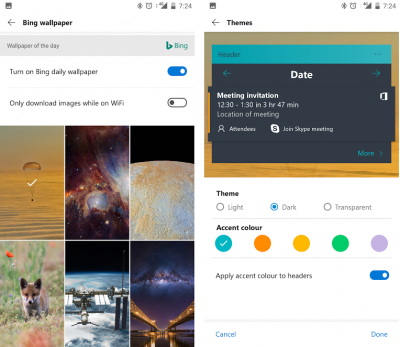
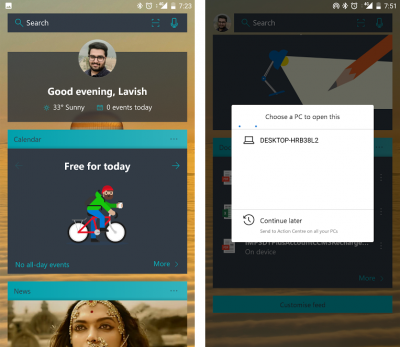
There’s just one thing I want to know about this launcher: Can you set Segoe UI as the system font?