If you have encountered error 0x4004F00C when attempting to activate and use Microsoft Office, this post will help you resolve the issue.
ERROR CODE: 0x4004F00C
ERROR DESCRIPTION: The Software Licensing Service reported that the application is running within the valid grace period.
REMAINING GRACE: 3 days (4133 minute(s) before expiring)
Fix Microsoft Office Activation Error 0x4004F00C
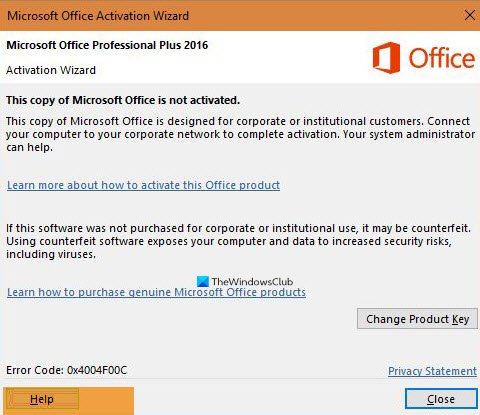
Try our following suggestions to fix Office Activation Error 0x4004F00C:
- Use the correct Office 365 activation key
- Make use of the Office Activation Tool
- Check for multiple versions of Office installed
- Have a look at the status of Microsoft Office 365
- Troubleshoot your version of Microsoft Office
- Choose the correct timezone on Windows
Let us discuss this from a more detailed perspective.
1] Use the correct Office 365 activation key
If you are facing this problem in many instances, you might be using an illegal version of Microsoft Office or the wrong key. Either you already know this or have no idea. But no matter the situation, we urge you to get yourself a legal copy of the software.
Doing so not only disables the error but also ensures you are safe from potential viruses and malware that could infect your Windows 10 computer.
Moreover, make sure that the type of product key you are using is meant for this particular version of Office that you are installing. Check whether you have a retail edition or a volume license edition
2] Make use of the Office Licensing Diagnostic Tool
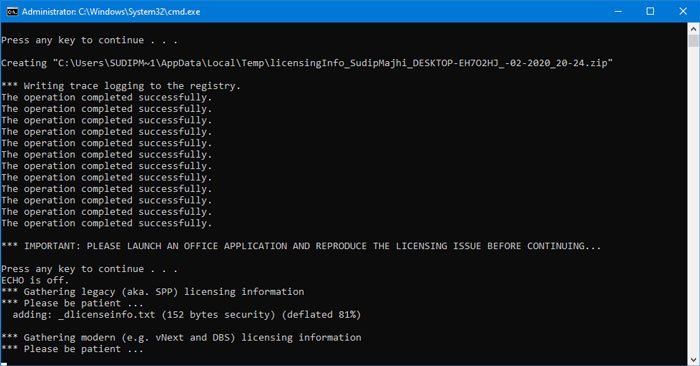
Those who are having problems with activating their version of Microsoft Office 365 would make a lot of sense to take advantage of the Office Licensing Diagnostic Tool that is freely available for download.
Visit the official website, download it, then install the program on your computer. From there, follow the instructions to activate your version of Microsoft Office once and for all.
3] Check for multiple versions of Office installed
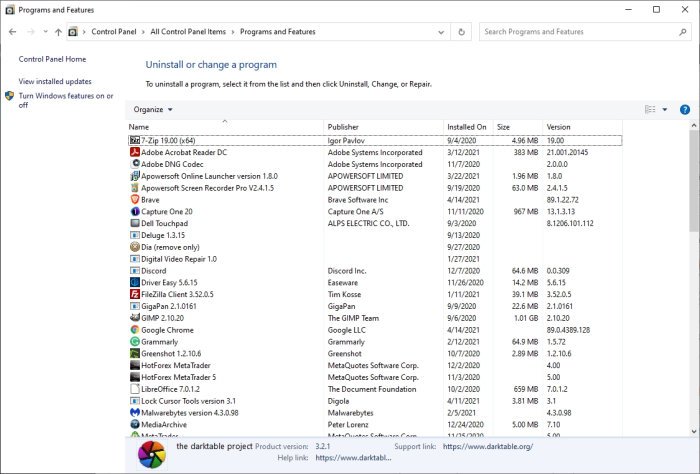
It is possible for activation to fail if you have multiple versions of Office already installed on your computer. To figure this out, please open the Control Panel by clicking on the Windows key, then type Control Panel. From the search results, select Control Panel, then navigate directly to Program and Features.
If you come across several versions of Office, then right-click on the ones you do not want, and select Uninstall.
Read: What happens if Microsoft Office is not activated?
4] Have a look at the status of Microsoft Office 365
Folks who subscribe to a version of Microsoft 365 could be facing issues due to a possible lack of renewing the subscription. If you’re unsure, the best step here is to check to see if everything is moving in the right direction.
To get the job done, first, you must visit the Services & subscriptions page.
From there, visit Subscriptions or Cancelled Subscriptions headings. Should you realize you are suffering from an expired subscription, then we urge you to pay the fee, open Microsoft Office again, and check if things are fine.
5] Troubleshoot your version of Microsoft Office
Fixing your Office installations doesn’t have to be nerve-wracking if you have the right tools at your disposal. So if you find yourself in a bind, you can use one of these Office Activation Troubleshooters to learn a lot about what to do.
6] Choose the correct timezone on Windows
Did you know that having the wrong timezone can cause the Office Activation Error 0x4004F00C to show its ugly head? Well, if you didn’t before, then now you do.
In order to solve this problem possibly, set the Time Zone to ‘Automatically’.
This post offers additional suggestions to troubleshoot Office Activation problems and errors.
Leave a Reply