When opening a Microsoft document, if you receive Microsoft Office has identified a potential security concern OR This content presents a potential security issue message, this post will help you resolve the problem. The problem relates to security issues because of something in the document or the location where the document is available. Resolving them should help you get rid of the problem and make the document usable.
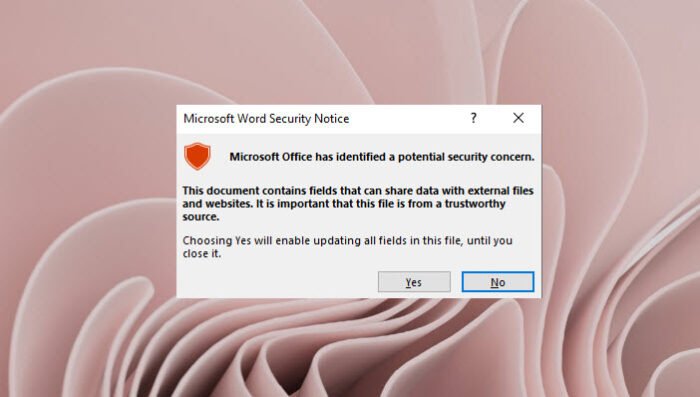
Microsoft Office has identified a potential security concern
Here is the list of error messages you may get:
- This content presents a potential security issue. Do you trust this content
- This location may be unsafe
- This document contains fields that can share data with external files and websites.
- Data connections have been blocked
- Hyperlinks can be harmful; it has four suberrors
Follow these methods to resolve the problem. You will need full access to Office settings.
This content presents a potential security issue. Do you trust this content?
1] Disable File Block and Protected View
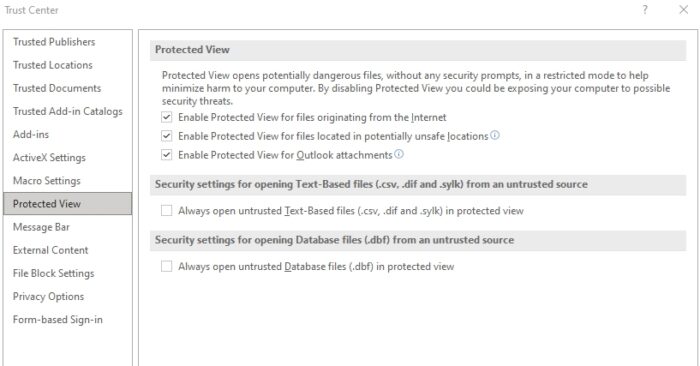
The most effective way to resolve this changing the settings in the Trust Center. However, you should do it only if you are sure about it. Here are the steps:
- Go to View tab > Unhide
- File > Options > Trust Center > Trust Center Settings
- Protected View > Uncheck all options
- File Block Settings > Uncheck all options.
You can also experiment by unchecking the options one by one and see what works for you.
2] Configure External Content & Message Bar

Navigate to File > Options > Trust Center > Trust Center Settings and locate External content and Message bar. This section offers security settings related to data connections, automatic updates of links, linked data types, and DDE.
The message bar offers a warning or notification. You can disable it if you are limited to a set of files coming from a trusted source.
3] Change Trusted Location
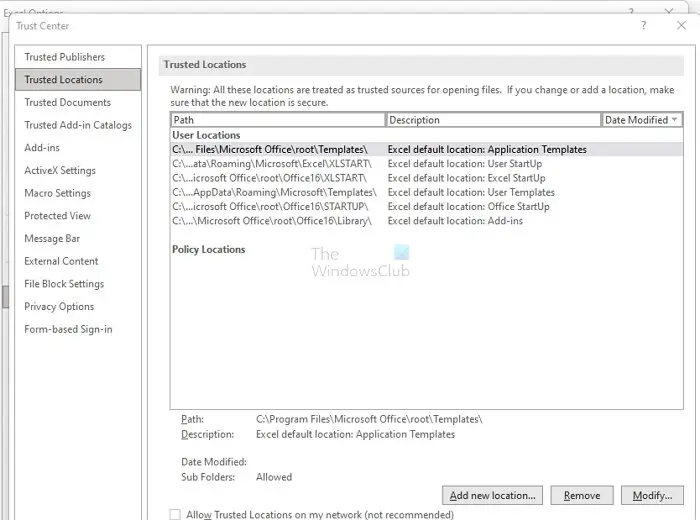
If you have any additional messages, such as Data Connections have been blocked, then you can add the location to trusted locations. It will ensure that Office considers that location safe.
Go to Trust Center Settings as above, and locate Trusted locations. Click on the Add new location button. Then use the browse button to add, find or copy-paste the folder path. Save and then reopen the file.
How do I turn off enable editing in Office 365?
You will need to disable the Protected View, which ensures that any downloaded files are not blocked. It can be risky as it will apply to all the files that one downloads on the PC. You will need to go to the Trust Center and uncheck the option which says Enable protected View for files originating from the Internet or files located in potentially unsafe locations. Choose depending on your current scenario. This applies to all the Office documents.
How do I fix Entitlement.diagnostics.office.com Office Security Alert?
This error seems to occur in a particular geographical location. Update your Office installation and see if it helps, or else wait for Microsoft to release an update.
How do you Unrestrict a document?
If you see enable editing message box, then click to open the file in editing mode. The second way is to right-click on the file, select properties. Then check the box which unblocks it. Both methods will ensure you can edit the file if it is from the Internet or any location.