OneNote is one app whose potentiality gets undermined under the shadow of other popular Office apps like Word and PowerPoint. The application is easy to use and crammed with features organized into a paper-like notebook – yet relatively very few use it. It makes access to your content in the cloud simpler with OneDrive. We have already covered some basic OneNote tutorials, now let’s cover some more OneNote tips in this post.
Microsoft OneNote tips and tricks
The use of Microsoft OneNote can become easier with step-by-step instructions and helpful tips. Most useful OneNote features are available at your fingertips.
1] Syncing OneNote file with SkyDrive
Select the ‘File’ option from the upper right-hand corner of your computer screen and choose ‘Settings’. From the list of options displayed, select the ‘Sync’ option.

When presented with a new screen, hit the ‘Sync now’ button if you have checked the manual sync option.
Read: How to convert Handwriting to Text in OneNote
2] Change Color of the Notebook in OneNote
Click the ‘File’ menu. Under Notebook Information’ section select the ‘Properties’ option.

Now, If you would like to change the location of the file saved or color of the notebook, select the desired option from ‘Notebook Properties’.
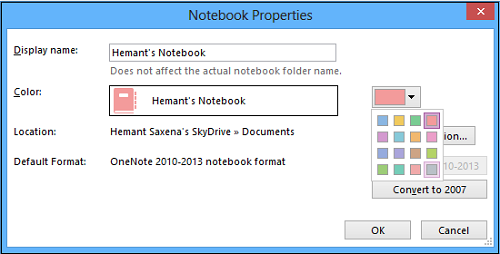
Read: OneNote features you may not be using, but should be using
3] Share file with Friends via Email in OneNote
Hit the ‘File’ menu, left-click the ‘Settings’ option and select the first option ‘Share or Move’.
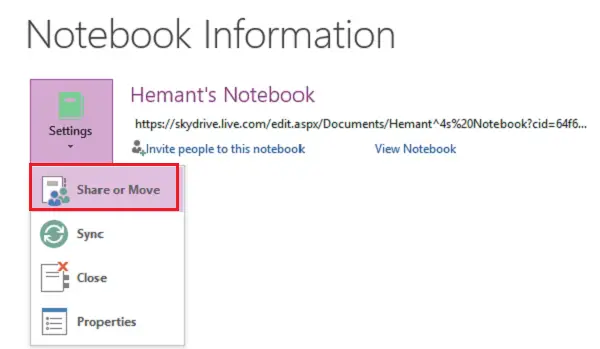
Then, enter the email address of the person whom you would like to share the file with and hit the ‘Share’ tab.
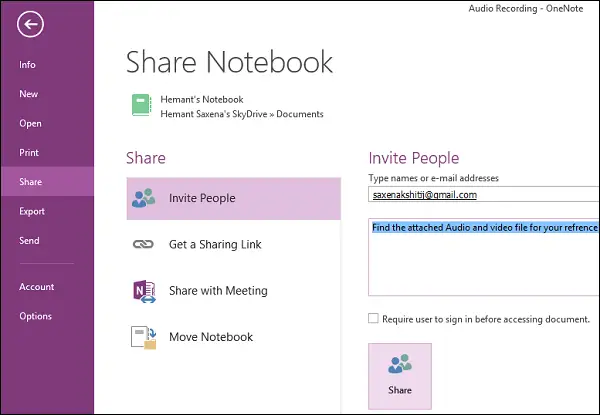
You should see the email address of the person appearing below the ‘Share’ button. You can enter a personal message with the invitation, if essential.
TIP: OneNote 2016 is missing? You can download OneNote 2016 desktop software.
4] Send OneNote Audio or Video Recording directly to a blog
You should have your blog registered with OneNote App first. If you do not have the blog registered, simply choose the provider and follow the wizard steps.
Enter the blog post URL with the user account information (username and password).
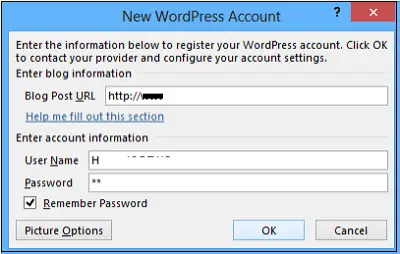
The app will contact the blog provider first.
Read: How to protect against OneNote malware
5] Adjust audio or video recording settings
If the quality of your recordings in OneNote does not meet with your expectations, you can adjust the default audio and video settings. Here’s how to go about it.
Click the ‘File’ options. From the left pane, select ‘Options’.
In the Category list in the Options dialog box, click Audio and Video. Choose the options you want.
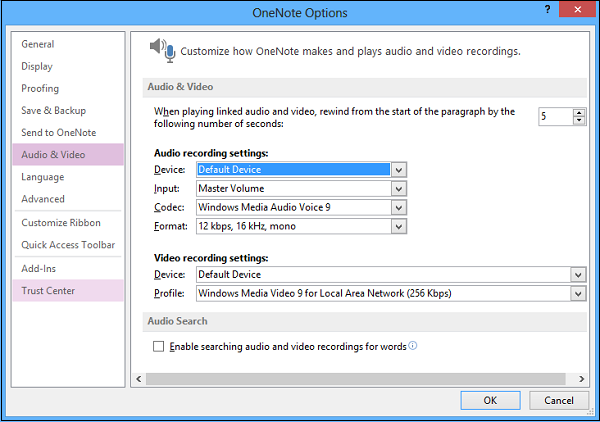
I hope you enjoyed the post!
TIP: Download these awesome eBooks for OneNote from Microsoft.
These OneNote posts may interest you too: