Are you facing an issue where Microsoft Project cannot open the file? Corrupted project files can be a headache, but with the right approach, recovery is possible. In this article, we will look up some simple solutions to repair corrupted project files and get back on track with the work.
Microsoft Project cannot open the file
If Microsoft Project cannot open a file, then follow the solutions mentioned below to repair the corrupted project files.
- Use the AutoRecover feature
- Open the file in Safe mode
- Look for the previous version of the backup
- Open the MS project file as a subproject of another file
- Use Third-party repair tools
- Repair Office Installation
- Contact Microsoft support
Let’s get this troubleshooting guide on the road.
Repair corrupted Microsoft Project files
1] Rename the auto-recovered file
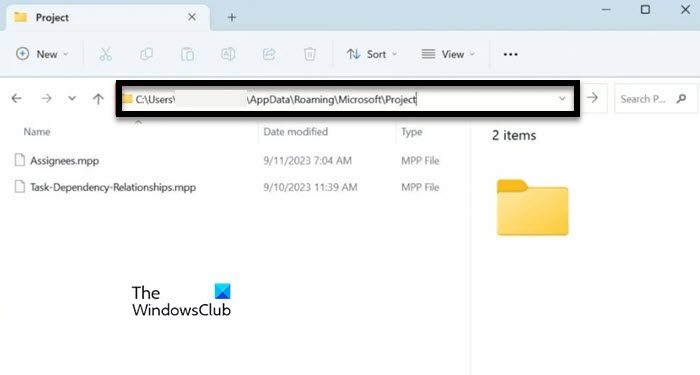
The AutoRecover Feature in the Microsoft Project is a built-in functionality that automatically saves the project at regular intervals while working on it. Suppose a Microsoft project unexpectedly crashes or encounters an issue such as files not opening due to corruption.
In that case, Autorecover helps minimize data loss by allowing us to restore the most recent version of the project. Just check the auto-recover folder for any auto-saved versions of the project and open the most recent auto-saved version. Save it with a new name to avoid overwriting the original corrupted file. See if the issue persists or not. If it does, move on to the next solution.
Most probably, the location of the file would be located at – C/Users/Username/AppData/Roaming/Microsoft/Project. But if you are not sure, open Project, go to File > Save, and check the Default File Location.
2] Open the file in Safe mode
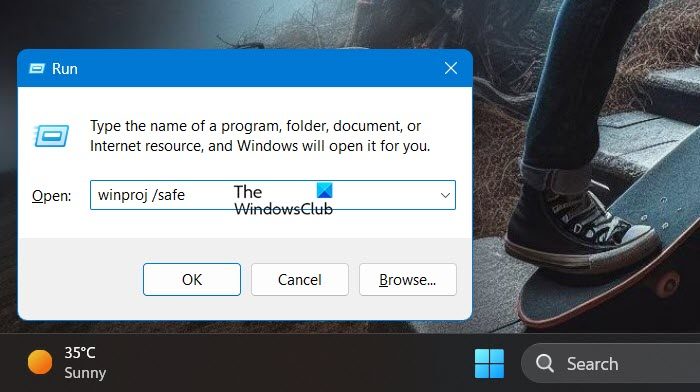
In this solution, we recommend opening the file in Safe Mode. Doing so disables all the add-ons, features, and customizations that can interfere with the functionality and cause the issue. By opening the file in Safe mode, we isolate the problems and potentially access the file without encountering errors.
Therefore, open Microsoft Project in Safe mode, try to open the corrupted file and see if it opens. To do the same, open Run and type winproj /safe. If your file opens, it’s your add-ons, hence, enable add-ons manually to find out the culprit, if it doesn’t, see the next solution.
3] Look for the previous version of the backup
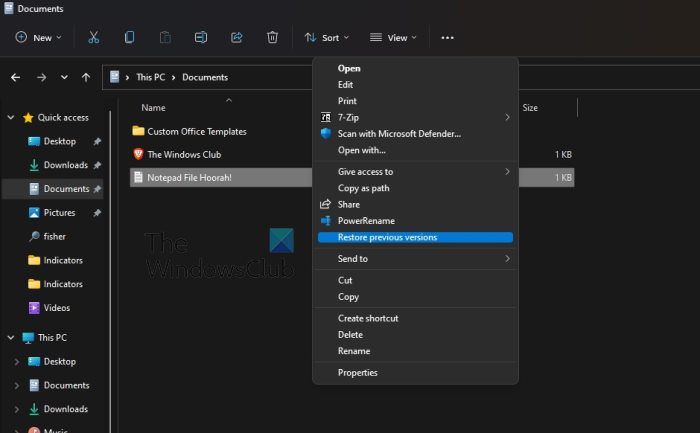
If Microsoft Project files are not opening due to corruption, we can seek the previous backup version. If the current version has corrupted files in it, doing so provides a fallback option to restore the project data to its previous state before the corruption. This also helps the user protect the important project and not start from scratch again.
To restore to the previous version, execute the following solutions.
- Click Win + E to open File Explorer and open the folder where the MPP file is saved.
- Right-click on the file, select the Properties option and select the previous version tab.
- Select the previous version available there, click the Restore button, and then launch the previous MPP file version.
Hopefully, there won’t be any more issues, however, if it continues, see the next solution.
4] Open the MS Project file as a subproject of another file
In this solution, we recommend opening a corrupted Microsoft Project file as a subproject of another file for various reasons. One includes isolating the corrupted file, bypassing corruption issues, and restoring the usable data. It’s a workaround, and not a solution, however, doing so provides us access to valuable data without directly opening the corrupted file, which might trigger errors or crashes.
- Launch the new MS Project File, select the first row, and then go to the Project tab.
- Click the Subproject section, and search for the corrupted MPP file.
- Untick the option of Link to Project box below the File Name, and select the Insert drop-down menu.
- Now, click the Read-only option, and then see whether everything is transported by expanding the schedule.
Check if the issue persists.
5] Use third-party repair tools
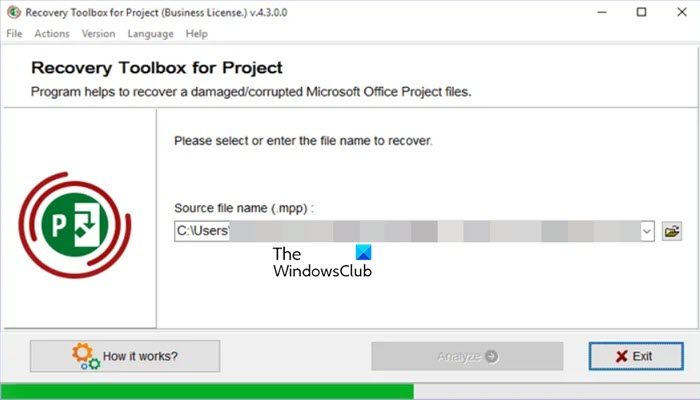
If you are facing an issue with a Microsoft Project file that is not opening due to corruption, you can use third-party repair tools as a solution. These tools are designed to specifically analyze and repair corrupted project files by identifying and fixing errors or inconsistencies within the file structure. They use advanced algorithms to reconstruct damaged data and restore the file to a usable state. Some of the popular ones are Project Repair Kit, Recovery Toolbox for Projects, and so on. Recovery Toolbox for Project has a user-friendly interface to help users recover their data. In this Solution, we will see how to use the latter to repair the corrupted MPP file.
- Install and open Recovery Toolbox for Project.
- Now select the folder icon to choose the corrupted file.
- Once chosen, click the Analyse button, and then the Yes button when prompted.
- The software will display a preview of the recovered output, click the start recovery button, and lastly select the Finish button.
This should do the job for you.
6] Repair Office Installation
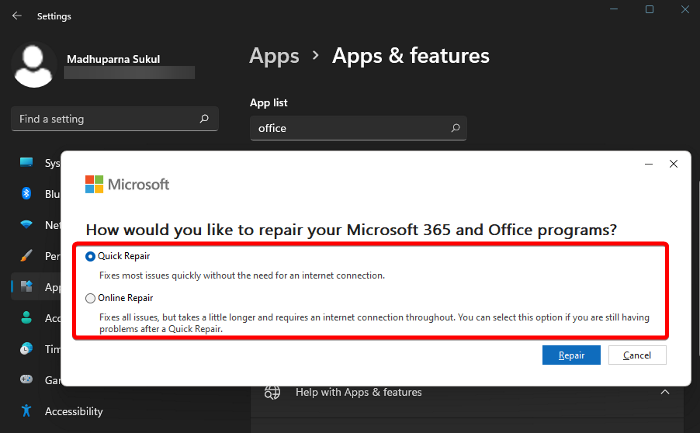
Users can also often face corrupted project files due to missing necessary components or improper function. In such situations, repairing the Office installation is a potential troubleshooting solution that ensures all the necessary components are correctly installed and functioning.
To repair Microsoft Office or Office 365 using Settings in Windows 11, the steps are as follows:
- Click Win+ I to open Settings, and select Apps from the left panel.
- Go to Installed apps.
- Search and click Office, and then select the three dots to open more options.
- Click the Modify option, and either select Quick Repair or Online Repair option.
The process will take some time. Wait for it to complete and then restart the device. Once it restarts, launch the app and see if the corrupted file opens.
7] Contact Microsoft support
Last but not least, if none of the above solutions can repair the corrupted file and it’s still not opening, then it’s time to contact Microsoft support and let them deal with this issue and provide curated solutions.
That’s it!
Read: How to view Microsoft Project files Online or using free Software?
How do I fix a corrupted MS Project file?
There are various ways to fix a corrupted Microsoft Project file, one of the best ones is to use a third-party tool to repair the file. If this doesn’t work, follow the aforementioned solutions to do the same.
Read: Microsoft Project vs Planner vs To Do or Tasks app in Teams
Why is my file getting corrupted?
Corruption may happen if a system’s hardware or software accidentally alters a file’s configuration. A file may also get corrupted if an attacker or malware attacks it and alters its configuration. However, improper file closure can also make it corrupt.
Also Read: How to change your default PWA site for Project Home.