Wondering when to use Microsoft Project, Planner, To Do, or Tasks app in Teams? There are so many task management apps designed by Microsoft. Each of these apps offers some common features (like task organization) and some specialized features, limited to a specific app. Some of the most used task management apps from Microsoft include Microsoft Project, Planner, To Do, or Tasks app in Teams. Despite that these apps are designed for different purposes, a normal user might get confused about which app would be the best for him. If you are also wondering which task management apps from Microsoft would be the best choice for you, then this article is for you.
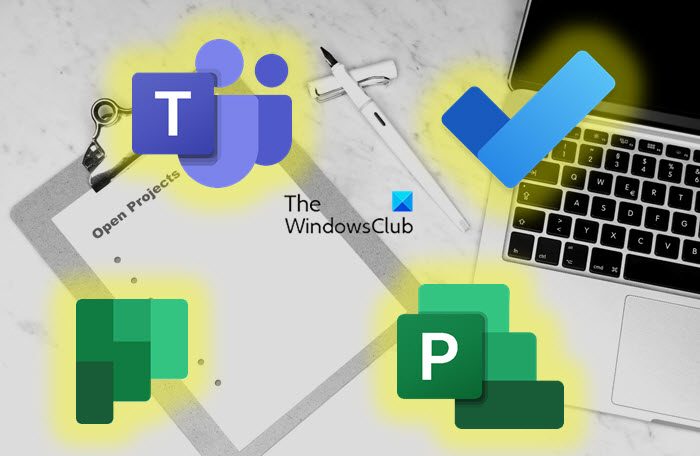
Difference between Task Management apps from Microsoft
The basic difference between these apps lies in the different project situations. You can analyze whether your project is a solo or a team project, or whether there are few dependencies or more. Depending on this, you can choose the appropriate app.
Microsoft Project vs Planner vs To Do or Tasks app in Teams
Here are these 4 task management apps which you would be confused about.
- Microsoft To Do
- Tasks app in Teams
- Microsoft Planner
- Microsoft Project
Let us look at these apps in more detail.
1] Microsoft To Do
Microsoft To Do is the easiest of the task management apps from Microsoft. The app lets you prioritize and complete the most important things every day. If you are working on a project solo, then Microsoft To Do should be the best choice for you.
The To Do app lets you list all your tasks and sort them so you can focus on what’s important. Hence, it becomes easier for you to view the pending tasks in one go. To-Do has a feature called My Day list where you can list down your daily tasks. With this app, you can also create additional lists to organize your work, and projects as well as personal things like groceries, and so on.
2] Tasks app in Teams
If you are working on a project where there is a team involved, then the Tasks app in Teams will work best for you. It lets you manage individual and team tasks right in Teams.
The Tasks app in Microsoft Teams is an amalgamation of To Do and Outlook. Thus you can manage individual tasks as well as your team tasks from Planner. You can view all tasks in one go and strike out the completed tasks. Since the Tasks app is a part of Teams, you can combine it with Teams channels, chats, and apps you’re used to.
3] Microsoft Planner
Projects involving teams, but fewer co-dependencies require an app like Microsoft Planner. Microsoft Planner is one of the most efficient task management apps from Microsoft that create plans quickly, assigns tasks, and collaborates with the team.
The Planner app is a lightweight app, hence it can be used on both mobile and web platforms. This application comes with most Office 365 for business subscriptions. With Planner, you and your team can create plans, assign tasks, chat about tasks, and see charts of your team’s progress. Just like other Microsoft 365 apps, Planner can be used along with Microsoft Teams and Microsoft SharePoint.
4] Microsoft Project
When you are working with a big team for a project that involves a complex work matrix as well as interdependencies, then the Microsoft Project app should be your choice. For better serving different types of projects, Microsoft Project comes in three types, namely, Project for the Web, Project desktop, and Project online.
- Project for the web is a cloud-based project management app. It lets you easily create and collaborate on projects, whether or not you’re a project manager.
- The Project desktop application is efficient when you want to create a schedule where you want to organize work into phases, have dependencies between tasks, and so on, either for oneself or for publishing to a team.
As the name suggests, Project Online is a web-based application that can work for small, medium, and large businesses. Using the Microsoft Project app, project managers can create schedules and assign tasks to resources who can then see their tasks and report time.
Conclusion
In general, if it is a solo project, a personal task management app like To Do would be helpful. Since, To-Do can be synced with the Tasks app in Teams, and in Outlook Tasks, you can use these apps (Teams and Outlook) as an extension.
For projects involving teams (small or big), Project and Planner task management apps work better.
If there are fewer dependencies within a team, then Planer works better. If the team’s tasks are interdependent and you need to track costs or more complexity, the Project app should be your choice. You can use Project desktop or Project for the web. You can see your Planner tasks, both individual and team, in the Tasks app in Teams, and you also see your Project for the web projects in Teams using the Project app in Teams.
Read: Best Project Management apps for Microsoft Teams
Can I use Microsoft Project and Planner together?
Yes, it is possible to use Microsoft Project and Planner together. However, it depends on what kind of project you are working on. When you wish that your team members to handle their own planning, then you can create and assign their tasks on Planner. Thus, you can collaborate those individual tasks with your project-related tasks.
What is better, Planner or Project?
Project and Planner are built for team projects. Are there few deliverables and dependencies, or many? For a simpler team project, we recommend using Planner. If you need to track dependencies, costs, or more complexity, Project works best.
Leave a Reply