In this post, we will see how to download, install & use Microsoft Remote Desktop Assistant for Windows 11/10. This tool will help you make your PC ready to use Remote Desktop applications from another device to access your PC.
To be able to use Remote Desktop Assistant, you have to enable Remote Desktop Connection and make sure that your PC is never set to Sleep. The tool does this all for you.
Microsoft Remote Desktop Assistant
Once you have downloaded Microsoft Remote Desktop Assistant, run it to install it. You will first see the following screen, where you will be asked to Accept the Terms.
Clicking on Accept will display a Welcome screen after which you will see the following screen.
You don’t need to do anything here. Just click on Got it and you will see the following screen.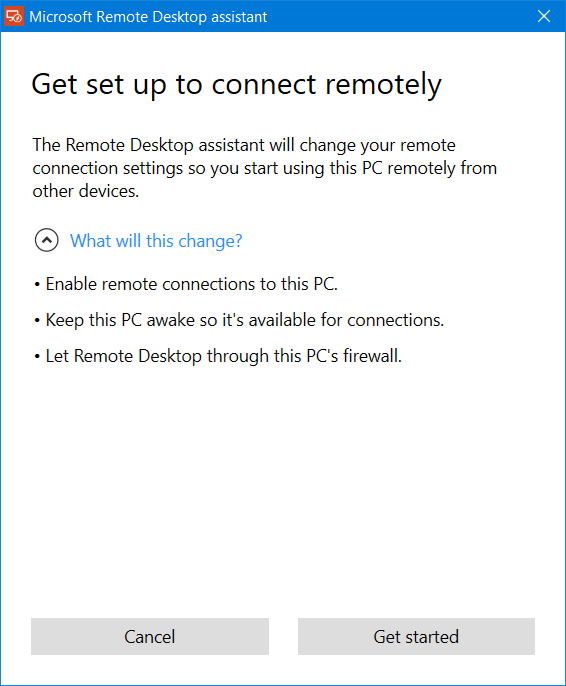
You will be warned about the changes that the Microsoft Remote Desktop Assistant tool will make to your computer. It will:
- Enable remote connections to your PC
- Keep your PC awake so that it is available for connections
- Change your Firewall rules to allow Remote Desktop through.
Clicking on Get started will initiate the process and once it is completed, you will see the following message.
Now to connect using Remote Desktop, you will need your PC name as well as the User Name mentioned there. You have three ways to save this information:
Copt the information to your Clipboard, so that you may save it a text editor
- Scan the QR code
- Save the connection as a file.
- Choose your option to proceed further.
After completing the configuration, your PC will now be ready to use Remote Desktop applications from another device to access your PC.
You can download Microsoft Remote Desktop Assistant from Microsoft.
You can then use the Microsoft Remote Desktop Client to connect to a remote PC and have access to all apps, files, and network resources. We have already taken a look at the Microsoft Remote Desktop App for the Windows platform. If you use another operating system, you can download the Microsoft Remote Desktop clients from here: Android | Mac.
Related:
- How to enable & use Microsoft Remote Desktop from Mac
- Connect iPhone to Windows PC using Microsoft Remote Desktop
- Connect Android to Windows using Microsoft Remote Desktop.
Now read:
- How to set up & use Windows Remote Assistance in Windows.
- How to create a Remote Desktop Connection shortcut.
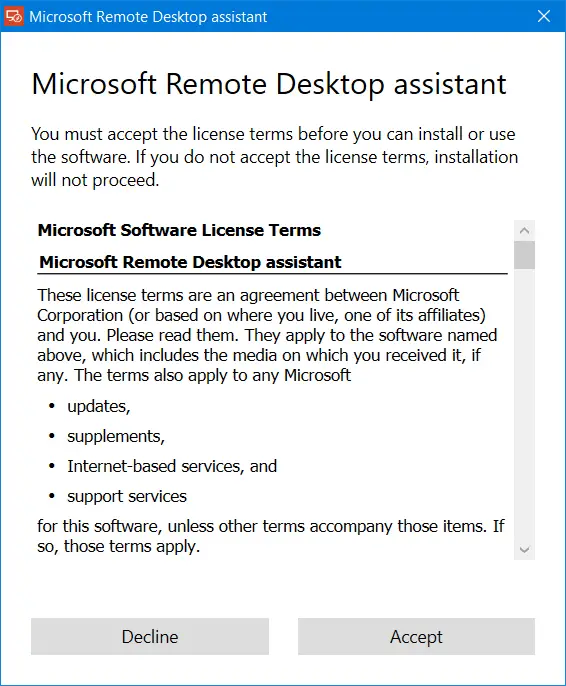
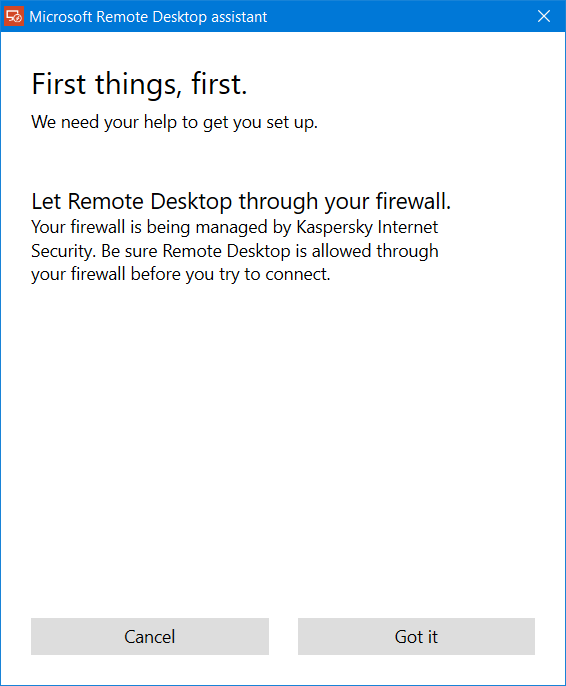
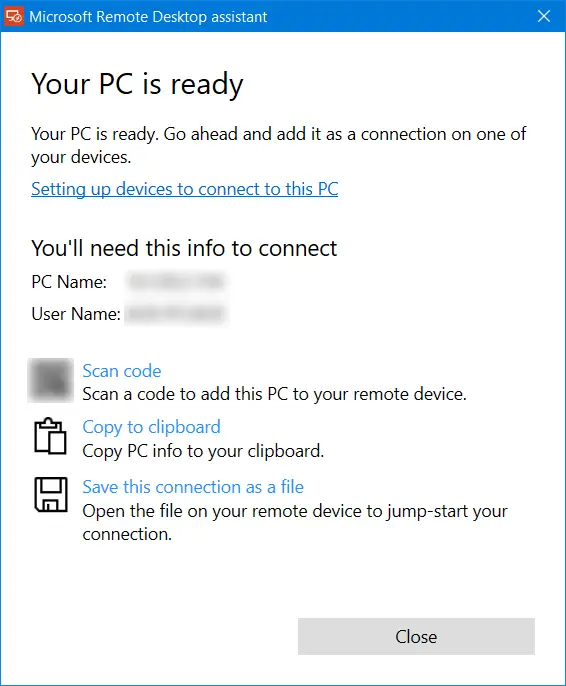
I am unable to download Remote Desktop app from Microsoft Store for Windows 10 OS. Could you help me on this to solve issues.