Microsoft School Data Sync is now ready for deployment to Office 365 Education. If you do not know, Microsoft School Data Sync is a tool developed for IT administrators to help them migrate from existing Student Information Systems (SIS) to Office 365. The company is offering free step-by-step deployment support to school IT administrators for a limited period of time.
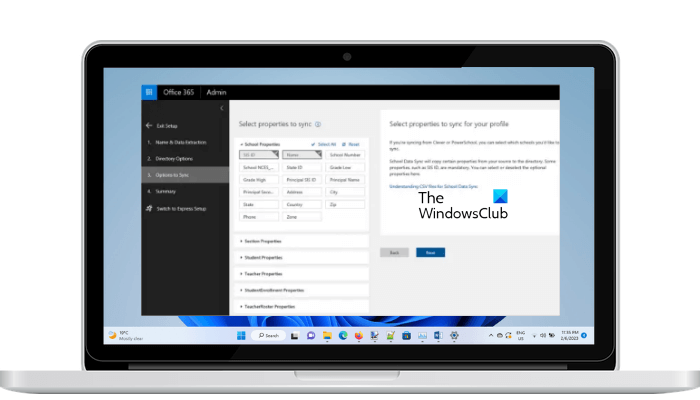
Microsoft School Data Sync
Microsoft School Data Sync is a deployment system that allows users to migrate from SIS or Student Information Systems to Microsoft 365 or Office 365 Education. This service is mainly developed for schools, colleges, and other educational institutions. Instead of allowing all students, it is intended for IT admins only. It mirrors user data from the Student Information System (SIS) into Office 365 and Azure Active directory, enabling single sign-on and making it easier to deliver more customized experiences. Let us check how.
Once you have deployed the School Data Sync, go to the School Data Sync administrator dashboard. Here, you can create Sync profiles. To do so, give the sync profile a name and select a data source. This can be either a built-in API or SIS using CSV files.
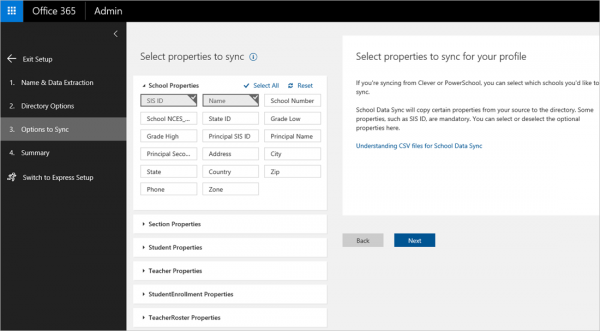
For example, as you can see in the screenshot below, the ‘Student Properties’ will be synchronized from the Student Information System (SIS) based on a CSV file that might look like an Excel sheet.
Some of the SISes that have been used with SDS,
- AdministratorsPlus
- Aequitas Q
- Aeries
- Aspen
- Atlas
- Alexia
- Ascend
- Banner
- Blackbaud
- Capita SIMS
- Chalkable
- Cornerstone
- Edline
- Eduarte
- eSchoolData
- eSchoolPLUS
- eWorkSpace
- Extens
- FocusSIS
- GoEDUStar
- Genesis
- IlluminateED
- Infinite Campus
- Innovations Q
- iPass
- iSAMS
- ITCSS
- Jupiter
- Magister
- MISTAR
- MMS Generations
- Oracle Campus Solutions and Prime
- Plurilogic
- Primus
- Progresso
- Powerschool
- RenWeb
- Sapphire
- SchoolTool
- Senior Systems
- SIMS
- Skyward
- Synergy
- TASS
- Trillium
- TxEIS
- TylerSIS
- Veracross
You could also choose to sync existing users and use a number of different source options with identity matching properties such as a username.
Once the sync is complete, you will get a glimpse of your entire organization in School data Sync including schools and within each school, you can notice sections, teachers, and students.
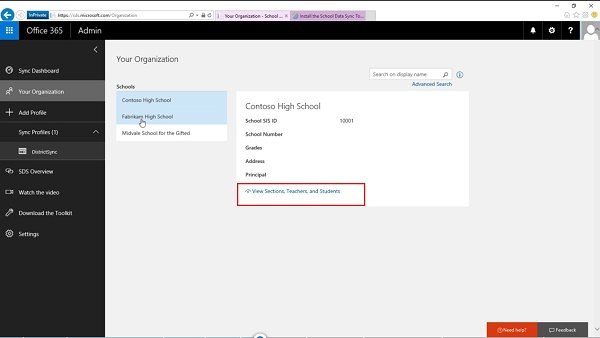
As you can see below, there’s a mathematics section, the name of the students enrolled in the program and the teacher’s name.
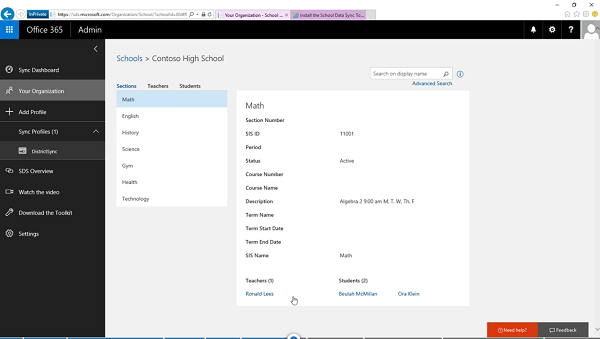
The dashboard also includes other resources such as the download kit which allows you to validate your CSV files before and after you synchronize, you can automate and schedule your synchronization and convert your CSV file to industry standard.
After synchronization, you fill find the class is already populated with students. The teacher didn’t have to do anything, thanks to the automation process of School Data Sync.
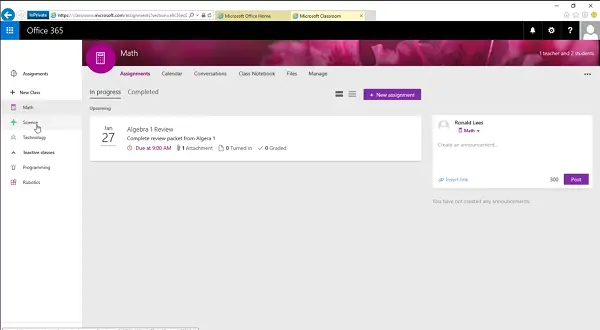
Summing up, for schools relying on Microsoft products such as Office 365, Microsoft School Data Sync will save both, time and money and get enterprise-grade performance and reliability in a solution-tailored education.
In addition, SDS is designed to work with an upcoming Microsoft Education service — Intune for Education. With Intune for Education and Windows 10, admins will benefit from the management experience, tailored for education.
Is Microsoft 365 free for students?
Microsoft Office 365 Education edition has three plans, Office 365 A1, Office 365 A3, and Office 365 A5. Microsoft Office 365 A1 is completely free for students. The students who are not able to purchase Office 365 subscription can subscribe to Office 365 A1 plan. Students who subscribe to Office 365 A1 will get apps like Outlook, Word, PowerPoint, Excel, and OneNote. The other two plans of the Microsoft Office Education edition are paid.
That’s it.
Read next: How to install Microsoft 365 on Windows 11/10 PC.
Leave a Reply