You may receive an error when you try to update Windows Defender, saying that Defender couldn’t check for or install virus and spyware definition updates with error code 0x80248014. If you face this issue, then this post may be able to help you. The error code even appears when trying to update the anti-malware definitions in System Endpoint Security Protection, FEP, SCEP, or Microsoft Security Essentials in earlier Windows versions.
Fix Windows Defender Error 0x80248014
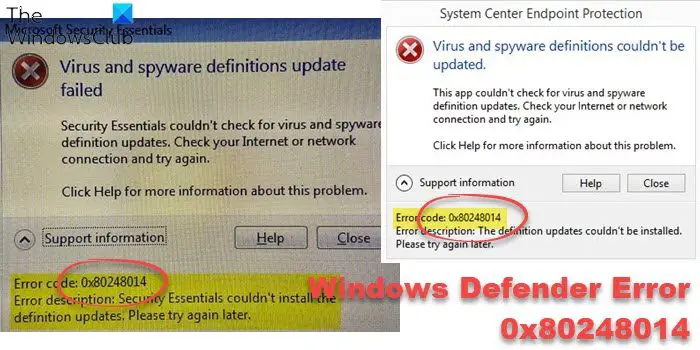
If you receive Error Code 0x80248014, Windows Defender couldn’t install the definition update, there are two things that can help you:
1] Run the Windows Update Troubleshooter
Windows 11/10 users may run the built-in Windows Update Troubleshooter and see if it helps them. You may access it via the Windows Troubleshooters Settings Page or run the following command directly to bring up the built-in Troubleshooter:
msdt.exe /id WindowsUpdateDiagnostic
If this does not help you, you could also run this online Windows Update troubleshooter and see if it helps you fix your problems; else you could also run Windows Update in Clean Boot State and see if that works for you.
2] Delete the Software Distribution folder
Delete or rename the SoftwareDistribution folder as follows. Open an elevated command prompt window, type the following commands one after the other and hit Enter:
net stop WuAuServ
ren %SystemRoot%\SoftwareDistribution SoftwareDistribution.old
net start WuAuServ
Restart your computer and try to update Microsoft Security Essentials and see.
3] Manually update Windows Defender
You may manually update Windows Defender using mpam-fe.exe.
You can also update Windows Defender definitions using Windows PowerShell.
Let us know if the post helped you resolve the issue.
Related: Windows Update Error 0x80248014.
Leave a Reply