Microsoft has tried to enhance the installation of its products by implementing the latest technologies. In the old days, we have used executable files that were quite capable of installing a product with a single click. However, in Office 2024/2021, Microsoft uses Bootstrapper technology. Bootstrapper is responsible for initializing an application built using the Composite Application Library.
Recently, while installing Microsoft Office, we came around the issue of installation failure due to Bootstrapper technology. We received the following error:
Microsoft Setup Bootstrapper has stopped working
A problem caused the program to stop working correctly. Windows will close this program and notify you if a solution is available.
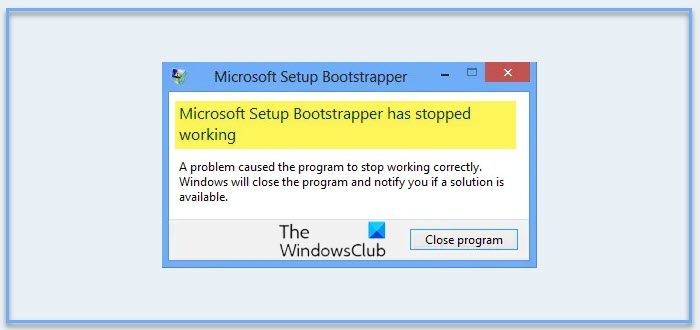
So as you can see in the error message shown above, Windows closes the program but it never notifies anything after that to solve this problem, and you have to manually fix it using the following steps:
Microsoft Setup Bootstrapper has stopped working
Before you commence, please create a System Restore point before trying this solution. Making mistakes in manipulating the registry could mess up your system.
Completely uninstall your Office installation. This is important. Having done that, now do the following and see if it helps.
1. Press Windows Key + R combination, type put regedit in the Run dialog box and hit Enter to open the Registry Editor.

2. In the left pane, navigate here:
HKEY_LOCAL_MACHINE\SOFTWARE\Microsoft\Windows NT\CurrentVersion\AppCompatFlags
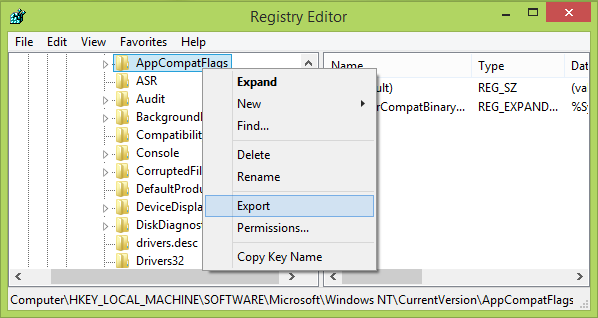
3. At this registry location, as shown in the above image, right-click over AppCompatFlags key and select Export.
Save this key as registration file at a convenient location on your system for backup purpose. Now right-click the same key, i.e. AppCompatFlags and select Delete.
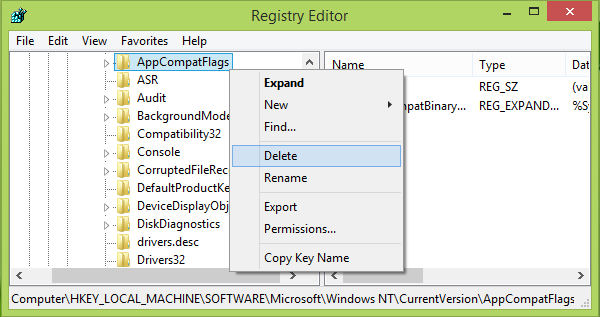
You can now close the Registry Editor and reboot the machine.
After restarting the system, you should install Microsoft Office, in Clean Boot State.
Let us know if you were able to resolve your issue following this procedure.
Related read: Microsoft Office encountered an error during setup.
This did not work for me. Any further help??
In this case we need to remove the previous version of Office and reinstall the newer version.
Laura
http://www.microsoftchatsupport.com
Didn’t work.
Doesn’t work.
No effect :(
its showing error while deleting the appcombatflags
it’s not working but another solution awalible
In Window 8.1 use 32 bit office installer it’ working
^^ Glad we could help :)
Not working
I get this problem now and then I just repair office from the control panel programmes and features it works for me, mine is 2010 office though it could be different in the 2013 version
Hi guys, I’ve had this issue too, it seems that this occurs when there are some remains from a corrupt office installation, i hope what I share will help you fix this…
First things first, backup your registry, you can get steps to backup registry from http://support.microsoft.com/kb/322756
CLEAN UNINSTALL
1. completely uninstall office using fixit available on the following link http://support.microsoft.com/kb/2739501
2. After completely uninstalling, RESTART your system.
3. make sure your Admin account is enabled,
Follow the steps to enable the Local Administrator on Windows:
a) Press the Windows key to get into the Metro interface if you are not already there.
b) Enter cmd and right-click on the Command Prompt result that should appear.
This opens a list of options at the bottom. Select Run as administrator there.
c) Accept the UAC prompt
d) Enter the following command to enable the hidden administrator account:
net user administrator /active:yes
e) If you ever want to disable the account follow the same instructions, but run the following command instead:net user administrator /active:no ..
you can also try and load office in clean mode, it does work, and please note that the steps i provided relate to windows 8
This actually worked! Thank you thank you thank you
Everyone do not do what is shown above ,follow my steps.
1. Go to task manager and disable EVERYTHING on startup,it is most-likely caused by a third party app you install with or without knowing the apply and close and you should be good (Don’t restart yet)
2. Go to run (hold windows key and R) and type %temp% select everything and delete, then just type temp and also delete everything.Now go into recycle bin and fully delete it.
3. Now restart and firstly try installing now , follow me on google plus if worked
hi it gives me an error cannot delete the registry when trying to delete the reg entry HKEY_LOCAL_MACHINESOFTWAREMicrosoftWindows_NTCurrentVersionAppCompatFlags. i have tried other things from other sites like renaming the %temp% folder and deleting all info in there. etc i have ran multiple Microsoft fixes but nothing seems to work. i think it is because i cant delete the reg key as described here. please advise.
same issue. Can’t delete the key
And here. Nnnnngh, I’ve been at this for about 6 hours now…
I have the same issue right now… can’t delete the key. please help :( :(
none of these worked for me, from the initial post to any of the comments :(
didnt work for me
Only the solution is FORMAT…
I have deleted the AppCompactFlags registry, and started a clean windows, but the problem remains.
Bootstrapper stopped
backup your files and do an recovery thats it thats all
its showing error while deleting the appcombatflags
Hi Friends,
Open run and type services.msc
restart the “Task scheduler” services
and try to install it will work.
didn’t work rubbish]
Dear All,
Please dont do all these circus, just run setup.exe directly from Zipped folder without extracting..Installatiion will start..
…. but fails after a while
Use right click on the reg key, go to Permissions and give Full Control on it to Everyone.
Then you’ll be able to delete it.
But the bootstrapper error is still there for me.
I Try this but not work!!!
Amazing enhancement of the installation process they’ve managed to accomplish there. Really impressed. Having to hack around with the registry in 2016 and still NONE of the methods mentioned on this page work.
Did not work . :/
Disable all instances of Steam first.
when i instail office that problam officeMicrosoft Office
Professional 2016-32bit & x64bit Only.rar: Cannot create
C:UsersFOYSALAppDataLocalTempRar$EXa0.942Microsoft Office
Professional 2016autorun.inf
! The system cannot find the path specified.
not working mine is windows7 ultimate
I tried both ms office 2013&2016 to both errors
previously i have windows 10 pro it works fine with both but not windows7
I tried all sorts of permission and ownership changes without success. I finally got it to work by using the following command
close regedit if open, open cmd with psexec installed and run this:
psexec -i -d -s c:windowsregedit.exe
it let me delete the key, but this solution didn’t fix my problem with the bootstrapper not working right :/
Real fix is run this shit https://support.office.com/en-us/article/Uninstall-Office-2016-Office-2013-or-Office-365-from-a-PC-9dd49b83-264a-477a-8fcc-2fdf5dbf61d8?ui=en-US&rs=en-US&ad=US
please guys, i need help with my computer,,, i just want to install a Microsoft Office 2007 program, but it stops and my computer says “windows setup bootstrapper has stopped working” please help
Right click > Run as administrator. worked for me.
try right clicking > run as administrator, it worked for my office 2013 installation.
Thanks for looking into my problem but unfortunately i tried and it didn’t work
It’s work like magic. Thanks.
Thank you!! worked like a charm!!
Hey!
I don’t Under stand This Line ” Enter cmd and right-click on the Command Prompt result that should appear.
This opens a list of options at the bottom. Select Run as administrator there.” i am windows 7 user
Thank this works
nope… didnt work
hi,
Microsoft office 2016 professional plus installation error
Microsoft Setup Bootstrapper has stopped working
A problem caused the program to stop working correctly.
Windows will close the program and notify you if a solution is available.
following these steps are unhelpful to solve the above error.
It didn’t work