If you have come across a Microsoft Store Error – Something unexpected happened, Code: 0x80070141 on your computer then this post may help you to get rid of this issue. You may see the status changing from Acquiring Licenses to Downloading… This error has been seen when users try to update Microsoft Store apps or the Store app itself – but fail with this error code while updating it.
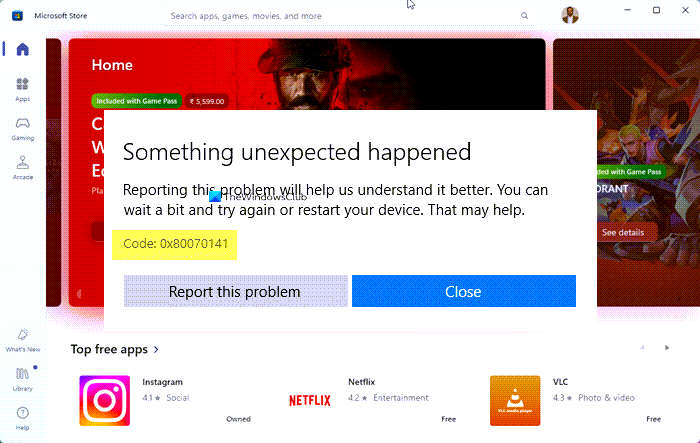
There were some problems installing updates, but we’ll try again later. If you keep seeing this and want to search the web or contact support for information, this may help: (0x80070141)
Microsoft Store Update Error 0x80070141
To fix Microsoft Store app Update Error Something unexpected happened, Code: 0x80070141 on your Windows computer, follow these suggestions:
- Run the Windows Store Apps Troubleshooter.
- Temporarily disable the antivirus
- Repair Windows Store and Update components.
- Reset Microsoft Store via Settings.
Let’s now see them in detail.
1] Run the Windows Store Apps Troubleshooter
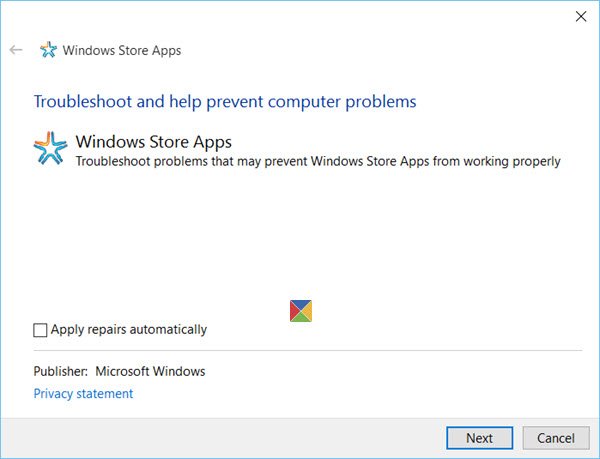
This problem may occur due to many reasons but we suggest you run the Windows Store Apps troubleshooter first and see if it resolves the problem. This application looks for the common inconsistencies with the Store app and fixes them automatically.
To get it started, open the Windows Settings first.
Then click on the Update & Security > Troubleshoot > Windows Store Apps.
Now hit the Run the troubleshooter button to automatically detect and fix the problem.
2] Temporarily disable the antivirus
If you have any third-party antivirus programs, disable them temporarily and check if that solved the problem.
3] Repair Windows Store and Update components
Repairing the Microsoft Store and its Update components is one of the most effective solutions for fixing any issue related to the Windows Store.
To get it started, open an elevated PowerShell prompt on your Windows 10 computer.
In the PowerShell window, run the below command lines one after another and check if it works.
net stop bits net stop wuauserv net stop appidsvc net stop cryptsvc Del "%ALLUSERSPROFILE%\Application Data\Microsoft\Network\Downloader\*.*" rmdir %systemroot%\SoftwareDistribution /S /Q rmdir %systemroot%\system32\catroot2 /S /Q regsvr32.exe /s atl.dll regsvr32.exe /s urlmon.dll regsvr32.exe /s mshtml.dll netsh winsock reset netsh winsock reset proxy net start bits net start wuauserv net start appidsvc net start cryptsvc
Once done, restart your computer and see if it helps to fix the error 0x80070141.
4] Reset Microsoft Store via Settings
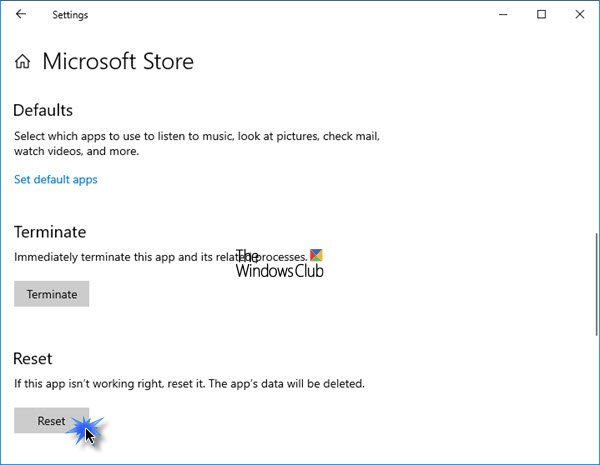
Windows now allows you to Reset Windows Store apps via Settings.
To reset Microsoft Store, open Settings > Apps > Apps and features > Search for Microsoft Store > Advanced options > Use the Reset button.
This method requires you to reinstall the Microsoft Store using Windows PowerShell. To do so, follow the below steps:
Right-click on the Start button and select Windows PowerShell (Admin) to launch the PowerShell in admin mode.
In the Windows PowerShell window, copy and paste the below command-line and hit enter to execute it:
Get-AppxPackage -allusers Microsoft.WindowsStore | Foreach {Add-AppxPackage -DisableDevelopmentMode -Register “$($_.InstallLocation)\\AppXManifest.xml”}
After executing the command, restart your computer and then try again.
I hope this guide helped you fix the Microsoft Store error code 0x80070141.